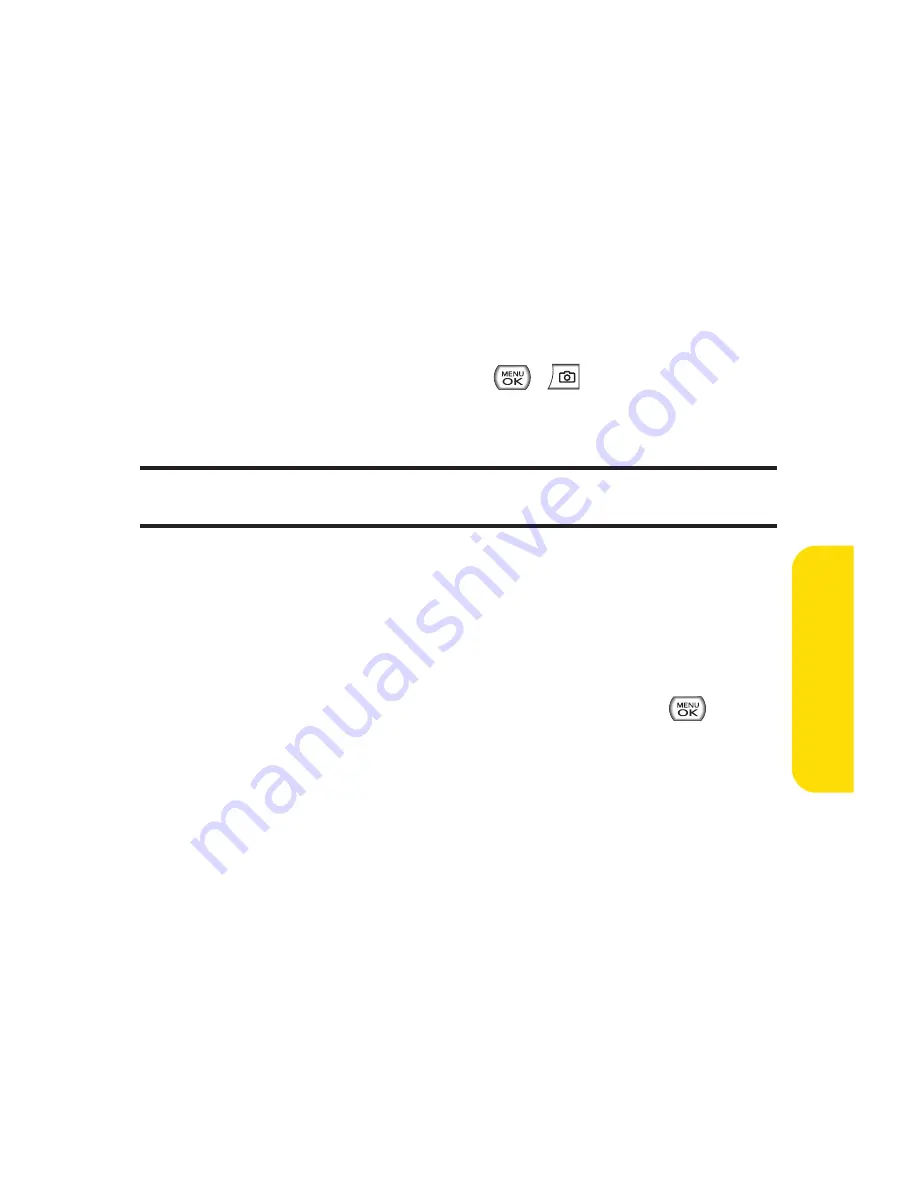
Section 2K: Using Your Phone’s Built-in Camera
127
Using the Zoom
This feature allows you to zoom in on an object when you take
a picture. Depending on your resolution settings, you can
adjust the zoom from 1x to 15x steps.
To use the zoom:
1.
From camera mode, press the navigation key or the side
volume key up or down to adjust the zoom. (The gauge
bar appears.)
2.
Press
Capture
(left softkey),
,
, or the side camera
key to take the picture. (The picture will automatically
be saved in the In Phone Folder.)
Note:
The Zoom gauge will not appear when the Resolution setting is High.
Zoom is available only when using VGA or QVGA resolution.
Selecting Camera Settings
To select your camera settings:
1.
From camera mode, select
Options > Settings
.
2.
Select one of the following options and press
:
Resolution
to select a picture’s file size (
1.3M
(960*1280), VGA (480*640),
or
QVGA (240*320)
).
Quality
to select the picture quality setting (
Fine ,
Normal,
or
Economy
).
Shutter Sound
to select a shutter sound (
Shutter 1~4,
or
Off
).
Image Enhancer
to enhance image resolution from
-2EV to 2EV.
C
amer
a
Summary of Contents for Sprint Power Vision Muziq
Page 6: ......
Page 14: ...viii ...
Page 15: ...Getting Started Section 1 ...
Page 23: ...Section 2 Your Phone ...
Page 170: ...156 ...
Page 171: ...Section 3 Sprint Service Features ...
















































