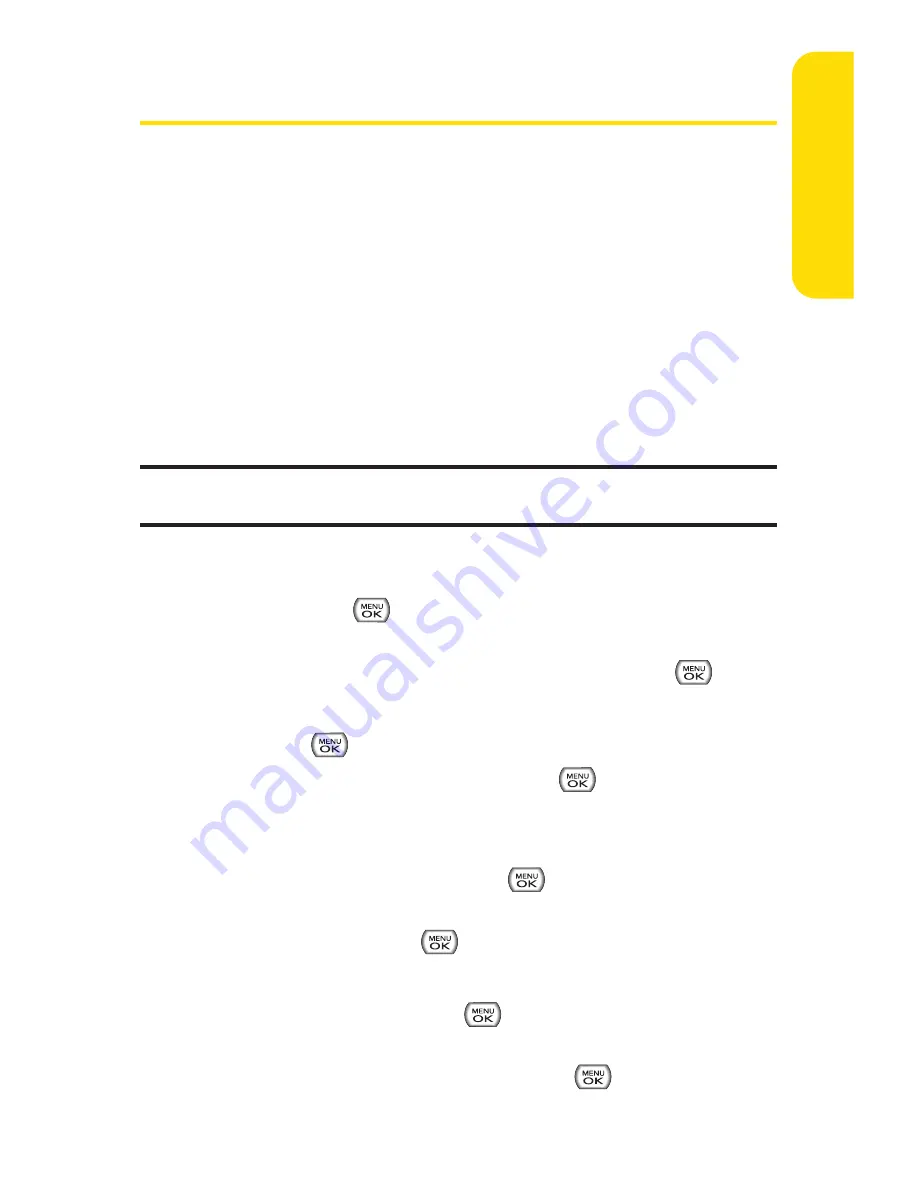
Section 2G: Using the Phone’s Calendar and Tools
97
Using Your Phone’s Calendar
Adding an Event to the Calendar
Your Calendar helps organize your time and reminds you of
important events.
To add an event:
1.
Select
Menu > Tools > Scheduler
.
2.
Using your navigation key, highlight the day to which
you would like to add an event and press
Add
(left
softkey).
Tip:
Press the navigation key up or down to scroll by week through the
Calendar.
3.
Select a time for the event by highlighting the time field
and pressing
.
Using your keypad and/or navigation key, set the
start and end time for the event and press
.
4.
Select a title for the event by highlighting
[Content]
and
pressing .
Enter the event title and press
. (See “Entering
Text”on page 35.)
5.
Select a repeating status for the event by highlighting
the repeat field and pressing
.
Highlight
None
,
Daily
,
Mon - Fri
,
Weekly
,
Monthly
, or
Yearly
and press
.
6.
Select an alarm time for the event by highlighting the
alarm field and pressing
.
Highlight
None
,
On time
,
5 minutes
,
10 minutes
,
1 hour
,
1 day
, or
2 days
and press
.
C
alendar &
Tools
Summary of Contents for Sprint Power Vision Muziq
Page 6: ......
Page 14: ...viii ...
Page 15: ...Getting Started Section 1 ...
Page 23: ...Section 2 Your Phone ...
Page 170: ...156 ...
Page 171: ...Section 3 Sprint Service Features ...






























