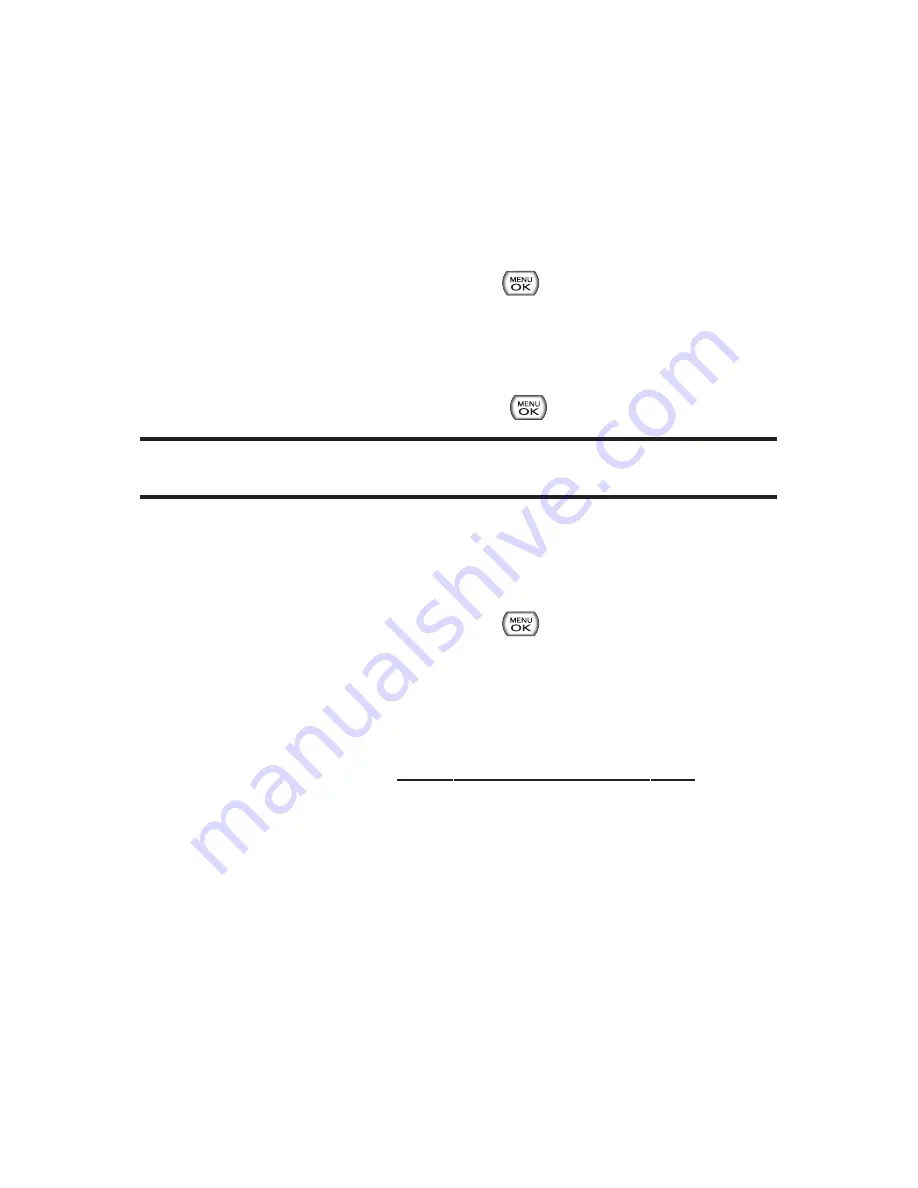
94
Section 2F: Using Contacts
9.
Enter the wireless password you received via text
message into the
Wireless Backup Password
field.
10.
Click
Sign
on and follow the onscreen prompts.
To transfer all contacts to a remote site:
1.
Select
Menu > Contacts > Wireless Backup
.
2.
Select
View Status
and press
.
If your Contacts list has changed since the last time
you backed-up your data, a Status screen will ask if
you would like to initiate an update.
Select
Try Now
and press
.
Note:
Do not interfere with the update process until the onscreen display
has notified you of a successful update.
To confirm the transfer of all contacts to the remote site:
1.
Select
Menu > Contacts > Wireless Backup
.
2.
Select
View Status
and press
to confirm the time
and date of the last successful backup.
To access the backup information on the Internet:
1.
From your personal computer, launch your Internet
browser and go to
www.wirelessbackup.sprint.com
.
2.
Enter your wireless phone number (without hyphens) in
the
Sprint Phone Number
field.
3.
Enter the wireless password you received via text
message into the
Wireless Backup Password
field.
4.
Click
Sign on
and follow the onscreen prompts.
Summary of Contents for Sprint Power Vision Muziq
Page 6: ......
Page 14: ...viii ...
Page 15: ...Getting Started Section 1 ...
Page 23: ...Section 2 Your Phone ...
Page 170: ...156 ...
Page 171: ...Section 3 Sprint Service Features ...






























