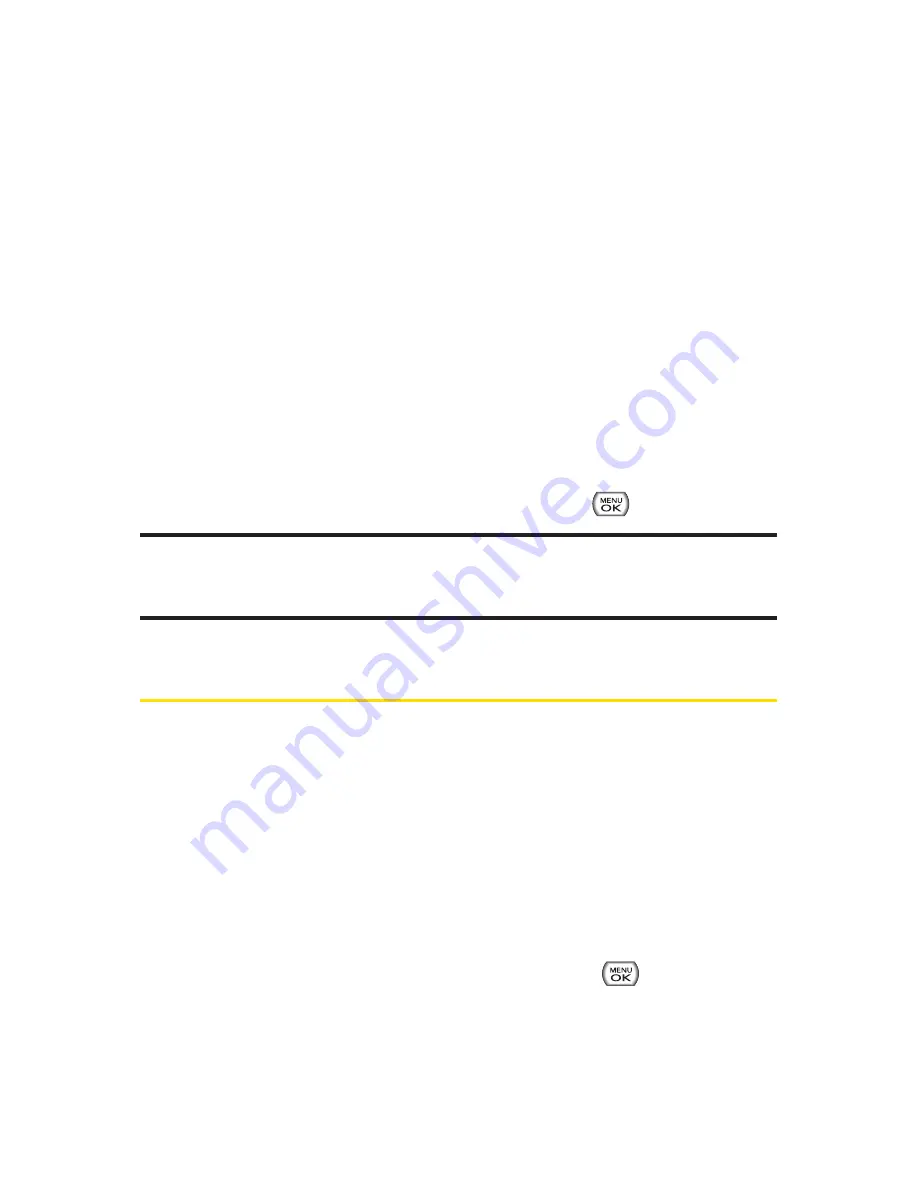
116
Section 2I: Using the micro SD Card
2.
Press
Options
(right softkey) and select
Memory Info
.
(The used and available memory space will be displayed.)
Formatting the microSD Card
Formatting a microSD card permanently removes all files
currently stored on the card.
To format your microSD card:
1.
With the microSD inserted, select
Menu > Tools >
Memory Card Manager
.
2.
Press
Options
(right softkey) and select
Format Memory
Card
.
3.
If you are sure you wish to remove all the files from your
microSD card, select
Delete
and press
.
Note:
The formatting procedure erases all the data on the microSD card, after
which the files CANNOT be retrieved. To prevent the loss of important data,
please check the contents before you format the card.
microSD Folders
Displaying Your microSD Folders
All the files stored in your microSD are accessible through your
microSD card folders.
To access the microSD card folders:
1.
With the microSD card inserted, select
Menu > Tools >
Memory Card Manager
.
2.
Select a folder (
DCIM
,
Music
) and press
.
3.
To view or play a preview of a file, highlight it with your
navigation key, and then press or the appropriate
softkey.
Summary of Contents for Sprint Power Vision Muziq
Page 6: ......
Page 14: ...viii ...
Page 15: ...Getting Started Section 1 ...
Page 23: ...Section 2 Your Phone ...
Page 170: ...156 ...
Page 171: ...Section 3 Sprint Service Features ...






























