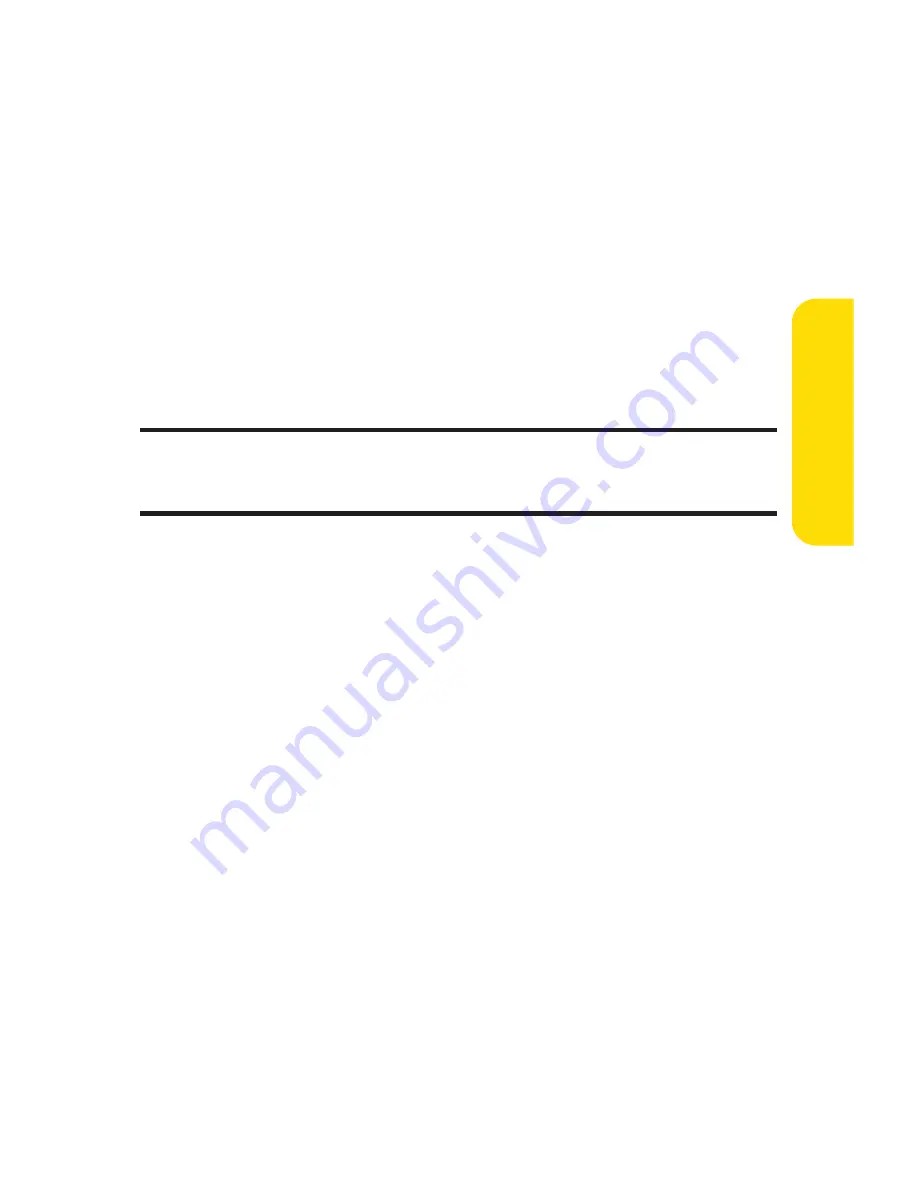
Section 3B: Sprint Music and Your Player
181
5.
Click
Search
to begin the search. You will see a list of all
matching music files found on your computer.
6.
If you are satisfied with the results of the search, click
Finish
to add the files to your application and return to
the
Manage
tab.
Click
Back
to return to the previous screen and
change your search options.
Managing the files in your library:
1.
Launch the Sprint Music Manager application and click
the
Manage
tab.
Note:
All music imported into the Music Manager application is analyzed to
register its file format and file properties such as: size, artist information,
genre, album art, and album information.
2.
If you have previously added music to the application,
you can click on any of the various category entries
within the left pane to see how Music Manager has
begun organizing your files by using their file properties.
Some of these categories include:
Songs
displays a complete list of all music files which
have been added to the Music Manager database.
Artists
lists songs grouped alphabetically by artist. If
an imported song's file properties do not contain
artist information, it will be grouped into a generic
Artist # category.
Albums
lists songs alphabetically by album.
Genre
lists songs alphabetically by genre.
My Playlists
generates a list of Windows Media
Player playlists detected on your computer. You can
add or remove songs from the playlists at any time.
Music and
Your Pla
ye
r
Summary of Contents for Sprint Power Vision Muziq
Page 6: ......
Page 14: ...viii ...
Page 15: ...Getting Started Section 1 ...
Page 23: ...Section 2 Your Phone ...
Page 170: ...156 ...
Page 171: ...Section 3 Sprint Service Features ...






























