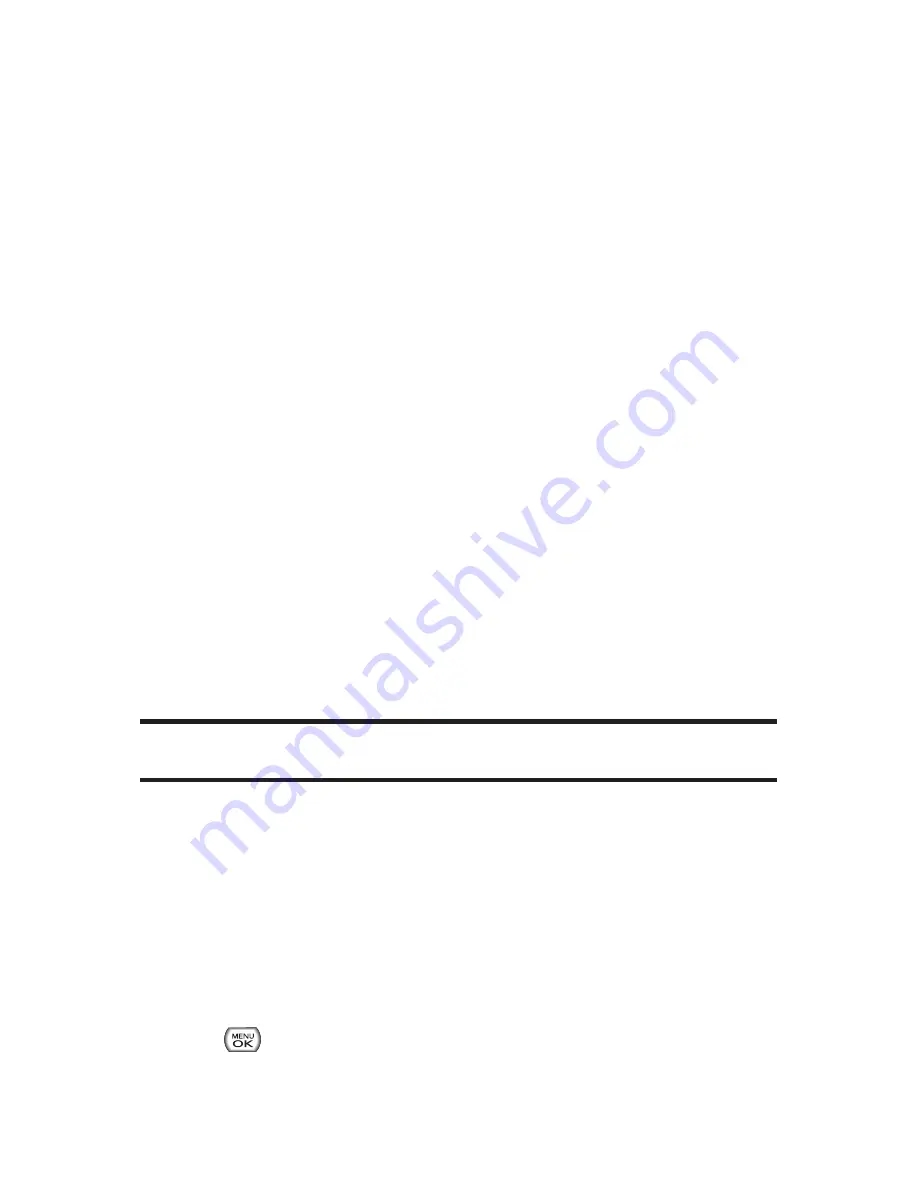
132
Section 2K: Using Your Phone’s Built-in Camera
Memory Card
When no memory card is present the pictures will be
automatically saved in the In Phone folder.
To review your stored pictures in the Memory Card:
1.
Select
Menu > Pictures > My Albums > Memory Card
.
2.
Use your navigation key to view and scroll through the
pictures.
Memory Card Options
When viewing the pictures in your memory card, press
Options
(right softkey) to display picture options. (The
Memory Card options are identical to the In Phone
Folder options; please see “In Phone Folder Options”on
page 129 for details.)
Online Albums
Sprint Picture Mail allows you to save your pictures to Online
Albums that make it easy to save, organize and share all your
pictures.
Note:
If this is the first time you have accessed the Sprint Picture Mail
account, you will be prompted to create your Sprint Picture Mail password.
To save pictures to an online album:
1.
Select
Menu > Pictures > My Albums > In Phone
or
Memory
Card
.
2.
Choose picture(s) you want to upload and then select
Options
.
3.
Select an album (
My Uploads
or
My Albums
) and press
to upload your picture(s).
Summary of Contents for Sprint Power Vision Muziq
Page 6: ......
Page 14: ...viii ...
Page 15: ...Getting Started Section 1 ...
Page 23: ...Section 2 Your Phone ...
Page 170: ...156 ...
Page 171: ...Section 3 Sprint Service Features ...






























