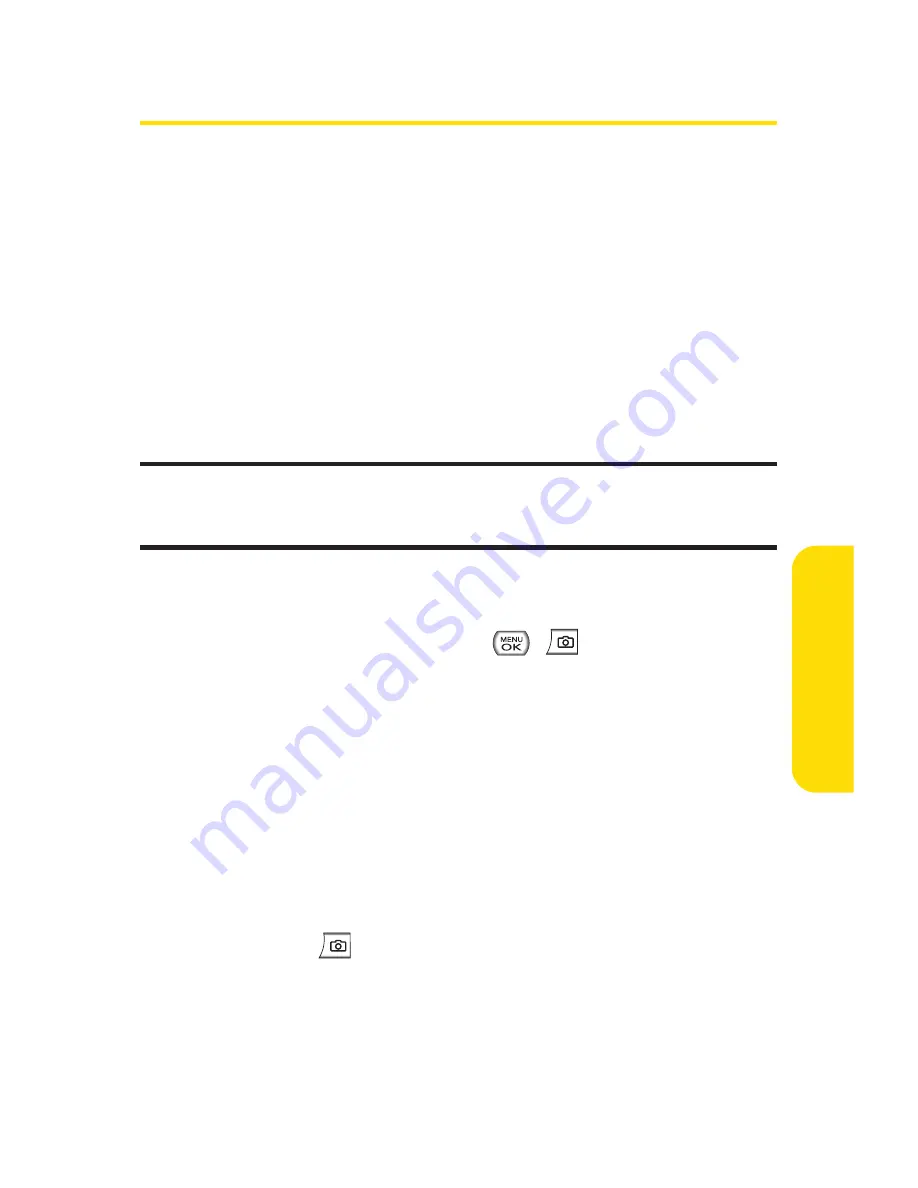
Section 2K: Using Your Phone’s Built-in Camera
123
Taking Pictures
Taking pictures with your phone’s built-in camera is as simple
as choosing a subject, pointing the lens, and pressing a
button. You can activate the phone’s camera mode whether
the phone is open or closed.
To take a picture with the phone open:
1.
Select
Menu > Pictures > Camera
to activate camera
mode. (Additional camera options are available through
the camera mode
Options
menu. See “Camera Mode
Options”on page 125 for more information.)
Shortcut:
Press the side camera key to access the camera. To return to
camera mode, select Options and then Take New Picture (see illustration on
page 11).
2.
Using the phone’s main LCD as a viewfinder, aim the
camera lens at your subject.
3.
Press
Capture
(left softkey),
,
, or the side camera
key until the shutter sounds. (The picture will
automatically be saved to the In Phone Folder if you do
not have a microSD card inserted. If you have a microSD
card in the phone then the pictures will be automatically
saved to your memory card instead. To change this
option go to the Pictures menu, select
Settings and Info
,
and then select the
Auto-Save to
option. Select
Memory
Card
or
In Phone
.)
To return to camera mode to take another picture,
press .
C
amer
a
Summary of Contents for Sprint Power Vision Muziq
Page 6: ......
Page 14: ...viii ...
Page 15: ...Getting Started Section 1 ...
Page 23: ...Section 2 Your Phone ...
Page 170: ...156 ...
Page 171: ...Section 3 Sprint Service Features ...
















































