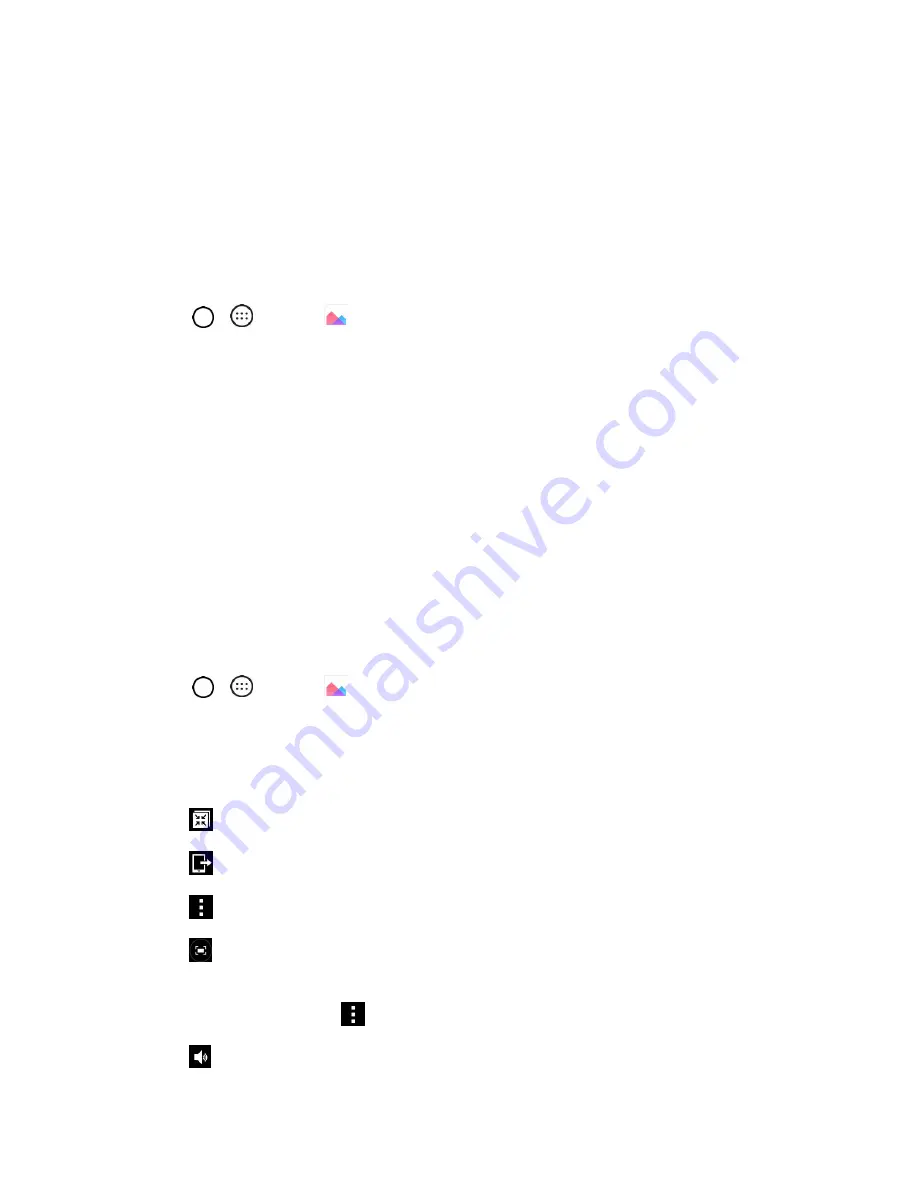
Camera and Video
73
Wallpaper
to assign the picture as a background image, crop the image and tap
SET
WALLPAPER
to assign the picture.
Video Options
Access your stored videos in the Gallery app. You can view them, share them with your friends, and
delete and edit them.
Play a Video
1. Tap
>
>
Gallery
to view your stored videos.
Scroll up or down to view more albums.
2. Tap an album to open it and view its contents. (The pictures and videos in the album are
displayed in chronological order.)
3. Tap a video in an album to play it.
Tap the screen to view the playback controls.
Tip
: While playing a video, slide the left side of the screen up or down to adjust the screen brightness and
slide the right side of the screen up or down to adjust the sound.
Tip
: While playing a video, tap the timeline point to preview that portion of the video via a small screen.
Tap the small screen to jump to that part of the video or slide your finger from left to right (or vice versa) to
fast-forward and rewind.
Available Options
1. Tap
>
>
Gallery
to view your stored videos.
2. Tap an album to open it and view its contents. (The pictures and videos in the album are
displayed in chronological order.)
3. Tap a video to view it. While the video is playing, you can access the following options:
QSlide
: Enables an overlay on your phone's display for easy multitasking.
SmartShare
: Shares media files with the DLNA-compatible devices.
Menu
: Tap to access
Screen ratio, Subtitles, Share, Trim, Details,
and
Settings
.
Screenshot
: When Screenshot capturing is enabled, this captures a screenshot while
playing a video.
Note
: To activate screenshots, tap
>
Settings
>
Screenshot
>
On
.
Volume
: Tap to adjust the playback volume.






























