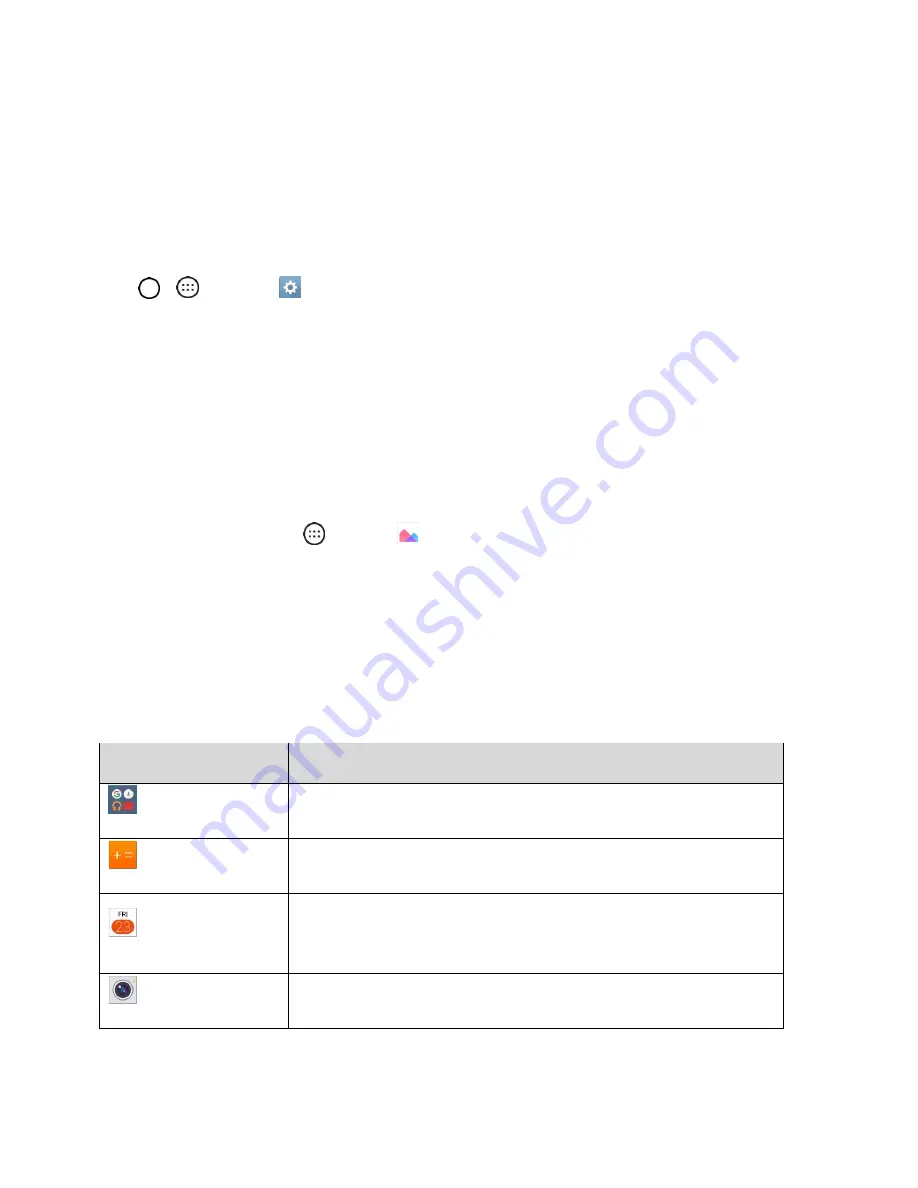
Basic Operations
14
Portrait and Landscape Screen Orientation
The default orientation for your phone’s screen is portrait (vertical), but many apps will change to
landscape orientation (widescreen) when you rotate the phone sideways. Not all screens will adjust for
landscape orientation.
Note
: The Auto-rotate check box needs to be selected for the screen orientation to automatically change.
Tap
>
>
Settings
>
Display
tab >
Auto-rotate screen
.
Tip
: You can also access the screen rotation setting from the Notification panel. Pull down the Status bar
and tap
Rotation
to select or deselect the option.
Capture Screenshots
You can use your phone’s power and
volume buttons to capture screenshots.
■
Press and hold the
Power/Lock
Button
and
Volume Down
Button
at the same time to capture
a screenshot of the current screen.
The current screenshot will be captured and stored in the Screenshots album in the phone’s
Gallery. Tap
Apps
>
Gallery
.
Applications
The following is a list of the default applications available on your phone.
Apps List
The apps list expands to include any apps you download and install on your phone. The following table
outlines the primary apps that have been preinstalled on your phone.
App
Function/Service
Access the Google applications.
Calculator
Launches the Calculator application.
Calendar
Launches the Calendar application that can sync to either your Google
or Outlook
®
work calendar. Events can only be synched to a managed
account.
Camera
Launches the Camera.






























