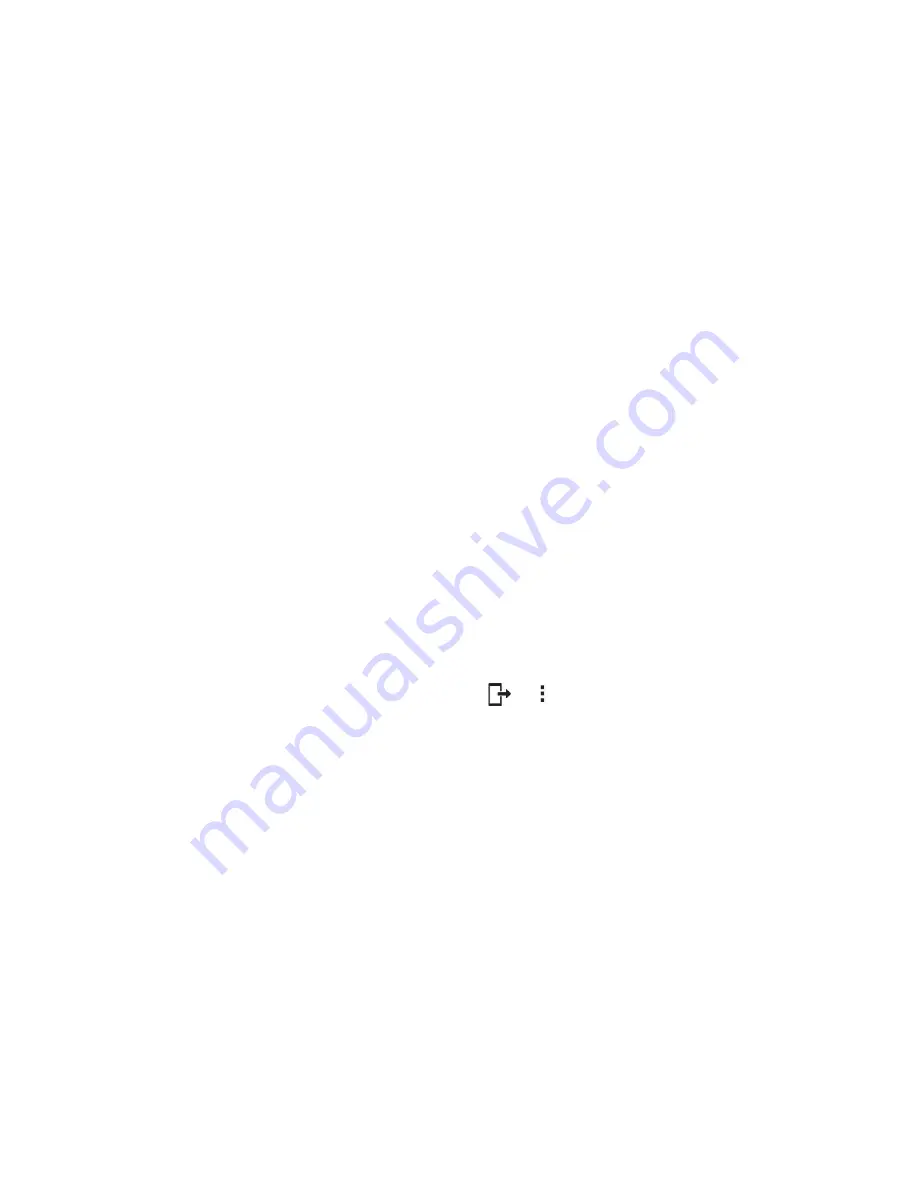
Connectivity
97
Receive Data via Bluetooth
Your phone is capable of receiving a wide variety of file types with Bluetooth, including pictures, music
tracks, and documents such as PDFs.
1. When another device attempts to send a file to your phone via Bluetooth, you will see a request
to accept the file.
2. Tap
ACCEPT
.
The file is sent to your phone.
When your phone receives a file, you will see a notification. To open the file immediately,
drag the Status bar down to display the Notification panel, and then tap the notification.
When you open a received file, what happens next depends on the file type:
•
Media files and documents are usually opened directly in a compatible application. For
example, if you open a music track, it starts playing in the default music application.
•
For a vCalendar file, select the calendar where you want to save the event, and then tap
Import
. The vCalendar is added to your Calendar events. (For more information on using
•
For a vCard contact file, if there are multiple vCard files on your storage card, you can
choose to import one, several, or all of those contacts to your contacts list.
SmartShare
SmartShare allows you to receive multimedia content via LG phone and tablets.
1. While viewing the content you want to share, tap
or
>
SmartShare
.
2. Tap the device you want to share from the list.
If the device is not displayed on the list, make sure that Wi-Fi, Wi-Fi Direct, or Bluetooth is
turned on. Then tap
RESCAN
.
3. Tap
Send
to share the files.
Enjoy Content from Nearby Devices
SmartShare allows you to enjoy multimedia content from nearby devices.
1. To connect nearby devices to your phone, tap the
Nearby devices
option on the
Gallery
and
Music
apps.
Make sure that your phone and nearby devices are connected to the same Wi-Fi network and
that the DLNA-compatible service on the nearby device is turned on.
2. Tap the device you wish to connect to.
If the device is not listed, tap
Search nearby devices
.






























