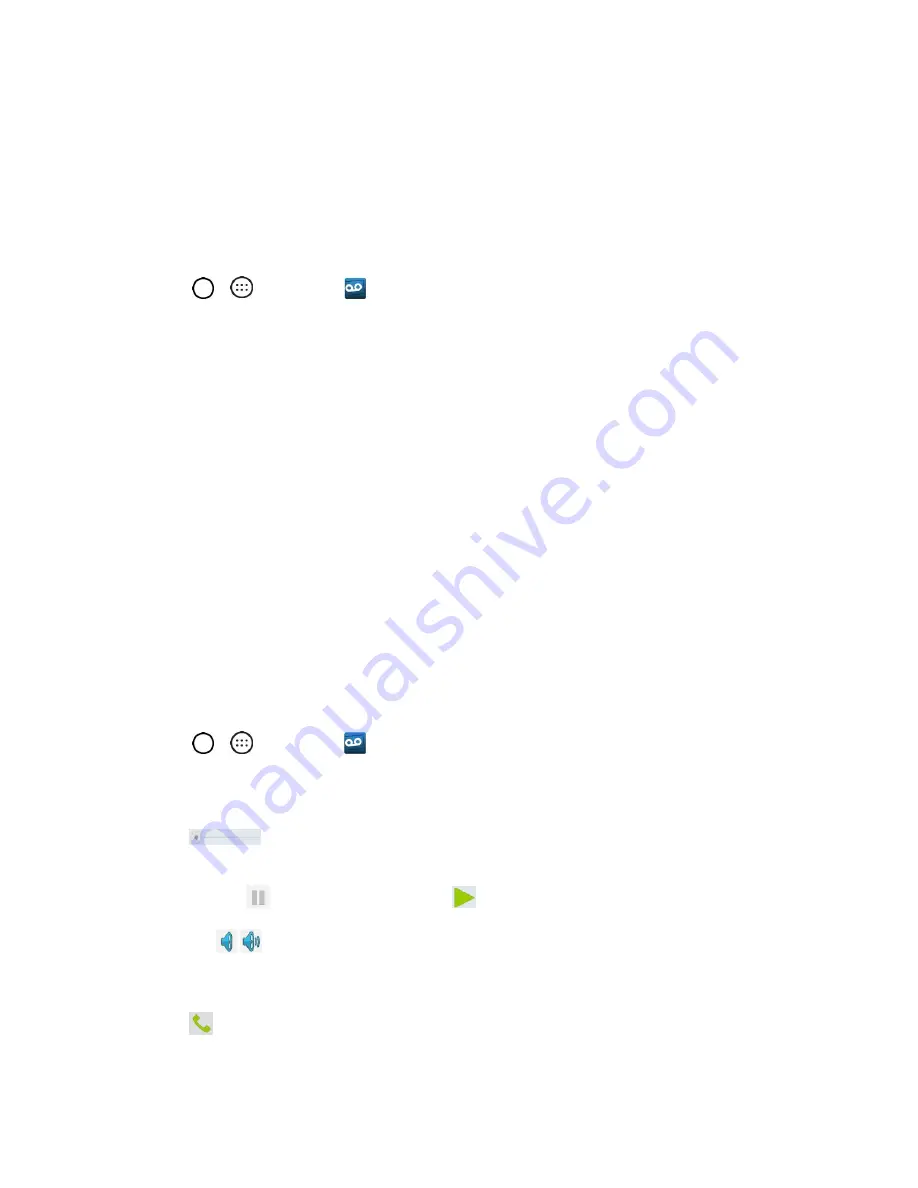
Phone App
40
Set Up Visual Voicemail
Setting up Visual Voicemail follows many of the same procedures as setting up traditional Sprint
voicemail. You should set up your Sprint voicemail and personal greeting as soon as your phone is
activated. Your phone automatically transfers all unanswered calls to your voicemail, even if your phone
is in use or turned off.
Note
: To set up your traditional voicemail box, see
1. Tap
>
>
Voicemail
.
2. Tap
Personalize now
and follow the system prompts to:
Create a password (part of standard voicemail).
Record your name announcement.
Record your greeting.
3. When prompted to enter information, enter your numeric responses.
Important
:
Voicemail Password
–
Sprint strongly recommends that you create a password when setting
up your voicemail to protect against unauthorized access. Without a password, anyone who has access
to your phone is able to access your voicemail messages.
4. Once you have completed the setup process, return to the voicemail page (see step 1).
5. Tap the
Welcome to Voicemail
message on the screen to play a brief explanation of the
voicemail services.
Review Visual Voicemail
Visual Voicemail lets you easily access and select which messages you want to review.
1. Tap
>
>
Voicemail
.
2. Tap a message to review it. The following is a description of the features available while
reviewing a voicemail message.
Timeline
provides a visual timeline for the current message. Touch and drag this
bar to scroll through the message to different points.
•
Tap
to pause the playback, tap
to resume.
•
/
Speaker Off/On
to turn the speakerphone on or off during playback. If the
speakerphone feature was enabled within the Voicemail Settings menu, the
speakerphone will always be automatically enabled during voicemail playback.
Call
to call the person that left the message.






























