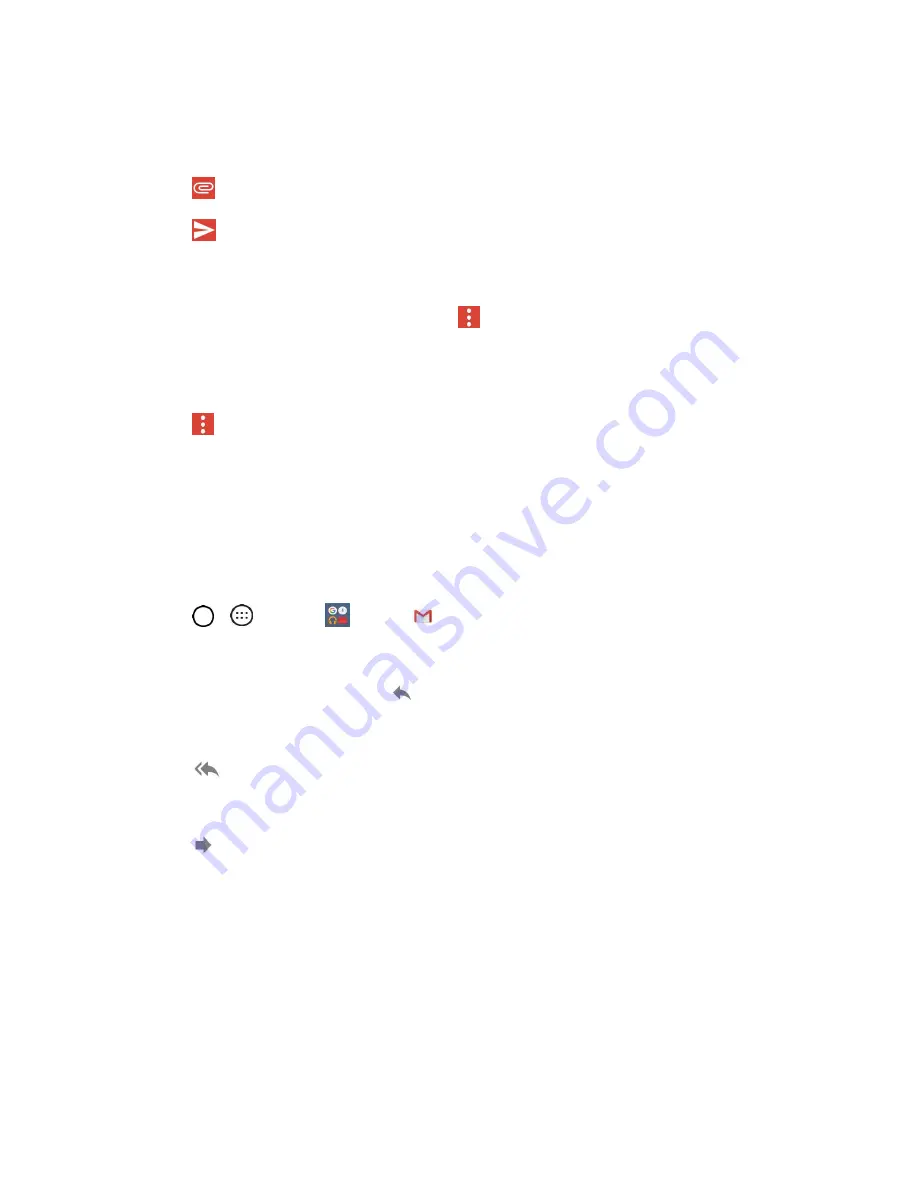
Messaging and Internet
59
4. Enter a subject for the message in the Subject field.
5. Continue into the next field to compose your email message.
6. Tap
>
Attach file
to add an attachment to the email.
7. Tap
to send the email.
–
or
–
If you're not ready to send the message, tap
>
Save draft
instead. You can read your drafts
by opening messages with the Drafts label.
–
or
–
Tap
>
Discard
to erase the message (including any saved drafts).
Note
: If you aren't connected to a network -
for example, if you’re working in Airplane mode
- the
messages that you send are stored on your phone, with the Outbox label until you connect to a network
again.
Read and Reply to Gmail Messages
You can continue an email conversation by replying to a message or by forwarding it.
1. Tap
>
>
>
Gmail
.
2. Touch a message to display it.
3. At the bottom of the message, tap
to reply to the message.
–
or
–
Tap
to reply all to the message.
–
or
–
Tap
to forward to the message.
Replying to or forwarding messages without changing the subject adds your reply to the
current conversation. Changing the subject starts a new conversation.
The message will open in a new screen where you can add or remove addresses, edit the
subject, and add or remove text or attachments.
You can add one or more people to an ongoing conversation by replying to all and then
adding the new person's address(es) to the message.
All of the messages in the conversation are included in the new message; any messages that
follow the message you forward are omitted.






























