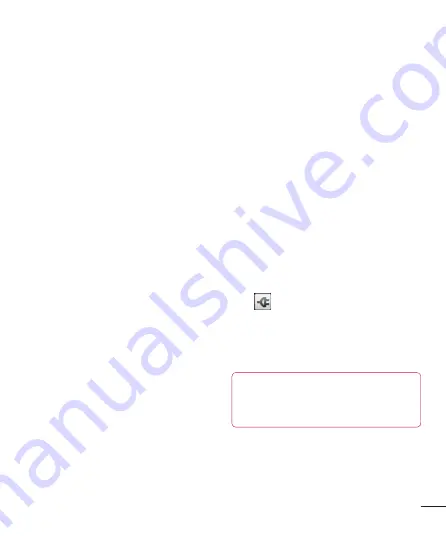
75
How to connect your mobile
phone to your PC
USB connection:
1
Open Connection Wizard, select "USB Cable
connection" and click "Next".
2
Connect your mobile phone to the PC using a
USB cable and click "Next".
3
Enter the On-Screen Phone password
and click "Next". The default password
is "0000". You can change the password
in
Settings > Wireless & networks >
On-Screen Phone settings
.
4
Click "OK" to exit the window.
Wireless connection with Bluetooth:
1
On your mobile phone, go to
Settings
> Wireless & networks > Bluetooth
settings.
Select
Turn on Bluetooth
and
then select
Discoverable.
2
If you have previously connected using a
cable, run the New Connection Wizard to
create a new connection.
3
Run the Connection Wizard on the computer,
select "Bluetooth connection", then "Next".
4
The wizard will start searching for Bluetooth-
enabled mobile phones. When the mobile
phone you want to connect to appears, click
"Stop" to stop searching.
5
Select "LG-P720" from the device list and
click "Next". You can rename the device if
you wish.
6
Accept the pairing request in your phone
and select "Next" in PC.
7
Enter the On-Screen Phone password
and click "Next". (The default password is
"0000").
8
Touch "OK" to exit.
To check the phone-to-PC
connection
Once the devices have been connected, drag
down the notification bar at the top of the
home screen to check the On-Screen Phone
connection status.
To disconnect your phone from
your PC
Click
in the top left of the On-Screen
Phone window. Alternatively, drag down the
notification bar at the top of the home screen
and select "On-Screen Phone". Touch "Yes"
in the Disconnect window.
NOTE:
You must restart your
phone after shutting down the On-Screen
Phone service.


























