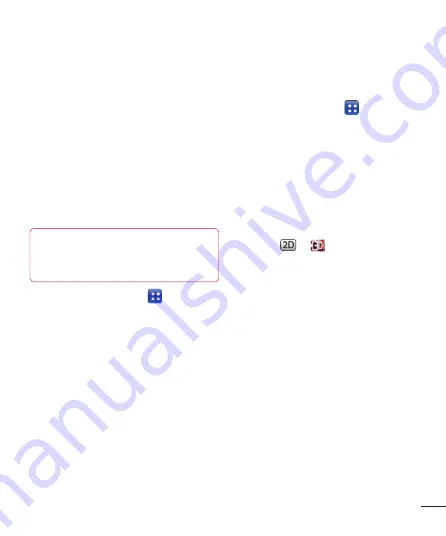
61
SmartShare
.
2
Touch the top left button and select the
device of the remote content library.
3
You can browse the content library.
4
Touch a content thumbnail then touch
Download menu key
.
Notice:
A few types of contents are not
supported.
To upload contents from my phone to
remote content library
NOTE:
Make sure that SD card is
correctly mounted and the Receive files
in settings menu is checked.
1
Touch
Applications
tab and select
SmartShare
.
2
Touch the top left button and select
My
phone
.
3
You can browse the content library.
4
Touch and hold a content thumbnail and
then touch the
Upload
menu key.
5
Select a device of remote content library
to be uploaded.
Notice:
Some DLNA enabled devices do not
support DMS upload functionality and will
not be uploaded. A few types of contents are
not supported.
To play contents from remote content
library on your phone
1
Touch
Application
tab and select
SmartShare
.
2
Touch the top right button and select My
phone from renderer lists.
3
Touch the top left button and select the
device of the remote content library.
4
You can browse the content library.
5
Touch a content thumbnail or press the
Menu
key and select
Play
button.
6
Touch a
or
button to switch
between 2D – 3D modes.
Notice:
Some contents could be corrupted
under 3D mode.
Mobile network sharing
Learn to set your device as a wireless
modem or wireless access point for PCs
or other devices, and share your device’s
mobile network connection.
Share your device’s mobile network via
WLAN
1
In Idle mode, open the application list
and select
Settings
>
Wireless &
networks
>
Portable hotspot.
2
Select
Portable Wi-Fi hotspot
to
activate the WLAN hotspot.






























