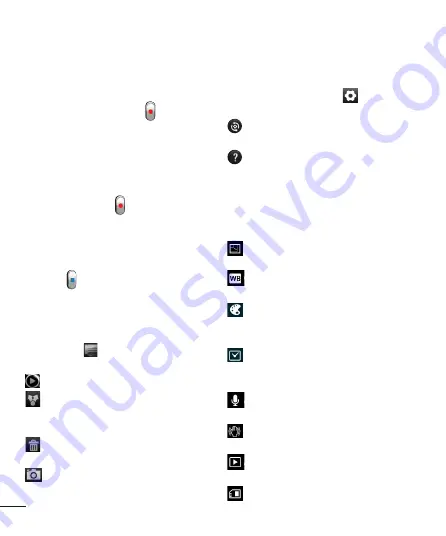
46
Shooting a quick video
1
Touch the
Camera
mode button down
and the icon changes to .
2
The video camera viewfinder appears on
the screen.
3
Holding the phone, point the lens
towards the subject you want to capture
in your video.
4
Press the Record button once to start
recording.
5
A red light blinks at the bottom of the
viewfinder, along with a timer showing the
length of the video.
6
Touch on the screen to stop
recording.
After shooting a video
Your captured video will appear on the
Gallery.Touch to view the last video you
captured.
Touch to play the video.
Touch
Menu
>
Share
to share Video
using
Messaging, Bluetooth, YouTube,
Gmail, E-mail
or
SmartShare
.
Touch
Menu
>
Delete
>
Confirm
delete
to delete the video.
Touch to Go to the view finder screen.
Using the advanced settings
Using the viewfinder, touch
to open all
the advanced options.
– Restore all video camera default
settings.
– Touch if you want to know how this
function operates. This provides you with a
quick guide.
Adjust the video camera setting by scrolling
through the list. After selecting the option,
touch the
Back
key.
– Touch to set the size (in pixels) of the
video you are recording.
– Improves colour qualities in different
lighting conditions.
- Choose a colour tone for your new
photo. Choose between
None, Black&white,
Sepia, Negative
.
- Set a time limit for your video. Choose
between
Normal
and
MMS
to limit the
maximum size to send as an MMS message.
– Choose
Mute
to record a video
without sound.
– Select to take a video without the
camera wobbling or shaking.
– Auto review automatically shows you
the video you just recorded.
– Select storage to save videos.
Video camera






























