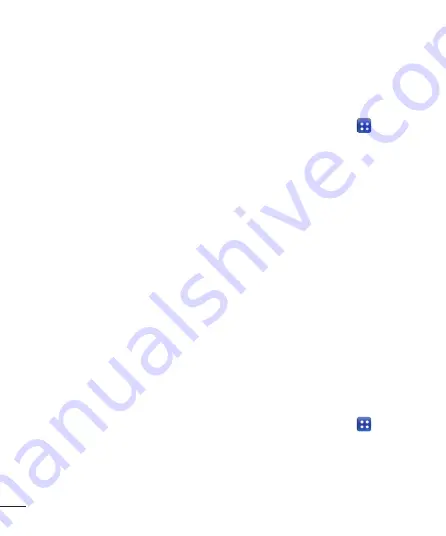
32
Backup
About backing up and restoring
smart phone data
It recommends that you regularly create
and save a backup file on the Storage card,
especially before you update any software.
Maintaining a current backup file on Storage
memory might allow you to recover smart
phone data if your smart phone is lost,
stolen, or corrupted by an unforeseen issue.
This Backup application support between LG
smart phones, other S/W version or OS. And
so, when you buy the new LG smart phone,
you can back up the current LG-P720 smart
phone data on your new one.
If you have preloaded application Backup
&
Restore on your smart phone, you can back
up and restore most of your smart phone
data,
Applications
including unprotected
applications, their settings,
Bookmarks
,
Calendar,
Call log
,
Contacts
,
Downloaded
Applications, Home screen, Messages,
and
System settings
using this application.
•
To perform a manual backup of your
smart phone data.
•
To schedule automatic backups of your
smart phone data.
•
To restore your smart phone data.
Back up your smart phone data
1
Insert to the memory card into the slot
and check out the storage status.
2
Touch the
Application
tab , and then
select
Backup
>
Backup
>
Storage
Card
or
Internal Memory.
3
Touch the
Add new
to enter a name
for your backup file, and then select
Continue
.
4
Select the check box next to the item
you want to back up, and then select
Continue
to back up.
5
When all selected files backed up, you
will see the message ‘
Done
’ and select
Continue
to finish backing up data.
Scheduling automatic backups
You can also enable automatic backups of
the data on your smart phone according to
your schedule setting. To do this, complete
the following steps:
1
Insert to the memory card into the slot
and check out the storage status.
2
Touch the
Application
tab , and then
select
Backup
>
Schedule.
3
On the
Scheduled Backup Location
screen, touch
Storage Card
or
Internal
Memory
.
4
From the list, select how often you






























