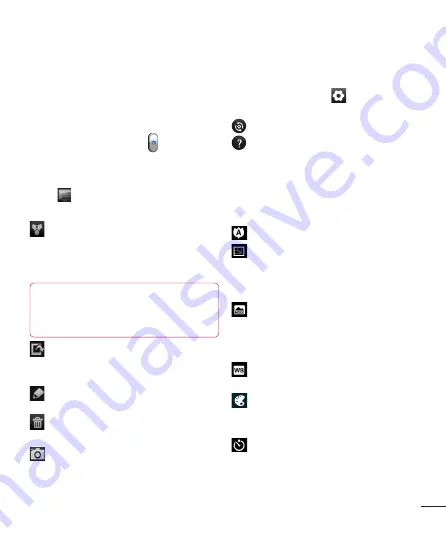
43
Taking a quick photo
1
Open the
Camera
application.
2
Hold the phone, point the lens towards
the subject you want to photograph.
3
Touch the
Capture
icon to take the
picture.
Once you've taken the photo
Touch to view the last photo you
captured.
Touch
Menu
>
Share
to share your
photo using
Messaging, ,
Bluetooth, Picasa, , Gmail,
or
SmartShare
.
TIP!
If you have an SNS account and set
it up on your phone, you can share your
photo with the SNS community.
Touch
Menu
>
More
>
Set as
to
use the image as a
Contact icon
or
Wallpaper
.
Touch
Menu
>
More
>
Edit
to edit
the picture.
Touch
Menu
>
Delete
>
Confirm
delete
to delete the picture.
Touch to go to the view finder screen.
Using the advanced settings
In the viewfinder, touch
to open all
advanced options.
– Restore all camera default settings.
– Touch whenever you want to know
how this function operates. This provides you
with a quick guide.
Change camera settings by scrolling through
the list. After selecting the option, touch the
Back
key.
– Focuses on the specific spot.
– Select the image resolution. If you
choose the high resolution, the file size will
increase, which means you will be able to
store fewer photos in the memory.
– Finds the color and light settings
appropriate for the current environment.
Choose from
Normal, Portrait, Landscape,
Sunset
and
Night
.
– Improves colour qualities in different
lighting conditions.
– Choose a colour tone for your new
photo. Choose between
None, Black&white,
Sepia, Negative
.
– Takes pictures a few seconds after
clicking the shutter. This option is ideal if you
want to be in the picture.
















































