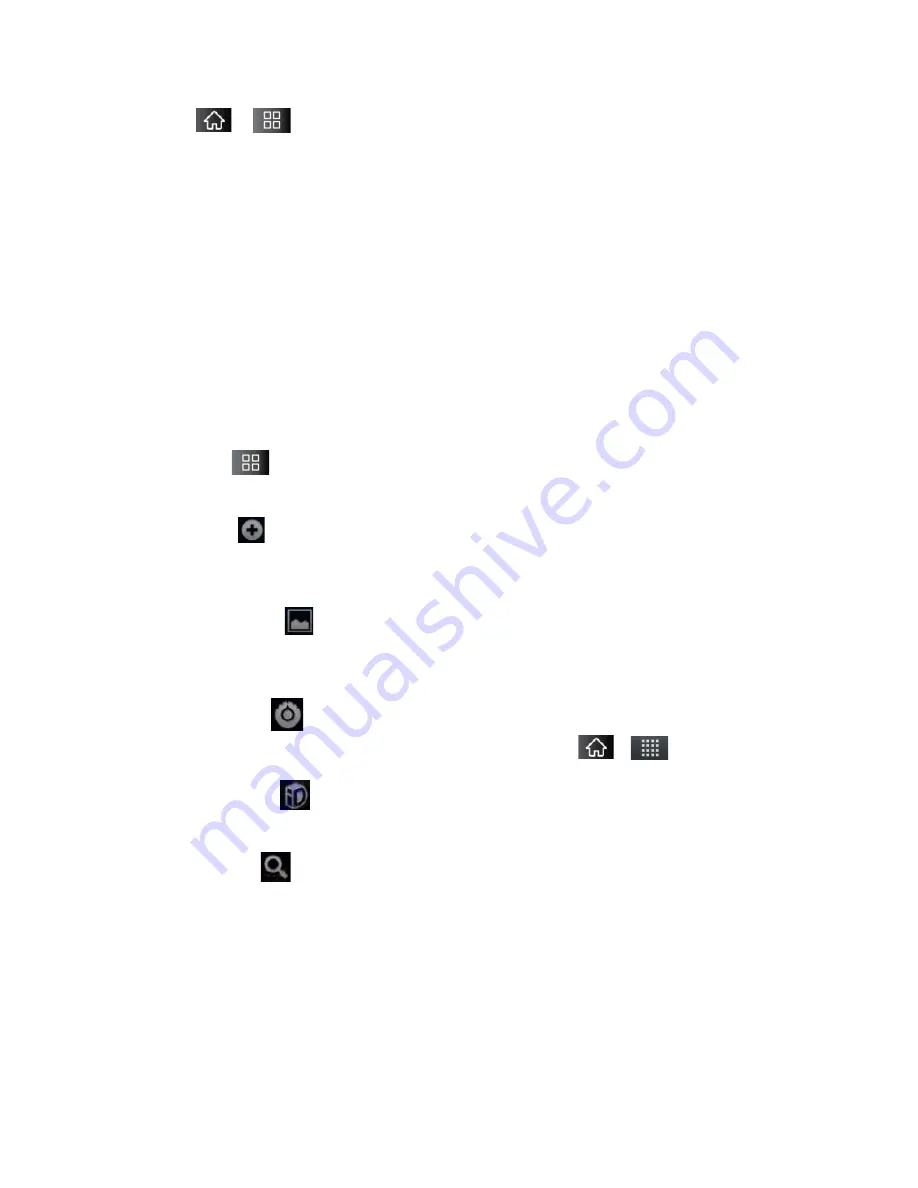
Device Basics
18
1. Tap
>
>
Settings
>
About phone
>
Battery use
.
Tap any of the listed items for more options.
Cell standby
to switch to Airplane Mode to save power in areas with no cell coverage.
Phone idle
to view battery used when phone is idle.
Maps
to view battery used to run Maps application.
Display
to adjust the display settings.
Wi-Fi
to view battery used when Wi-Fi is turned on.
Voice calls
to view battery used for voice calls.
Device Function Keys
The LG Marquee™ comes equipped with four main function keys that can be used on any
screen to
access added functions.
Menu Key
The
Menu
Key
(
) activates an available menu function for the current screen or application.
When on the Home screen, the following menu options are available:
Add
(
) adds one of the following functions to a selected screen. Options include:
Shortcuts
,
Widgets
,
Folders
, and
Wallpapers
. (See
Customizing Your Home
Screen
.)
Wallpaper
(
) provides the ability to customize the current screen’s wallpaper
image. This image can be obtained from either your Pictures folder or from any of the
available images within the device’s Wallpaper gallery.
Settings
(
) provides quick access to the device’s settings menu. (See
Settings
.)
The Settings menu can also be accessed by tapping
>
>
Settings
.
Switch ID
(
) allows you to access the downloaded Sprint ID packs, change to
another Sprint ID pack, or download new SprintID packs.
Search
(
) displays the Quick Search box that can be used to search for a key
term both on the device and on the Web. (See
Using the Search Key
.)
•
For example, entering the word
“
Pa
”
, will display any matching entries from your
device’s Contacts list, installed applications, or will suggest search terms.
More
allows you to manage applications and notifications.






























