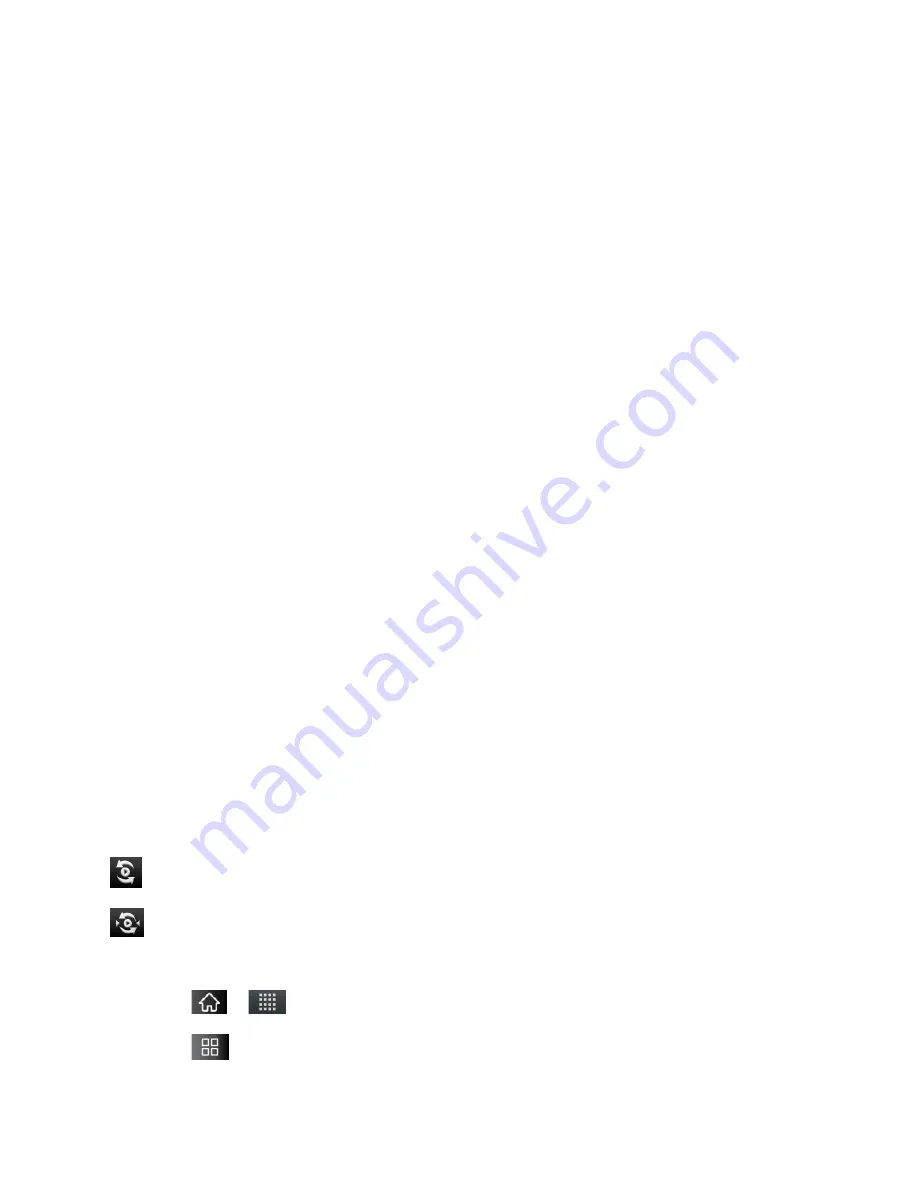
Web and Data
147
2. Tap
Settings
>
Wireless
&
networks
>
Tethering
&
portable
hotspot
.
3. Tap
Portable Wi-Fi hotspot
to activate it. (A green checkmark will appear.) After a
moment, the phone starts broadcasting its Wi-Fi network name (SSID), so you can
connect it with up to 5 computers or other devices.
4. To change the network name (SSID) or secure its Wi-Fi network, tap
Portable Wi-Fi
hotspot settings > Configure Wi-Fi hotspot
.
5. In the dialog box, configure the options.
Tap the
Network SSID
field and enter a new network SSID (name) that other
computers see when scanning for Wi-Fi networks.
To secure the Wi-Fi network, tap the Security menu and select
WPAP2 PSK
(Wi-Fi
Protected Access 2 with a Preshared Key). When a password field is added to the
dialog box, enter a password. You will need to enter this password when you
connect the device’s hotspot with a computer or other device.
If you uncheck
Enable DHCP Server
, you need to set a static IP for connection. This
setup option cannot be changed while USB Tethering or Wi-Fi Hotspot is in progress.
When
Enable DHCP Server
is checked, you can set the range of IP assigned to the
connected device. Tap the
Starting IP
and
End IP
field and enter the range. This
setup option cannot be changed while USB Tethering or Wi-Fi Hotspot is in progress.
To limit the number of devices to share your device
’
s data connection, tap
Max
users
and select the number of the devices to limit.
6. Tap
Save
.
SmartShare
SmartShare
uses Digital Living Network Alliance (DLNA) technology to share digital content
through a wireless network. Both devices must be DLNA-capable to support this feature.
SmartShare Status and Indicators
SmartShare is turned on.
SmartShare sharing request
To turn SmartShare on and allow sharing contents
1.
Tap
>
>
SmartShare
.
2.
Tap
>
Settings
.






























