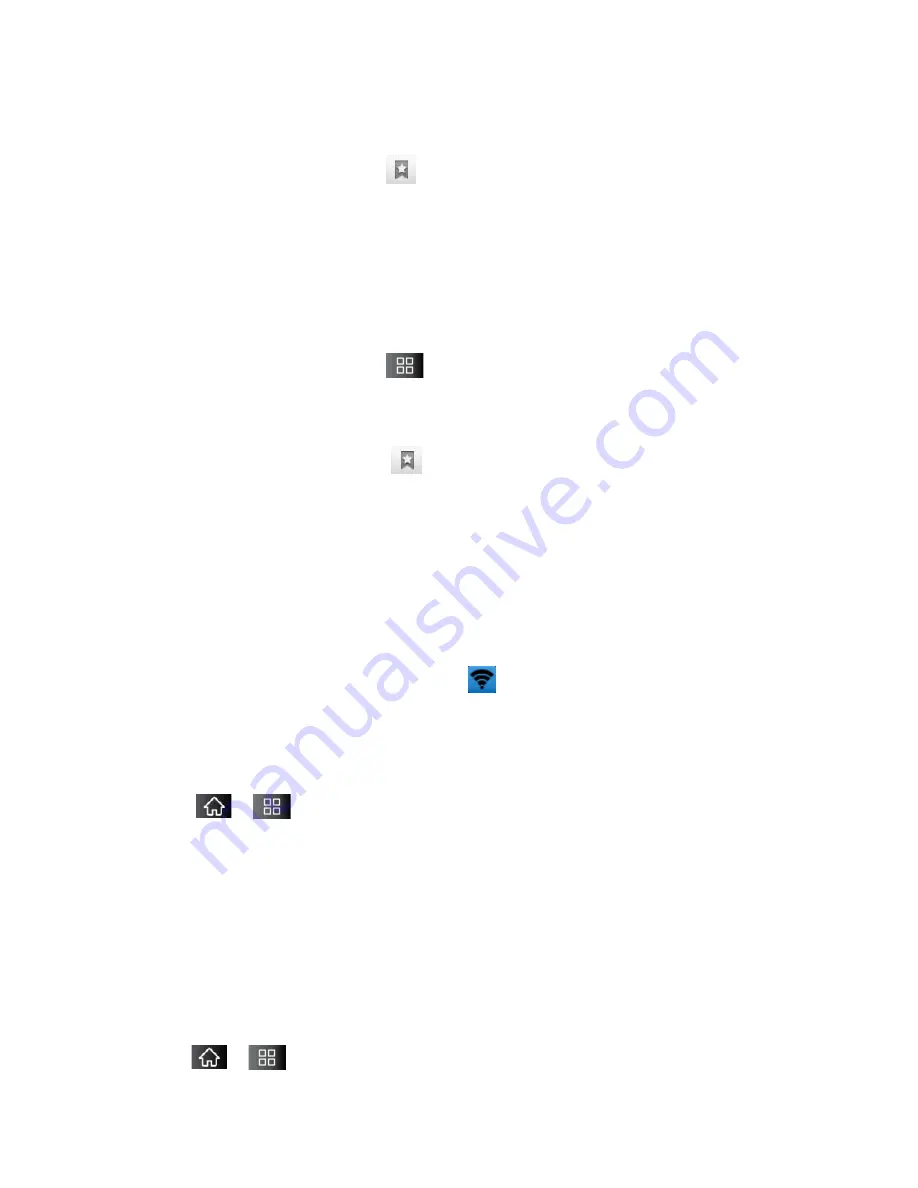
Web and Data
146
–
or –
From any open Web page, tap
.
2. Tap either the
Most
visited
or
History
tab.
3. Touch and hold an entry from the list to display a popup menu.
4. Tap
Set as homepage
to assign the selected entry as your new homepage.
Adding Bookmarks to Your Home Screen
1. From any open Web page, tap
>
Bookmarks
.
–
or –
From any open Web page, tap
.
2. Touch and hold an existing entry from the list to display a popup menu.
3. Tap
Add shortcut to Home
to add the selected entry to your Home screen.
Tethering and Portable Hotspot
You can share your device’s data connection with up to five devices at once, by turning your
phone into a portable Wi-Fi hotspot.
When your device is sharing its data connection,
appears in the Status Bar. For the latest
information about portable hotspots, including supported operating systems and other details,
please visit
http://www.android.com/tether#wifi
.
To share your device's data connection via USB cable:
1. Tap
>
.
2. Tap
Settings
>
Wireless & networks
>
Tethering & portable hotspot
.
3. Connect your device to your computer with a USB cable.
4. Tap
USB tethering
to activate it. (A green checkmark will appear.)
Note
: You cannot access your phone's microSD card on your computer when using USB
tethering.
To share your device’s data connection as a portable Wi-Fi hotspot:
1. Tap
>
.






























