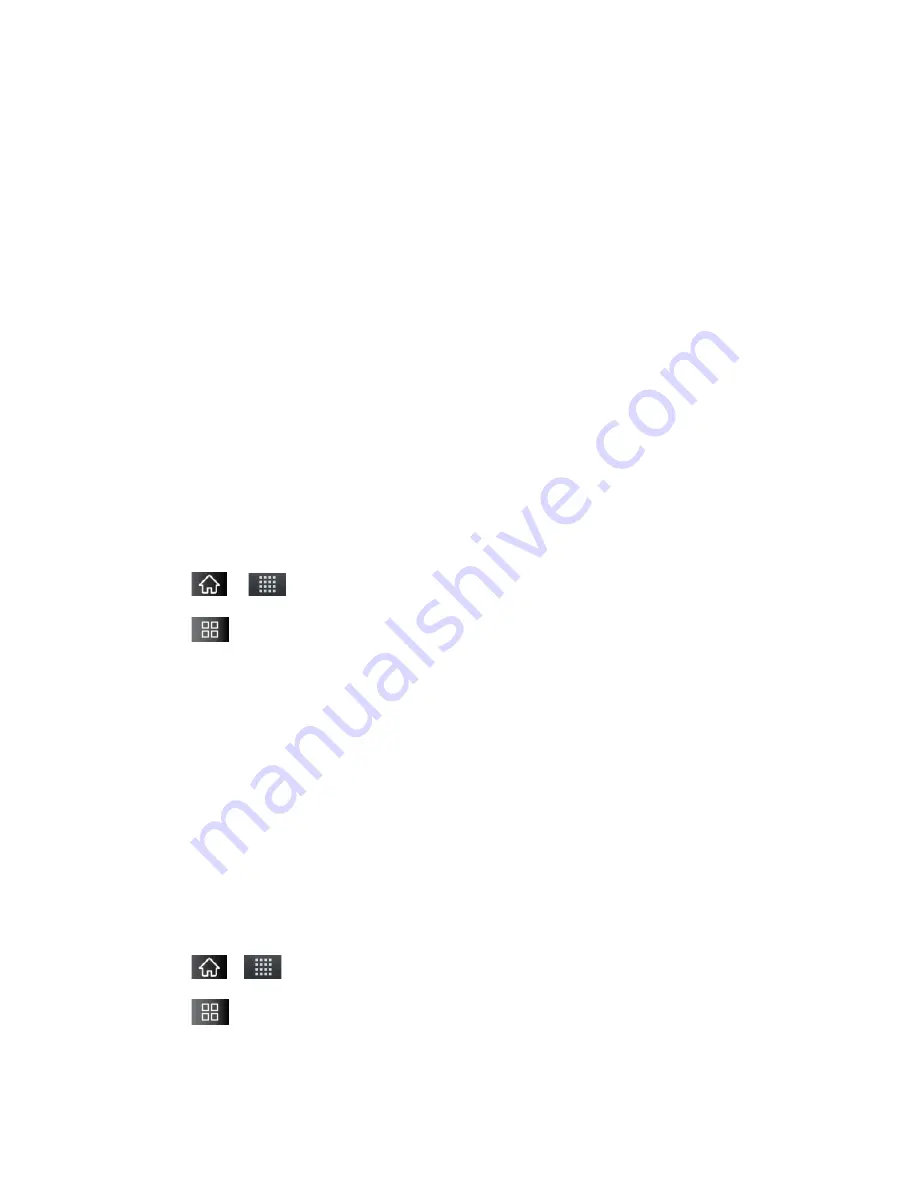
Accounts and Messaging
108
To Archive a conversation:
►
From your Inbox, touch and hold a conversation and then tap
Archive
in the menu that
opens.
–
or –
Checkmark one or a batch of conversations in your Inbox, then tap the
Archive
button.
(See
Working with Conversations in Batches
.)
–
or –
When reading a message, tap the
Archive
button at the bottom of the screen.
Synchronizing Conversations
The Gmail webmail service has the resources to store all the messages you've ever sent or
received; your device does not. To save space, Gmail downloads only some of your messages
to your device. Use the Settings application to control how and when applications synchronize
their data. (See
Synchronizing Accounts
.)
To select which conversations to synchronize:
1. Tap
>
>
Gmail
.
2. Tap
>
More
>
Settings
>
Labels
.
The Synchronization settings screen opens, displaying a list of your Gmail labels. Below
each label is its current synchronization setting:
Sync
all
,
Sync
4
days
, or with no label.
(Conversations with no label are not synchronized.)
3. Tap a conversation label whose synchronization settings you want to change. Choose
from the following options:
Sync none
: Don't download any conversations that only have this label.
Sync 4 days
: Download the previous four days (or number of days you set) of
conversations.
Sync all
: Download all conversations with this label.
To set how many days of conversations to synchronize:
1. Tap
>
>
Gmail
.
2. Tap
>
More
>
Settings
>
Labels
.
3. Tap
Number of days to sync
.






























