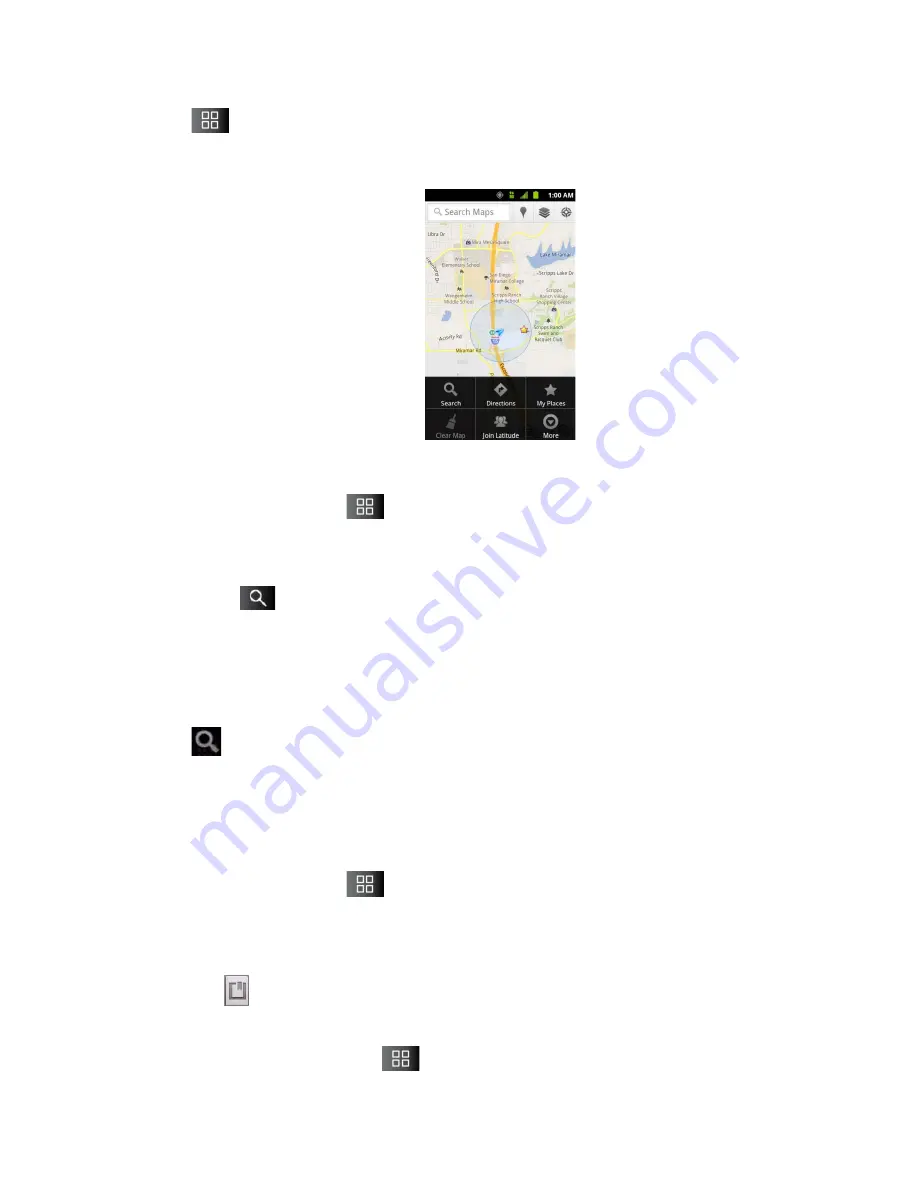
Applications and Entertainment
127
Tap
to utilize other Google Map features.
Choose from:
Search
,
Directions
,
My Places
,
Clear Map
,
Join Latitude
, and
More
.
To search for a location:
1. While viewing a map, tap
>
Search
.
–
or –
Simply tap
.
2. In the search box, enter the place you're looking for.
You can enter an address, a city, or a type of business or establishment. For
example, “theater in New York”.
3. Tap
. Markers with letter labels indicate search matches on the map.
4. Tap a marker to open a balloon that contains a label. Tap the balloon to open a screen
with more information about the location, as well as options for obtaining directions.
To get directions:
1. While viewing a map, tap
>
Directions
.
2. Enter a starting point in the
My Location
field, or leave as is to allow GPS to find your
location, and your destination in the
End point
field.
Tap
to open a menu with options for selecting an address from your Contacts or
a point that you touch on a map.
To reverse directions, tap
>
Reverse Start & End
.






























