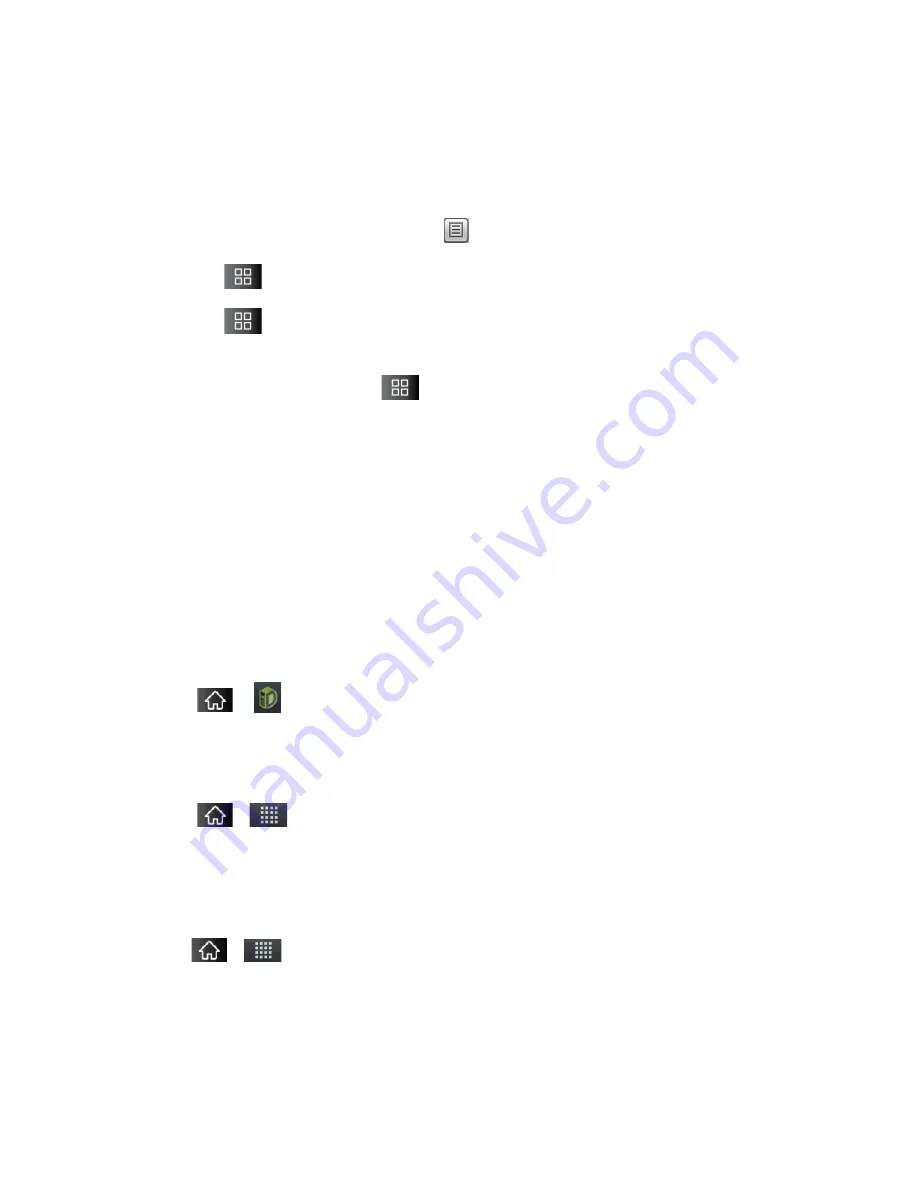
Applications and Entertainment
128
3. Tap the icon for car, public transit, bicycling, or walking directions.
4. Tap
Get directions
. The directions to your destination appear as a route.
5. You can choose the directions format:
Read directions as text by tapping
.
Tap
>
See map
to see the directions on a map.
Tap
>
Directions
to get spoken, turn-by-turn directions from Google Maps
Navigation.
When you're finished, tap
>
Clear Map
to clear the map.
TeleNav™ GPS Navigator
TeleNav GPS Navigator gives you turn-by-turn directions on-screen and over speakerphone.
Note
: Depending on your service plan, TeleNav may require a monthly subscription. Contact
Sprint for information and pricing.
Some features may be available only with a subscription to TeleNav GPS Navigator
Premium.
Getting Started with TeleNav GPS Navigator
Before you can use TeleNav GPS Navigator, you must first install the Sprint ID pack.
►
Tap
>
. On the
Choose your ID
screen tap
Get New > Sprint Pack
. Follow
the on-screen prompts to install the
Sprint
ID Pack.
–
or –
Tap
>
>
Sprint Zone
>
Sprint Applications
. Follow the on-screen prompts to
install the Sprint ID Pack.
Registering TeleNav GPS Navigator
Before you can use the TeleNav GPS Navigator, your device and service must be registered.
1. Tap
>
>
TeleNav GPS Navigator
.
2. Read the disclaimer and touch
Accept
to acknowledge the terms of use.
3. Tap each of the on-screen registration fields and enter the required information.
First Name, Last Name
, and
(optional).






























