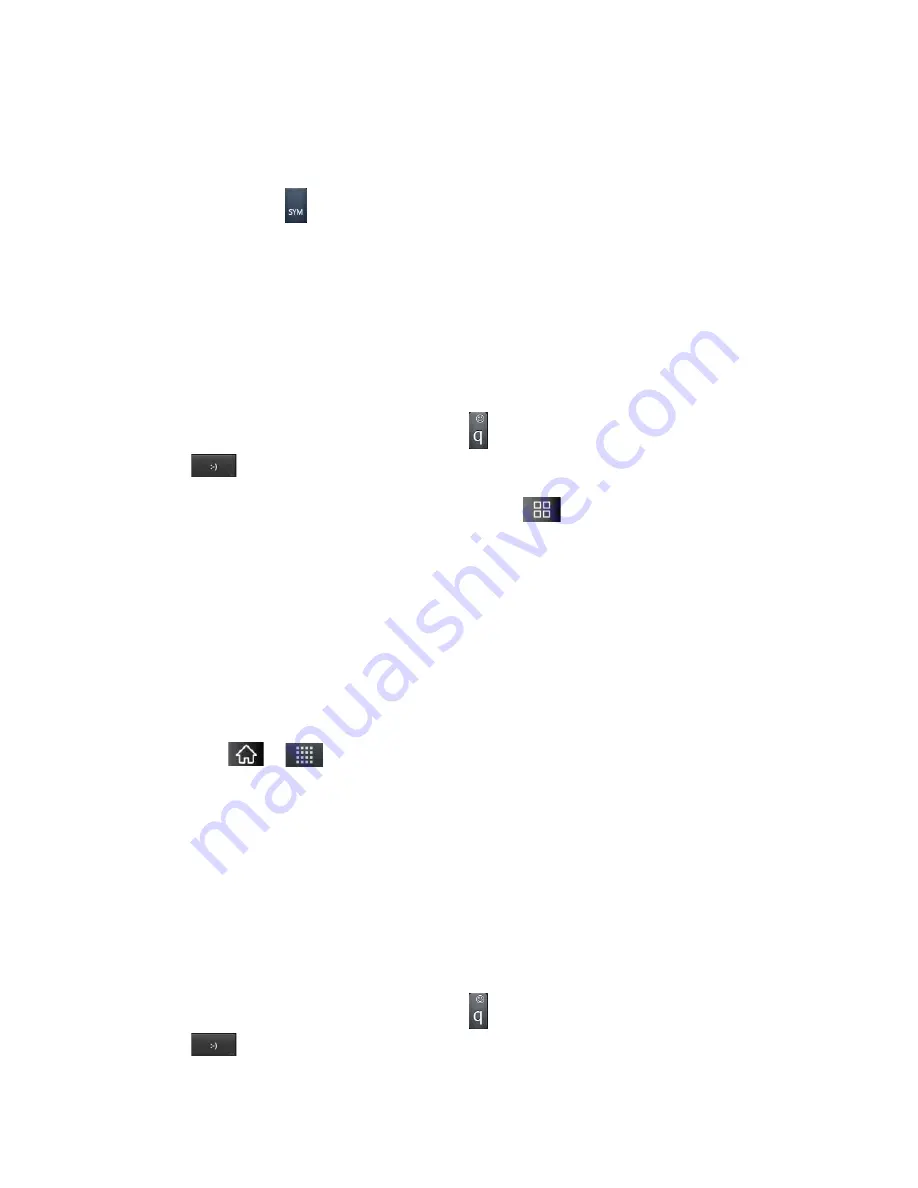
Accounts and Messaging
93
Contacts
: As you enter either a phone number or email address, if the information
matches a current contact’s entry information, you will see a match. When you see a
match, tap the associated name to complete the addressing.
Mobile
: Tap
to use the keypad to enter a wireless phone number directly.
: You can also enter the recipient’s email address.
3. Tap a matching entry from the on-screen dropdown list. This list is populated by matches
found from your managed accounts.
4. Tap the text
field and enter your message.
5. Insert an Emoticon or a Smiley.
To enter an emoticon, touch and hold
on the Swype keyboard or touch and hold
on the Android keyboard.
To enter a smiley from the menu options, tap
>
Insert
smiley
. Make a
selection from the list to insert it into your current message.
6. Review your message and tap
Send
.
Accessing Text Messages
To read a text message
:
When you receive a text message, your phone will notify you. You can access the message by:
►
Opening the Notification Panel and tapping the text message notification.
►
Tapping
>
>
Messaging
and selecting the new message.
To reply to a text message
:
1. While viewing a message, tap the
text field
.
2. Compose your reply or use the preset messages or icons.
To enter a message, use your on-screen keyboard. (See
Entering Text With the On-
screen Keyboard
.)
3. Insert an emoticon or a Smiley.
To enter an emoticon, touch and hold
on the Swype keyboard or touch and hold
on the Android keyboard.






























