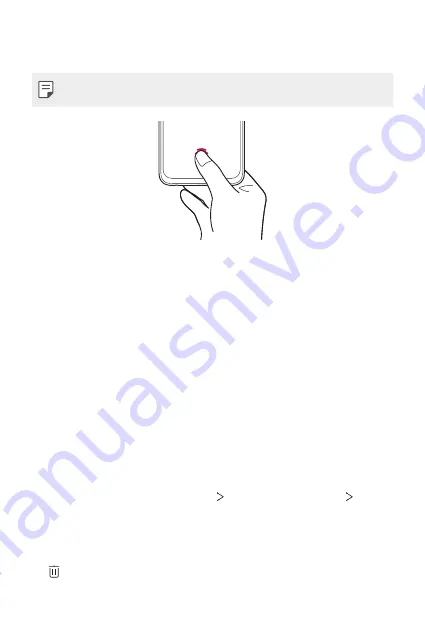
Custom-designed Features
20
2
Check the location of the fingerprint sensor at the bottom centre of
the screen, and lightly put the finger on the sensor.
•
Make sure that the finger fully covers the fingerprint sensor.
3
Follow the on-screen instructions.
•
Until the fingerprint registration is completed, move the same finger
around on the sensor little by little.
•
Put the finger on the sensor. When you feel a vibration, remove the
finger from the sensor.
4
When the fingerprint registration is done, tap
OK
.
•
Tap
Add more
to register another fingerprint. Since the fingerprint
recognition success rate depends on the condition of the registered
fingerprint, it is recommended that you register several different
fingerprints.
Managing fingerprints
You can edit or delete registered fingerprints.
1
On the home screen, tap
Settings
Lock screen & security
Fingerprints
.
2
Unlock according to the specified lock method.
3
From the fingerprint list, tap a fingerprint to rename it. To delete it, tap
.
Summary of Contents for LM-V600TM
Page 7: ...Custom designed Features 01 ...
Page 30: ...Basic Functions 02 ...
Page 71: ...Useful Apps 03 ...
Page 123: ...Settings 04 ...
Page 154: ...Appendix 05 ...
Page 168: ...For Your Safety 06 ...
Page 191: ...LIMITED WARRANTY 07 ...
Page 199: ...LG Dual Screen LM V605N 08 ...
Page 236: ...For Your Safety LG Dual Screen 09 ...
Page 240: ...LIMITED WARRANTY LG Dual Screen 10 ...
Page 249: ...Fonctions personnalisées 01 ...
Page 271: ...Fonctions de base 02 ...
Page 312: ...Applications utiles 03 ...
Page 364: ...Paramètres 04 ...
Page 397: ...Annexe 05 ...
Page 411: ...Pour votre sécurité 06 ...
Page 434: ...GARANTIE LIMITÉE 07 ...
Page 442: ...Dual Screen LG LM V605N 08 ...
Page 477: ...Pour votre sécurité Dual Screen LG 09 ...
Page 481: ...GARANTIE LIMITÉE Dual Screen LG 10 ...
Page 485: ......
















































