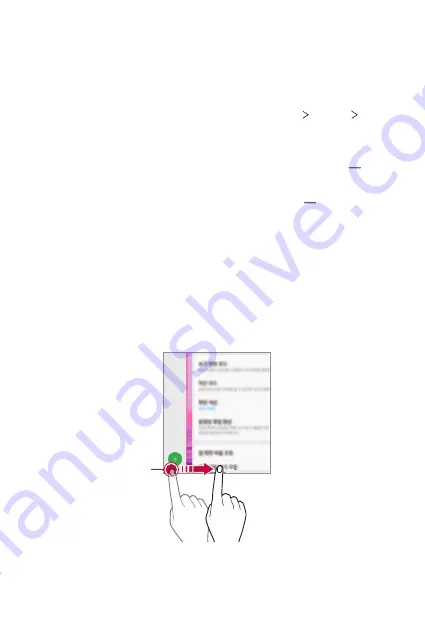
Basic Functions
49
Navigation bar
Using the navigation bar
Gestures
style is set for the navigation bar by default.
To change the style for the navigation bar, tap
Settings
Display
Navigation bar
and then select
Gestures
or
Buttons only
.
•
Gestures style
-
Go to the Home screen
: Swipe up from the navigation bar on
the bottom of the screen.
-
View a list of recently used apps
: Swipe up from and hold to
view a list of recently used apps or run an app from the list. To delete
all the recently used apps, tap
Clear all
. See
for
more details.
-
Open the previously used app swiftly
: Swipe to the right from the
bottom left corner of the screen.
-
Go back
: Swipe either on the left or the right edge of your screen.
You can close the keypad or popup window, or move to the previous
menu.
The bottom left corner of
the screen
Summary of Contents for LM-V600TM
Page 7: ...Custom designed Features 01 ...
Page 30: ...Basic Functions 02 ...
Page 71: ...Useful Apps 03 ...
Page 123: ...Settings 04 ...
Page 154: ...Appendix 05 ...
Page 168: ...For Your Safety 06 ...
Page 191: ...LIMITED WARRANTY 07 ...
Page 199: ...LG Dual Screen LM V605N 08 ...
Page 236: ...For Your Safety LG Dual Screen 09 ...
Page 240: ...LIMITED WARRANTY LG Dual Screen 10 ...
Page 249: ...Fonctions personnalisées 01 ...
Page 271: ...Fonctions de base 02 ...
Page 312: ...Applications utiles 03 ...
Page 364: ...Paramètres 04 ...
Page 397: ...Annexe 05 ...
Page 411: ...Pour votre sécurité 06 ...
Page 434: ...GARANTIE LIMITÉE 07 ...
Page 442: ...Dual Screen LG LM V605N 08 ...
Page 477: ...Pour votre sécurité Dual Screen LG 09 ...
Page 481: ...GARANTIE LIMITÉE Dual Screen LG 10 ...
Page 485: ......






























