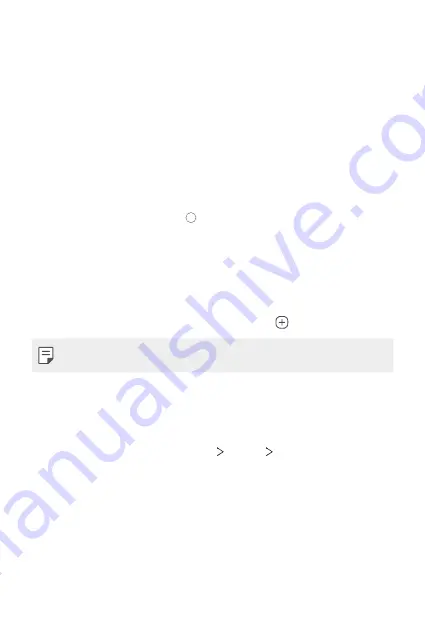
Basic Functions
56
Using folders from the Home screen
Creating folders
On the Home screen, touch and hold an app, then drag it over to the
another app.
•
A new folder is created and the apps are added to the folder.
Editing folders
On the Home screen, tap a folder and do one of the following actions.
•
To edit the folder name, tap the folder name.
•
To edit the folder colour, tap .
•
To add apps, touch and hold an app, then drag it over the folder and
release it.
•
To remove an app from the folder, touch and hold the app and drag it to
outside the folder. If the removed app is the only one app that existed
in the folder, the folder is removed automatically.
•
You can also add or remove apps after tapping in the folder.
•
You cannot change the folder colour while using downloaded theme.
Home screen settings
You can customize the Home screen settings.
1
On the home screen, tap
Settings
Display
Home screen
.
2
Customize the following settings:
•
Select Home
: Select a Home screen mode.
•
Wallpaper
: Change the Home screen background wallpaper.
•
Screen swipe effect
: Select an effect to apply when the Home
screen canvas switches.
•
Icon shape
: Choose if you want icons to have square or rounded
corners.
Summary of Contents for LM-V600TM
Page 7: ...Custom designed Features 01 ...
Page 30: ...Basic Functions 02 ...
Page 71: ...Useful Apps 03 ...
Page 123: ...Settings 04 ...
Page 154: ...Appendix 05 ...
Page 168: ...For Your Safety 06 ...
Page 191: ...LIMITED WARRANTY 07 ...
Page 199: ...LG Dual Screen LM V605N 08 ...
Page 236: ...For Your Safety LG Dual Screen 09 ...
Page 240: ...LIMITED WARRANTY LG Dual Screen 10 ...
Page 249: ...Fonctions personnalisées 01 ...
Page 271: ...Fonctions de base 02 ...
Page 312: ...Applications utiles 03 ...
Page 364: ...Paramètres 04 ...
Page 397: ...Annexe 05 ...
Page 411: ...Pour votre sécurité 06 ...
Page 434: ...GARANTIE LIMITÉE 07 ...
Page 442: ...Dual Screen LG LM V605N 08 ...
Page 477: ...Pour votre sécurité Dual Screen LG 09 ...
Page 481: ...GARANTIE LIMITÉE Dual Screen LG 10 ...
Page 485: ......






























