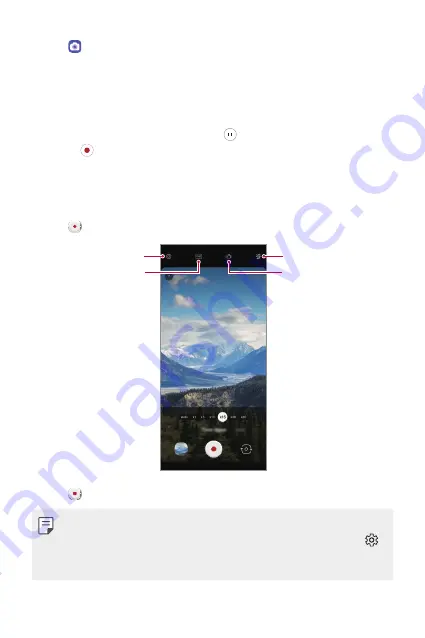
Useful Apps
84
1
Tap and select Time-lapse by swiping camera modes.
•
Select a time-lapse speed.
•
If
Auto
is set for the time-lapse speed, the time-lapse speed
is automatically adjusted according to the shooting target and
environment.
•
To pause the video recording, tap . To resume the video recording,
tap .
•
You may spread or pinch two fingers to zoom in or out.
•
You can adjust the overall brightness to match the brightness of a
specific area by tapping the area while recording a video.
2
Tap to record a video.
Set camera
Choose screen ratio
Set flash setting
Set steady cam
3
Tap to end the video recording.
•
Audio is not recorded during time-lapse recording.
•
You can save storage space by setting the
Save as HEVC
option in .
It compresses the video file in HEVC format. Other devices may not
support video files in HEVC format.
Summary of Contents for LM-V600TM
Page 7: ...Custom designed Features 01 ...
Page 30: ...Basic Functions 02 ...
Page 71: ...Useful Apps 03 ...
Page 123: ...Settings 04 ...
Page 154: ...Appendix 05 ...
Page 168: ...For Your Safety 06 ...
Page 191: ...LIMITED WARRANTY 07 ...
Page 199: ...LG Dual Screen LM V605N 08 ...
Page 236: ...For Your Safety LG Dual Screen 09 ...
Page 240: ...LIMITED WARRANTY LG Dual Screen 10 ...
Page 249: ...Fonctions personnalisées 01 ...
Page 271: ...Fonctions de base 02 ...
Page 312: ...Applications utiles 03 ...
Page 364: ...Paramètres 04 ...
Page 397: ...Annexe 05 ...
Page 411: ...Pour votre sécurité 06 ...
Page 434: ...GARANTIE LIMITÉE 07 ...
Page 442: ...Dual Screen LG LM V605N 08 ...
Page 477: ...Pour votre sécurité Dual Screen LG 09 ...
Page 481: ...GARANTIE LIMITÉE Dual Screen LG 10 ...
Page 485: ......






























