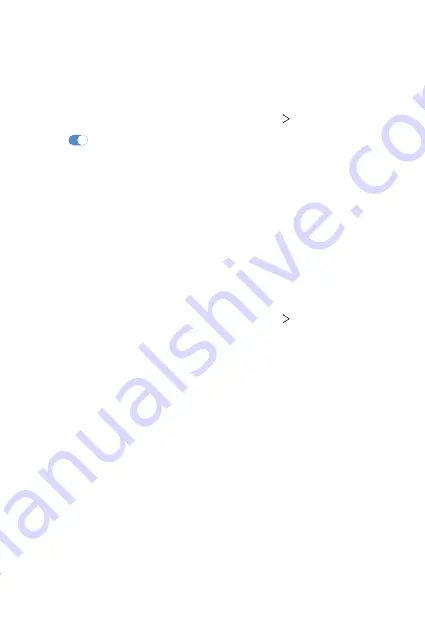
Settings
132
Sharing panel
You can share contents from Gallery, Music and File Manager with nearby
devices. Also you can share the content with specific people in apps that
work with Google Direct Share.
1
On the settings screen, tap
Connected devices
Sharing panel
.
2
Tap
to deactivate each option.
•
Nearby Devices
: You can display the nearby devices to which you
can share contents on the Gallery, Music, and File Manager apps.
•
Direct Share
: From an app which supports Google Direct Share, you
can display an icon which allows you to share contents to specific
people.
File sharing
You can send and receive files between your device and other LG devices
or tablets.
1
On the settings screen, tap
Connected devices
File sharing
.
2
Customize the following settings:
•
V60 ThinQ 5G
: Change the device name.
•
Save to
: Set the destination folder to save files sent from other
devices in.
•
File sharing
: Permit receipt of files sent from other devices.
•
SmartShare Beam
: Share files with other devices via SmartShare
Beam.
•
Help
: You can view help on sharing files.
Summary of Contents for LM-V600TM
Page 7: ...Custom designed Features 01 ...
Page 30: ...Basic Functions 02 ...
Page 71: ...Useful Apps 03 ...
Page 123: ...Settings 04 ...
Page 154: ...Appendix 05 ...
Page 168: ...For Your Safety 06 ...
Page 191: ...LIMITED WARRANTY 07 ...
Page 199: ...LG Dual Screen LM V605N 08 ...
Page 236: ...For Your Safety LG Dual Screen 09 ...
Page 240: ...LIMITED WARRANTY LG Dual Screen 10 ...
Page 249: ...Fonctions personnalisées 01 ...
Page 271: ...Fonctions de base 02 ...
Page 312: ...Applications utiles 03 ...
Page 364: ...Paramètres 04 ...
Page 397: ...Annexe 05 ...
Page 411: ...Pour votre sécurité 06 ...
Page 434: ...GARANTIE LIMITÉE 07 ...
Page 442: ...Dual Screen LG LM V605N 08 ...
Page 477: ...Pour votre sécurité Dual Screen LG 09 ...
Page 481: ...GARANTIE LIMITÉE Dual Screen LG 10 ...
Page 485: ......
















































