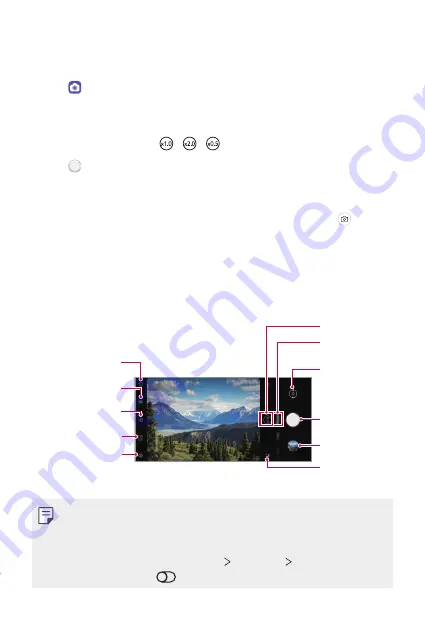
Useful Apps
80
Taking a photo
You can take photos with the camera in the product.
1
Tap and focus on the subject.
•
You can touch the subject to focus on.
•
You may spread or pinch two fingers to zoom in or out.
•
Select a zoom from
x1.0
/ / .
2
Tap to take a photo.
•
You can also press the Volume Down or Volume Up key to take a
photo.
•
You can take a photo while recording a video by pressing on the
screen.
•
The options displayed on the shooting screen may differ depending
on the selected camera (front or rear) and camera mode.
•
The camera will turn off automatically if you do not use it for a while
after running the
Camera
app.
Set/Cancel timer
setting
Set/Cancel flash
setting
Apply filter effect
Choose screen ratio
Set camera
Switch to
front-facing/
rear-facing
camera
Select zoom
Current camera
mode
Take photo
Preview
Auto scene
optimizer
•
You can run the camera app by short-pressing the power key twice.
•
When the screen is turned off or locked, start the camera by pressing
the Volume Down key twice.
•
On the home screen, tap
Settings
Extensions
Shortcuts
and then
tap
Open Camera
to activate it.
Summary of Contents for LM-V600TM
Page 7: ...Custom designed Features 01 ...
Page 30: ...Basic Functions 02 ...
Page 71: ...Useful Apps 03 ...
Page 123: ...Settings 04 ...
Page 154: ...Appendix 05 ...
Page 168: ...For Your Safety 06 ...
Page 191: ...LIMITED WARRANTY 07 ...
Page 199: ...LG Dual Screen LM V605N 08 ...
Page 236: ...For Your Safety LG Dual Screen 09 ...
Page 240: ...LIMITED WARRANTY LG Dual Screen 10 ...
Page 249: ...Fonctions personnalisées 01 ...
Page 271: ...Fonctions de base 02 ...
Page 312: ...Applications utiles 03 ...
Page 364: ...Paramètres 04 ...
Page 397: ...Annexe 05 ...
Page 411: ...Pour votre sécurité 06 ...
Page 434: ...GARANTIE LIMITÉE 07 ...
Page 442: ...Dual Screen LG LM V605N 08 ...
Page 477: ...Pour votre sécurité Dual Screen LG 09 ...
Page 481: ...GARANTIE LIMITÉE Dual Screen LG 10 ...
Page 485: ......






























