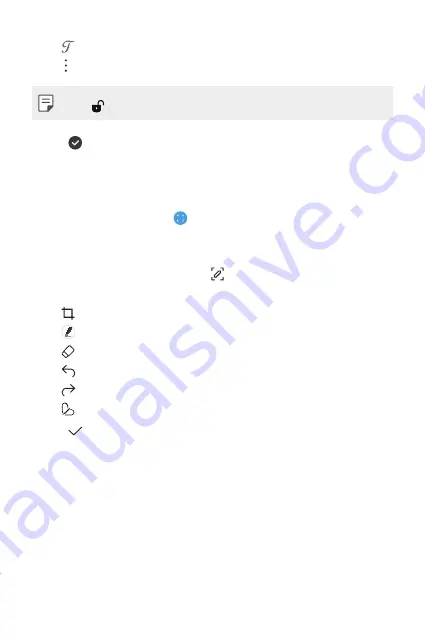
Useful Apps
109
•
: Change into the calligraphy font as you write by hand.
•
: Access additional options.
•
Tap to lock the navigation bar while making a note.
3
Tap to save the note.
Writing notes on a screenshot
1
While viewing the screen you want to capture, drag the status bar
downwards and then tap .
•
The screen is captured and displayed as a thumbnail on the right
bottom of the screen.
2
To write notes on the screen, tap .
3
Write notes using the tools.
•
: Zoom in or out, or adjust the area to capture.
•
: Write notes by hand.
•
: Erase handwritten notes.
•
: Undo the previous edit.
•
: Redo the recently deleted edits.
•
: Crop the screen as you desire.
4
Tap and save the notes.
•
Saved notes can be viewed in
Gallery
.
Summary of Contents for LM-V600TM
Page 7: ...Custom designed Features 01 ...
Page 30: ...Basic Functions 02 ...
Page 71: ...Useful Apps 03 ...
Page 123: ...Settings 04 ...
Page 154: ...Appendix 05 ...
Page 168: ...For Your Safety 06 ...
Page 191: ...LIMITED WARRANTY 07 ...
Page 199: ...LG Dual Screen LM V605N 08 ...
Page 236: ...For Your Safety LG Dual Screen 09 ...
Page 240: ...LIMITED WARRANTY LG Dual Screen 10 ...
Page 249: ...Fonctions personnalisées 01 ...
Page 271: ...Fonctions de base 02 ...
Page 312: ...Applications utiles 03 ...
Page 364: ...Paramètres 04 ...
Page 397: ...Annexe 05 ...
Page 411: ...Pour votre sécurité 06 ...
Page 434: ...GARANTIE LIMITÉE 07 ...
Page 442: ...Dual Screen LG LM V605N 08 ...
Page 477: ...Pour votre sécurité Dual Screen LG 09 ...
Page 481: ...GARANTIE LIMITÉE Dual Screen LG 10 ...
Page 485: ......






























