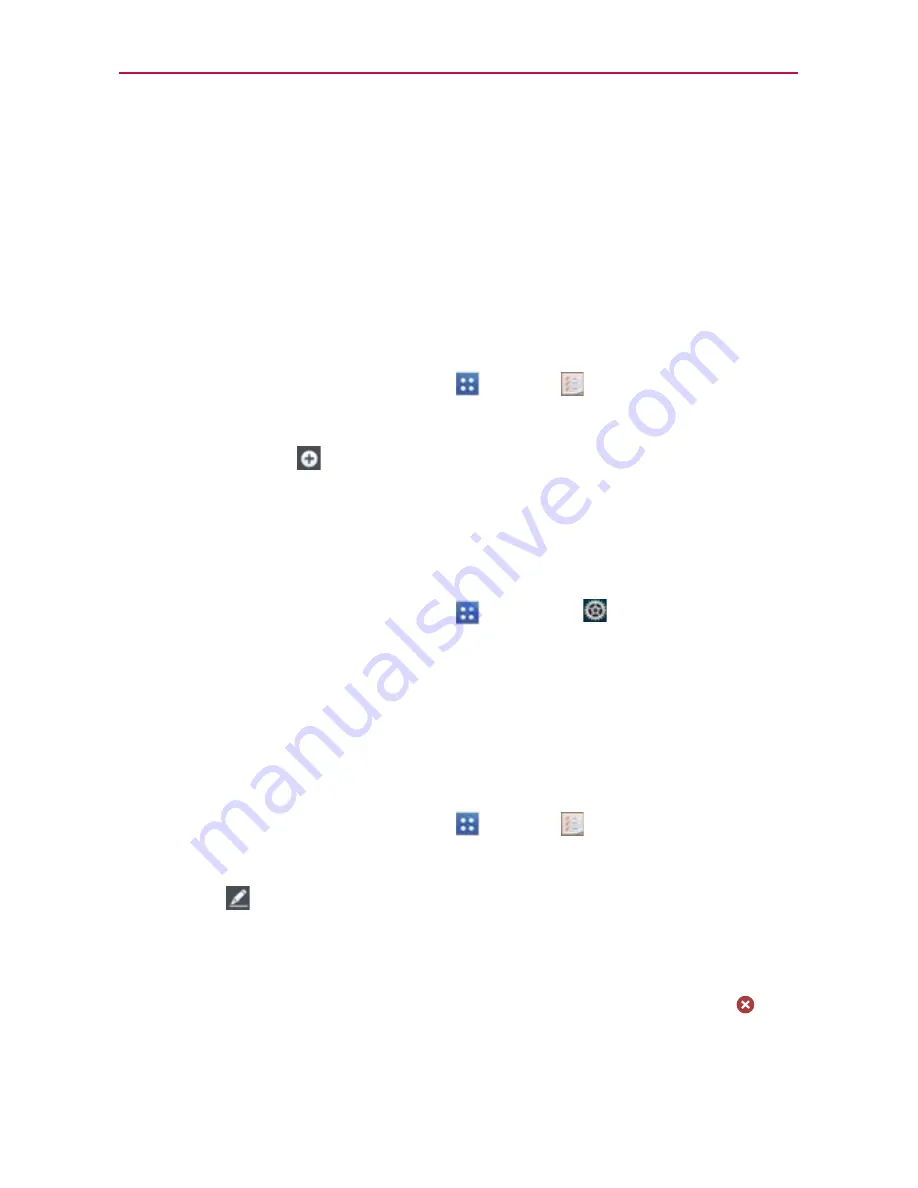
159
Tools
Tasks
The
Tasks
application allows you to create a list of tasks to keep track of
outstanding items and remind you when due dates approach. Your list of
tasks can be synchronized with your MS Exchange account. You can create
a task, revise it, and delete it using the Tasks application on your phone or in
MS Outlook or MS Office Outlook Web Access on your computer.
To open and use your Tasks list
1. From the Home screen, tap
Apps
>
Tasks
.
2. Create a new task.
Tap
New task
in the upper right corner of the screen, enter the
task fields, then tap
Save
at the bottom of the screen.
NOTE
If you haven’t set up your MS Exchange account to sync, you will see a message about
syncing your device with your account.
To Synchronize with your MS Exchange account
1. From the Home screen, tap
Apps
>
Settings
.
2. Tap
Add account
.
3. Tap
Microsoft Exchange
to enter (or create) your email address and
password.
4. Checkmark the
Sync Tasks
checkbox.
To edit a task
1. From the Home screen, tap
Apps
>
Tasks
.
2. Tap a task in the list.
3. Tap
Edit
at the top right of the screen, edit the details as necessary,
then tap
Save
at the bottom of the screen.
Task
Tap to enter the task to be done.
Start date
Tap to set the start date, then tap
OK
. Tap
Remove
to
remove the start date.
















































