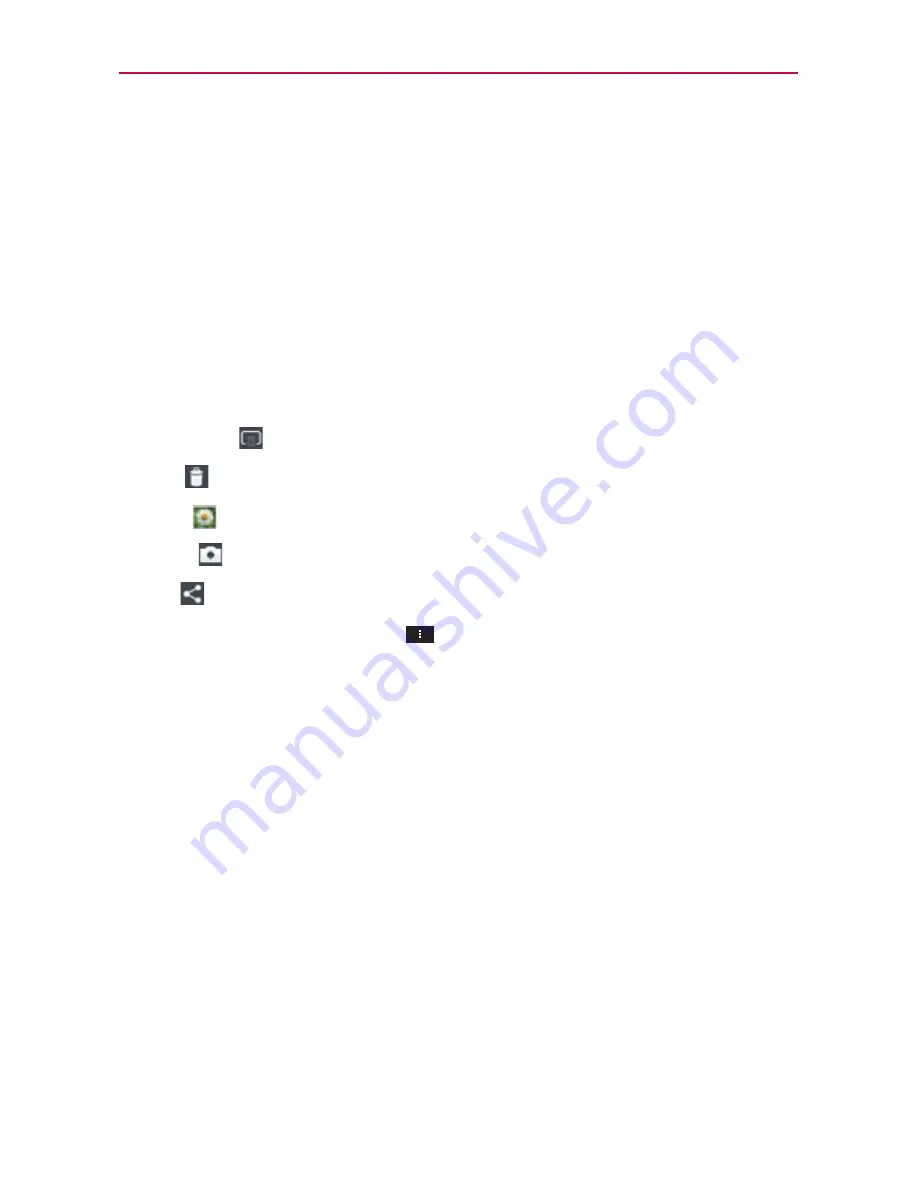
125
Entertainment
Viewing your saved photos
You can access your saved photos from Camera mode. Just tap the image
thumbnail at the bottom right corner of the Camera screen.
Slide or flick your finger left or right to scroll through your photos or
videos in full size.
Tap the screen to display smaller film-like images of your photos
across the bottom of the screen, then tap the one you want to view.
TIP
Slide or flick your finger left or right to view other photos or videos.
While viewing a photo, tap the screen to access the following options:
SmartShare
Tap to share using
SmartShare
.
Delete
Tap to delete the photo, then tap
OK
.
Gallery
Tap to access the
Gallery
application.
Camera
Tap to return to Camera mode.
Share
Tap to select which application to use to share the photo.
You can also tap the
Menu Key
to access the following additional
options.
Add location
Tap to set a location tag where the photo was taken.
Set image as
Tap to set the photo as the icon identifying a contact or
set it as your phone default Lock screen wallpaper or Home screen
wallpaper.
Move
Tap to move the picture to another album or folder.
Copy
Tap to copy the picture to another album or folder.
Rename
Tap to rename the photo for easy identification.
Rotate left
Tap to rotate the photo counter-clockwise.
Rotate right
Tap to rotate the photo clockwise.
Crop
Tap to open a cropping box tool that allows you to manually
crop the photo. Use your finger to move or resize the cropping box to
encompass only the part of the photo you want to see, then tap
OK
.






























