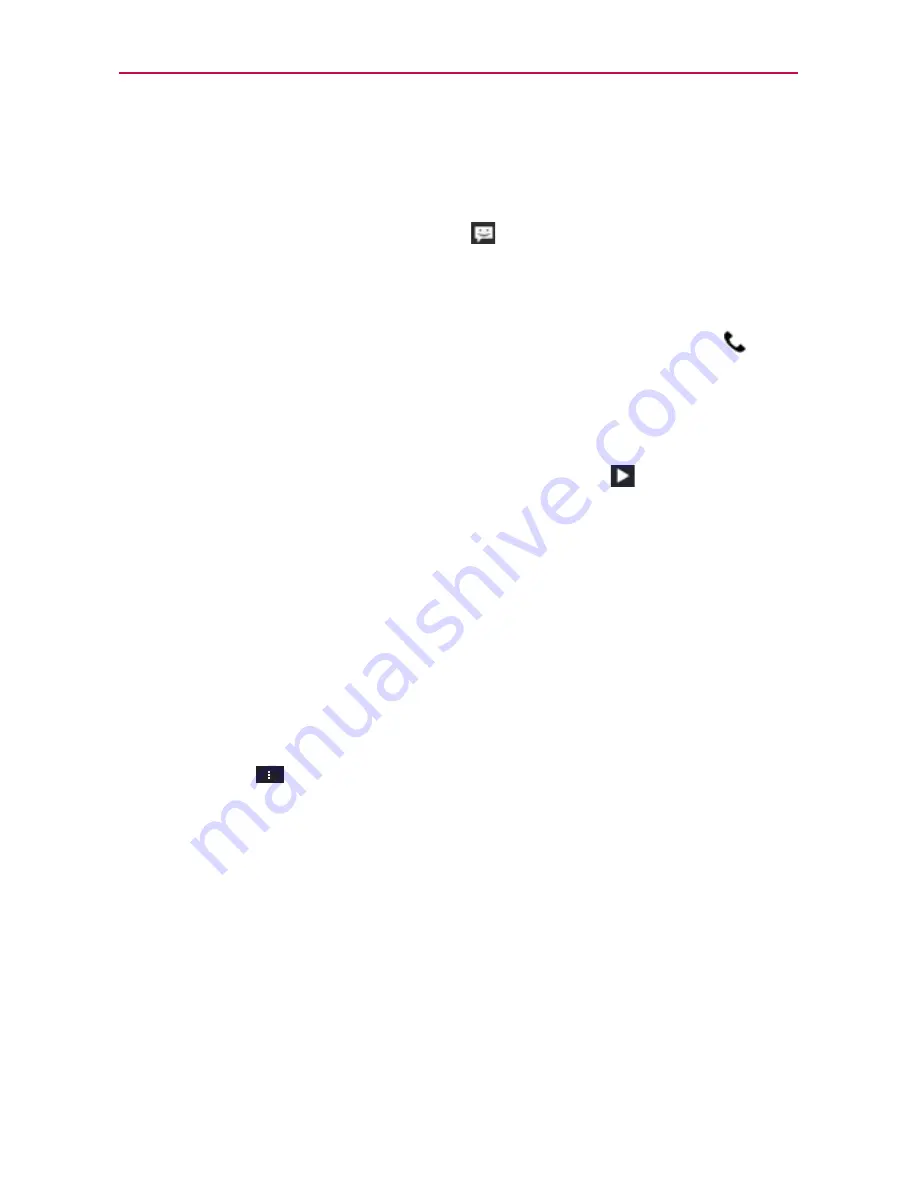
108
Communication
To respond to messages you receive
If you receive a new message while you’re working in a message window,
the new message is displayed. If not, you’ll receive a new message
notification and the new message icon
appears in the Status Bar. When
a New Message notification is displayed, you can reply quickly without
accessing the
Messaging
application. Simply tap the
Text
field in the
notification to respond with a text message. Tap
View
in the New Message
notification to open the
Messaging
application, or tap the
Call
icon
to
call the person instead of responding by text.
If the Auto-retrieve setting is not checkmarked, you must tap
Download
to
view the message.
If the message contains a media file, tap the
Play
icon
to view, watch,
or listen to it. Tap and hold the media file to open a Context menu with
additional options.
To view details about a message
1. Tap and hold a message in the message window.
2. Tap
View message details
in the Context menu that opens.
Changing Messaging Settings
To change your Messaging settings, open the
Messaging
application, tap
the
Menu Key
>
Settings
.
Storage
Delete old messages:
Checkmark this setting to allow the phone to delete
older messages in a thread when the
Text message limit
or
Multimedia
message limit
is reached. Remove the checkmark to keep all of your
messages.
Text message limit:
Allows you to set the number of text messages to
save per thread.
Multimedia message limit:
Allows you to set the number of multimedia
messages to save per thread.






























