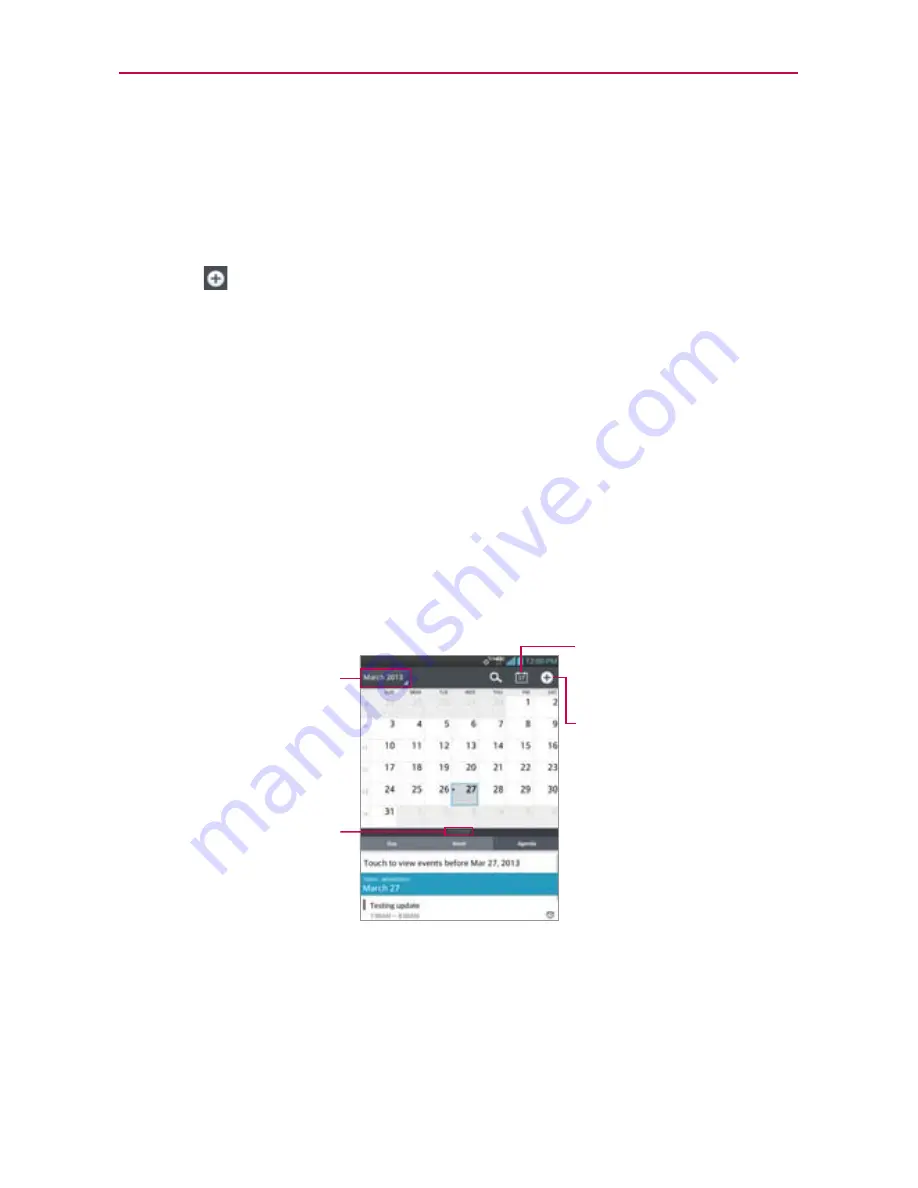
155
Tools
To add an event in Week view
Tap and hold an empty spot or an event in the week to open a Context
menu, then tap
New event
to create a new event at that time.
OR
Tap
and select the calendar you want to use (if applicable).
NOTE
You can create a new event in the same time slot allowing you to juggle multiple events
within the same timeframe.
Working in Month View
Month view displays a chart of the events of the month. Segments of each
day with scheduled events are blue in the day’s vertical bar. To view other
months, simply swipe upward to see future months and downward to see
past months.
To switch to Month view
Tap the date in the upper left corner above the calendar, then tap
Month
in the drop-down menu.
Tap here to create a new
event.
Current Date Return Icon
Tap here to jump back to
the current date in the
displayed calendar view.
Month Calendar Handle
Drag this handle
downward to display
(or upward to hide) the
Month dual view.
Tap here to switch to
Day, Month, or Agenda
view.
To view more information about events in Month view
Tap a day to display the events below the calendar. You can then tap
the event to view more information about it.
















































