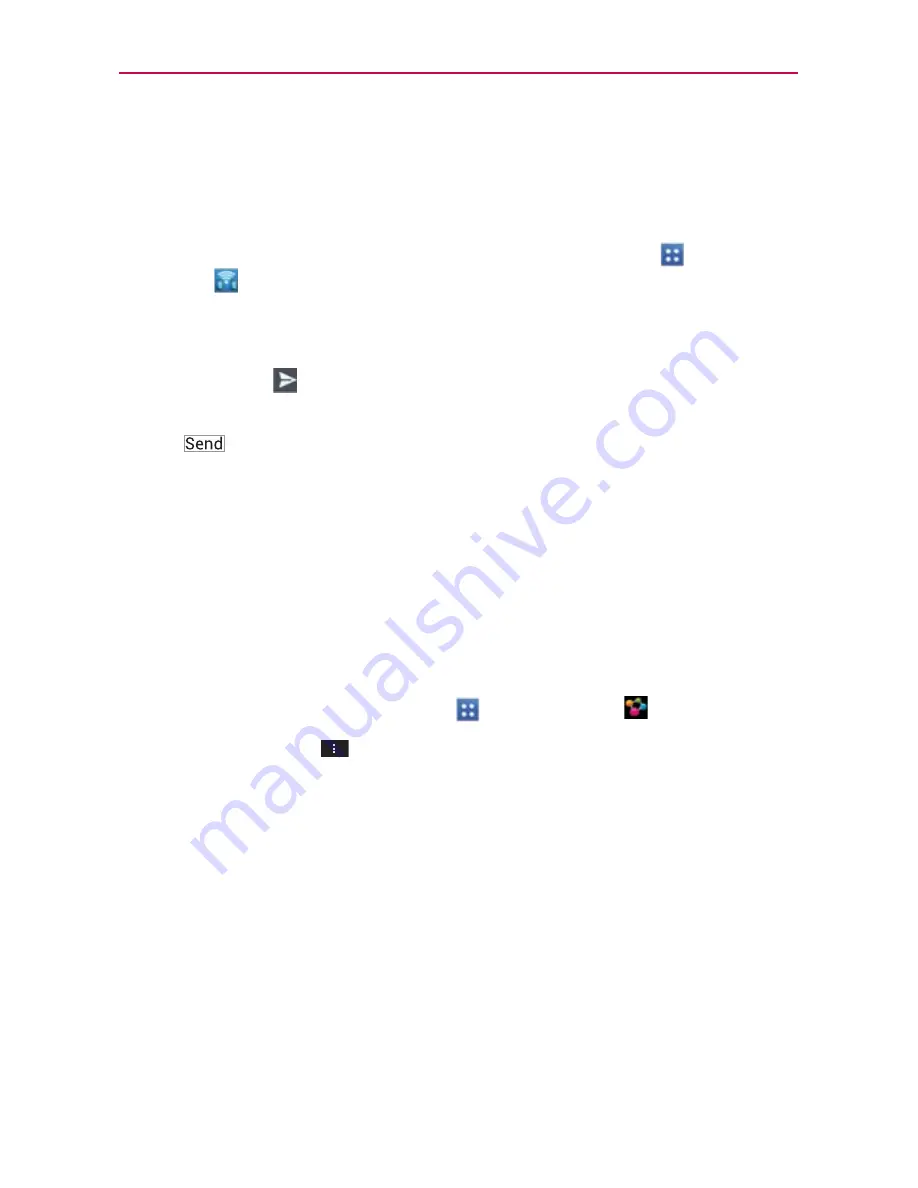
168
Tools
FileShare
FileShare application allows you to share multimedia files and documents to
other devices via Wi-Fi Direct.
To access this application, from the Home screen, tap
Apps
>
FileShare
.
1. Choose the types of content you would like to share. Tap
Images
,
Videos
,
Music
, or
Documents
.
2. Tap
Send file
in the upper right corner of the screen, then checkmark
the file(s) you want to share.
3. Tap
to begin scanning for available devices, then select the device
you want from the list.
SmartShare
SmartShare
uses DLNA (Digital Living Network Alliance) technology to
share digital content through a wireless network. Both devices must be
DLNA certified to support this feature.
To turn SmartShare on and allow sharing contents
1. From the Home screen, tap
Apps
>
SmartShare
.
2. Tap the
Menu Key
>
Settings
.
3. Touch
Discoverable
to allow your device to be detected by other
devices.
Touch
Always accept request
if you would like to automatically
accept sharing requests from other devices.
Touch
Receive files
if you would like to allow the other devices to
upload media files to my phone.
NOTE
Make sure that the microSD card is correctly mounted and the
Receive files
option in
the Settings menu is checked.
4. Under the Shared contents section, touch to checkmark the types of
content you would like to share. Choose from
Photos
,
Videos
, and
Music
.






























