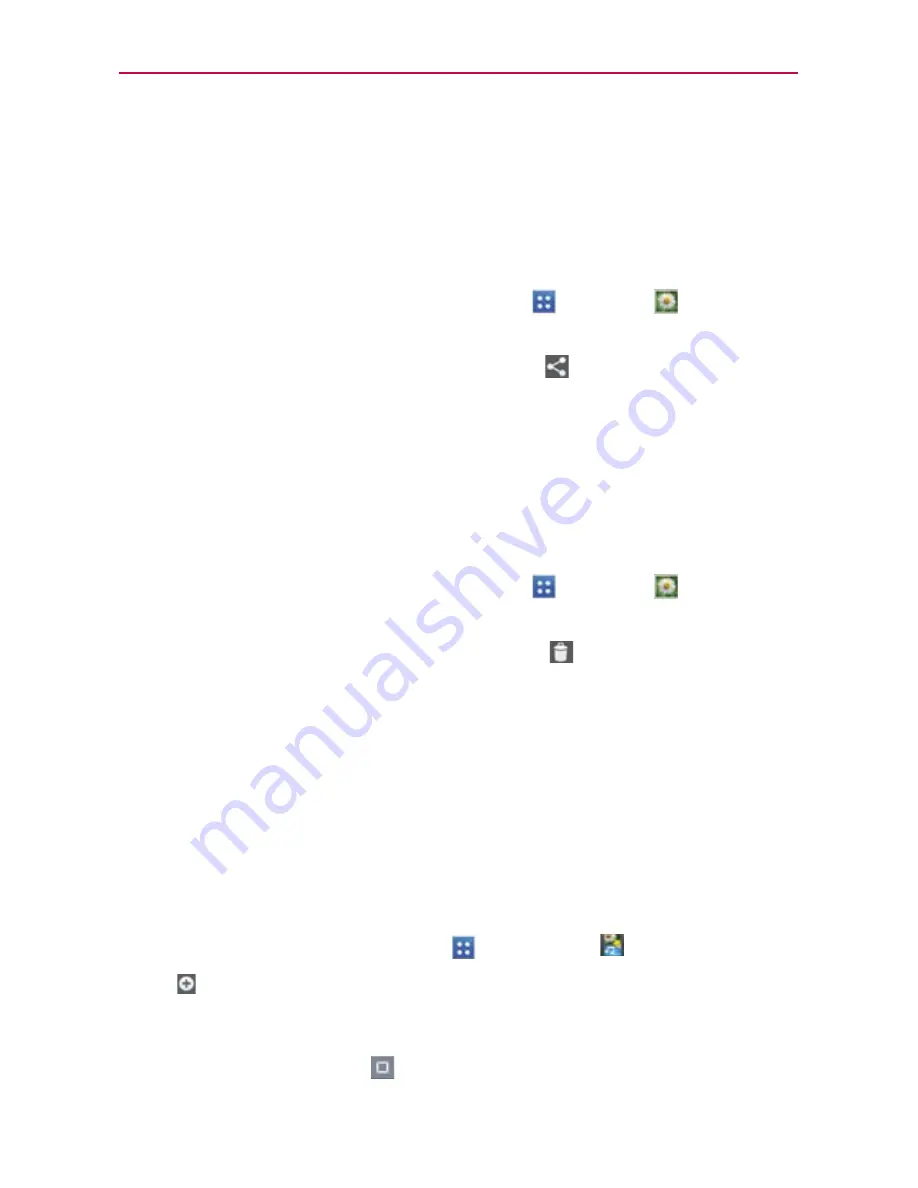
132
Entertainment
To share a video
You can share your videos in a variety of ways, including sending it by email
or multimedia message (MMS), or via SmartShare or a Bluetooth device.
You even have the option to share your videos publicly by uploading it to the
YouTube™ website.
1. From the Home screen, tap the
Apps Key
>
Gallery
, then touch
an album.
2. While viewing an album, tap the
Share
icon
.
3. Checkmark the desired videos, then tap
Share
.
4. In the dialog box that opens, tap the application you would like to use to
share the selected videos.
5. Enter the necessary information and share it.
To delete a video
1. From the Home screen, tap the
Apps Key
>
Gallery
, then touch
an album.
2. While viewing an album, tap the
Delete
icon
at the top right corner of
the screen.
3. Tap to checkmark the video(s) you want to delete.
4. Tap
Delete
at the bottom of the screen.
5. Tap
Yes
to confirm.
NOTE
Touch and hold a video file to delete a single video. Tap
Delete
, then tap
Yes
to confirm.
Video Wiz
You can make your own movie using your images, video, and music.
1. From the Home screen, tap
Apps
>
Video Wiz
.
2. Tap to add the image and video files to make your music video.
NOTE
You can add up to 20 images and 5 videos. Video files should be between 3 sec. - 10
mins.
3. Tap the
Select style
icon
to select the style of video you want to
create.






























