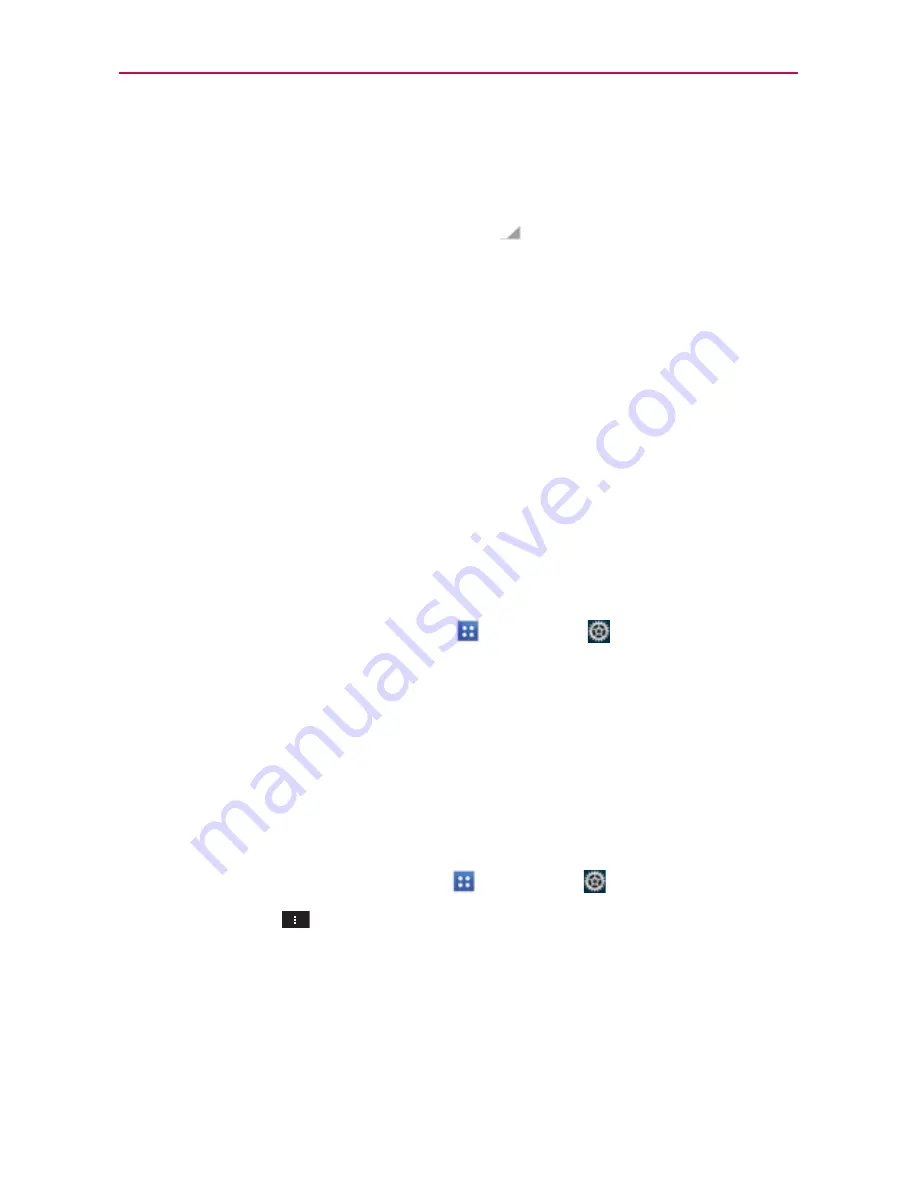
60
Connecting to Networks and Devices
3. From the Wi-Fi settings screen, tap
ADD NETWORK
at the bottom right
corner of the screen.
4. Enter the
Network SSID
(name) of the network.
If the network is secured, tap
Security
and tap the type of security
deployed on the network.
5. Enter the required passwords and security credentials.
6. Tap
Save
.
The phone will connect to the wireless network. Any credentials that you
entered are saved, so you’re connected automatically the next time you
come within range of this network.
To forget a Wi-Fi network
You can make the phone forget about the details of a Wi-Fi network that
you added. For example, if you don’t want the phone to connect to it
automatically or if it’s a network that you no longer use.
1. Turn on Wi-Fi, if it’s not already on.
2. From the Home screen, tap
Apps
>
Settings
>
Wi-Fi
.
3. In the Wi-Fi settings screen, tap and hold the name of the network that
you want to forget.
4. Tap
Forget network
in the Context menu that appears.
Wi-Fi Direct connection
You can make a connection directly with Wi-Fi devices without any access
point. Your device can create a group connection or an individual connection.
1. From the Home screen, tap
Apps
>
Settings
>
Wi-Fi
.
2. Tap
Menu Key
and
Wi-Fi Direct
to turn it on.
Connecting Your Device to Your Computer
Before using your device’s Media sync (MTP) or Camera (PTP) capabilities,
you need to prepare your device’s data services to synchronize with your
desktop or laptop computer. Once you have connected the device to the
computer, you can transfer your data to or from the device memory.






























