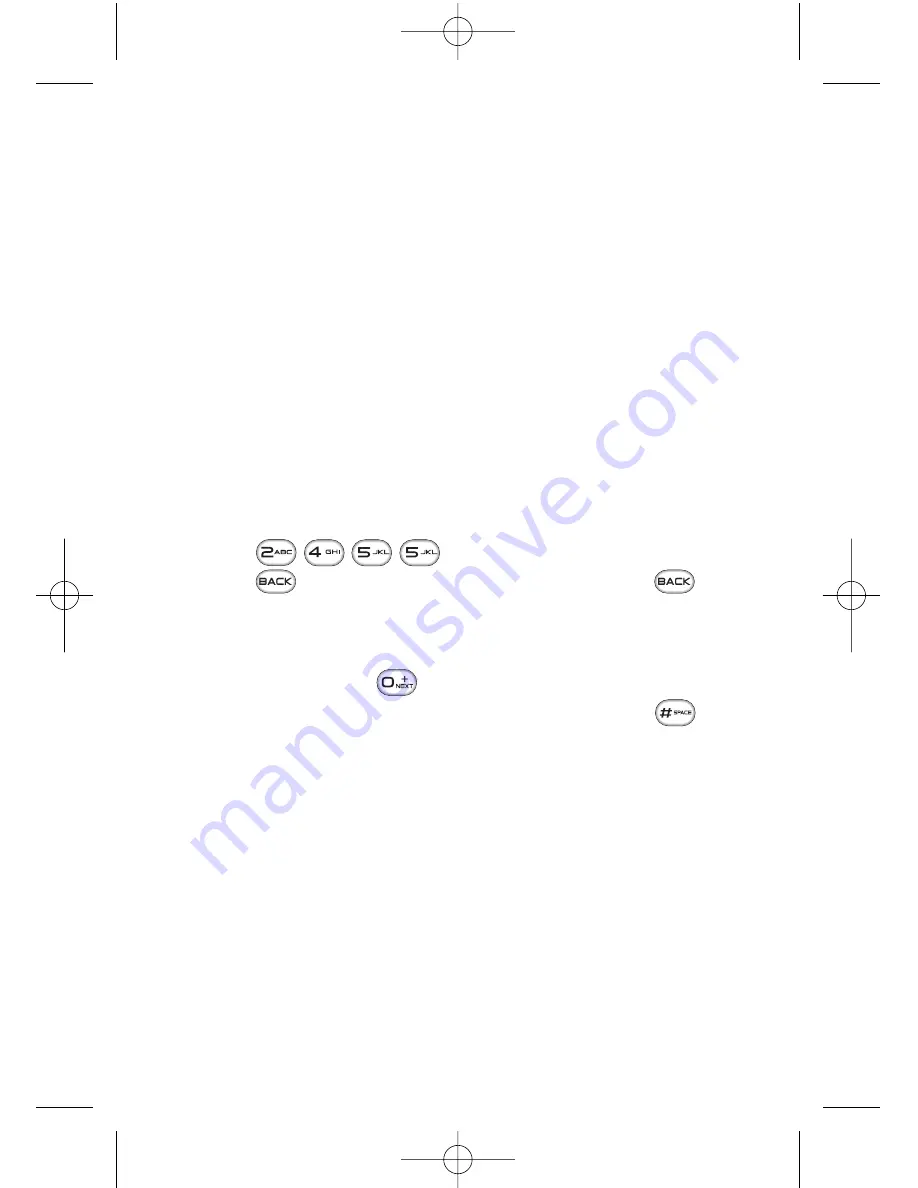
36
Section 2A: Your Phone – The Basics
Entering Characters Using T9 Text Input
T9 Text Input lets you enter text in your phone by pressing
keys just once per letter. (To select the
T9Word
mode when
entering text, see “Selecting a Character Input Mode”on
page 35.)
T9 Text Input analyzes the letters you enter using an intuitive
word database and creates a suitable word. (The word may
change as you type.)
To enter a word using T9 Text Input:
1.
Select the
T9Word
character input mode. (See “Selecting
a Character Input Mode”on page 35.)
2.
Press the corresponding keys once per letter to enter
a word. (For example, to enter the word “Bill,”press
.) (If you make a mistake, press
to erase a single character. Press and hold
to delete an entire entry.)
If the word you want is not displayed after you have entered
all the letters, press
to scroll through additional word
selections. To accept a word and insert a space, press
.
LX550_Phone Guide_1.2.qxd 1/22/07 10:19 AM Page 36
Summary of Contents for FUSIC
Page 6: ...LX550_Phone Guide_1 2 qxd 1 22 07 10 19 AM Page F ...
Page 14: ...viii LX550_Phone Guide_1 2 qxd 1 22 07 10 19 AM Page viii ...
Page 15: ...Getting Started Section 1 LX550_Phone Guide_1 2 qxd 1 22 07 10 19 AM Page 1 ...
Page 23: ...Section 2 Your Phone LX550_Phone Guide_1 2 qxd 1 22 07 10 19 AM Page 9 ...
Page 152: ...138 LX550_Phone Guide_1 2 qxd 1 22 07 10 19 AM Page 138 ...
Page 153: ...Section 3 Sprint PCS Service Features LX550_Phone Guide_1 2 qxd 1 22 07 10 19 AM Page 139 ...
Page 177: ...Safety and Warranty Information Section 4 LX550_Phone Guide_1 2 qxd 1 22 07 10 19 AM Page 163 ...
















































