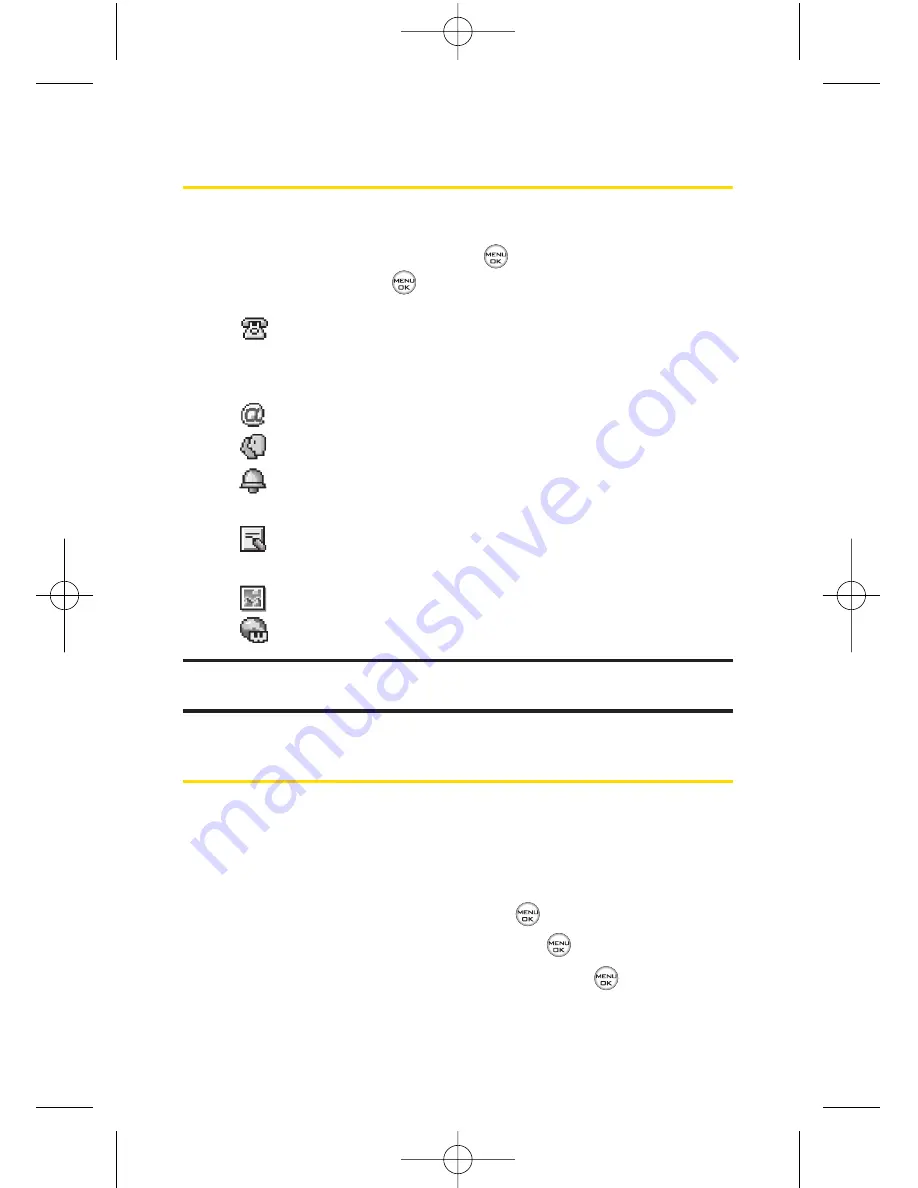
86
Section 2F: Using Contacts
Contacts Entry Options
To access a Contacts entry’s options, display the entry,
highlight
<Edit Entry>
, and press
. To select an option,
highlight it and press
.
[Add Number]
to add a phone number to the entry.
(See “Adding a Phone Number to a Contacts Entry”on
page 86.)
[Add Email]
to add an email address to the entry.
No Group
to assign the entry to a group.
Default
to assign a preprogrammed or downloaded
ringer.
[Memo]
to add a note, street address, or other
information.
Waterdrop
to assign an image type to the entry.
[URL]
to add a Web site’s URL to the entry.
Tip:
You can view the next entry by pressing the navigation key right or view
the previous entry by pressing the navigation key left.
Adding a Phone Number to a Contacts Entry
To add a phone number to an entry:
1.
Display a Contacts entry. (See “Finding Contacts Entries”
on page 84.)
2.
Scroll to
<Edit Entry>
and press
.
3.
Highlight
[Add Number]
and press
.
4.
Enter the new phone number and press
.
LX550_Phone Guide_1.2.qxd 1/22/07 10:19 AM Page 86
Summary of Contents for FUSIC
Page 6: ...LX550_Phone Guide_1 2 qxd 1 22 07 10 19 AM Page F ...
Page 14: ...viii LX550_Phone Guide_1 2 qxd 1 22 07 10 19 AM Page viii ...
Page 15: ...Getting Started Section 1 LX550_Phone Guide_1 2 qxd 1 22 07 10 19 AM Page 1 ...
Page 23: ...Section 2 Your Phone LX550_Phone Guide_1 2 qxd 1 22 07 10 19 AM Page 9 ...
Page 152: ...138 LX550_Phone Guide_1 2 qxd 1 22 07 10 19 AM Page 138 ...
Page 153: ...Section 3 Sprint PCS Service Features LX550_Phone Guide_1 2 qxd 1 22 07 10 19 AM Page 139 ...
Page 177: ...Safety and Warranty Information Section 4 LX550_Phone Guide_1 2 qxd 1 22 07 10 19 AM Page 163 ...






























