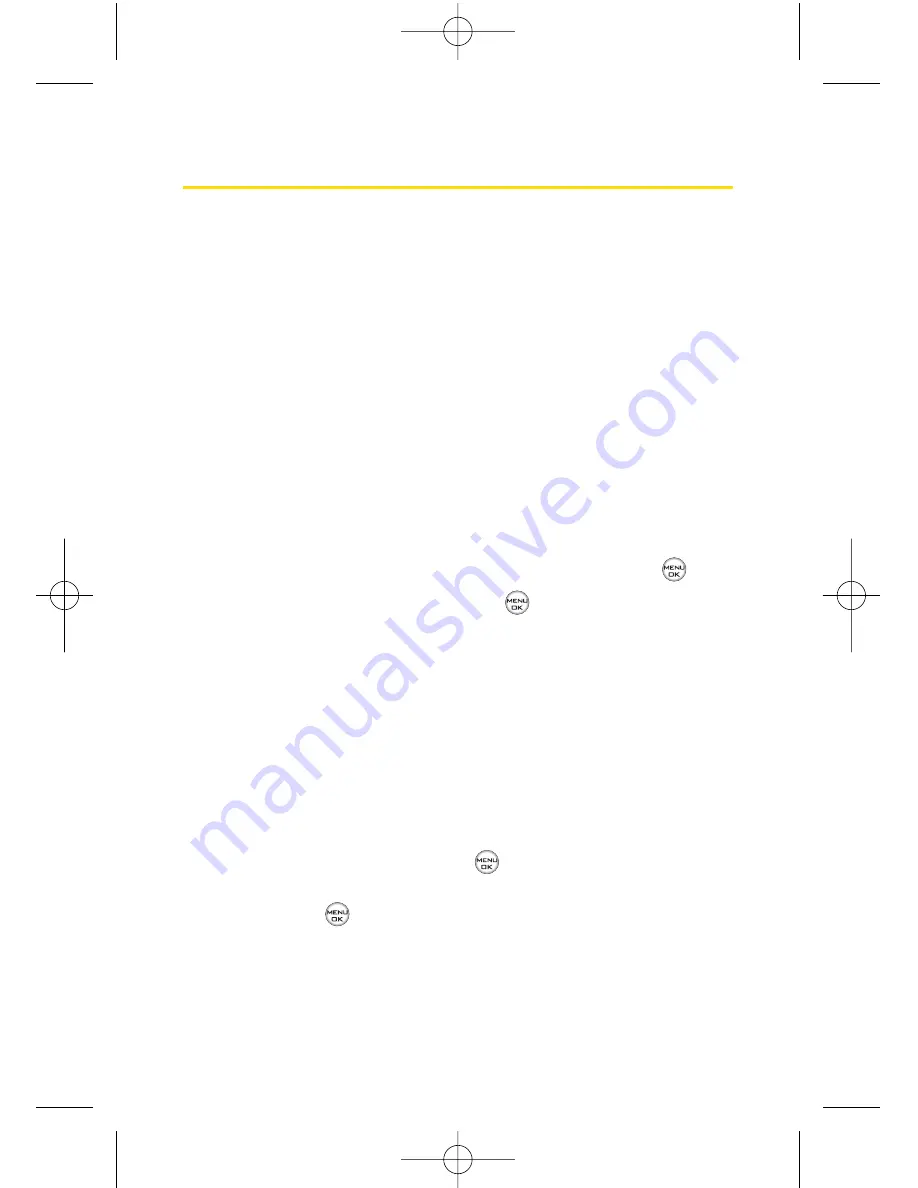
136
Section 2L: Using Bluetooth
Pairing Bluetooth Devices
Add Device
The Bluetooth pairing process allows you to establish trusted
connections between your phone and another Bluetooth
device. When devices are paired, a passcode is shared
between devices.(Passcodes are typically four digits. Please
refer to your device user guide for further passcode
instructions, as passcodes may be device-specific or user-
defined.)
To pair your phone with another Bluetooth device:
1.
Select
Menu > Tools > Bluetooth > Add Device > <Search>
.
(Your phone will display a list of discovered in-range
Bluetooth devices.)
2.
Select the device you wish to pair with and press
.
3.
Enter the passcode and press
.
Trusted Devices
After you have set up a Bluetooth wireless connection
between your phone and another Bluetooth-enabled device,
you may want to set up additional trusted devices. When your
phone recognizes a trusted device, it automatically accepts
communication, bypassing the discovery and and
authentication process.
To create a trusted pair:
Select
Add Device
and press
. The phone starts a
device search. Scroll to the device you want to pair with
and press
.
Exchange passcodes. The device is added to the Paired
devices list.
LX550_Phone Guide_1.2.qxd 1/22/07 10:19 AM Page 136
Summary of Contents for FUSIC
Page 6: ...LX550_Phone Guide_1 2 qxd 1 22 07 10 19 AM Page F ...
Page 14: ...viii LX550_Phone Guide_1 2 qxd 1 22 07 10 19 AM Page viii ...
Page 15: ...Getting Started Section 1 LX550_Phone Guide_1 2 qxd 1 22 07 10 19 AM Page 1 ...
Page 23: ...Section 2 Your Phone LX550_Phone Guide_1 2 qxd 1 22 07 10 19 AM Page 9 ...
Page 152: ...138 LX550_Phone Guide_1 2 qxd 1 22 07 10 19 AM Page 138 ...
Page 153: ...Section 3 Sprint PCS Service Features LX550_Phone Guide_1 2 qxd 1 22 07 10 19 AM Page 139 ...
Page 177: ...Safety and Warranty Information Section 4 LX550_Phone Guide_1 2 qxd 1 22 07 10 19 AM Page 163 ...






























