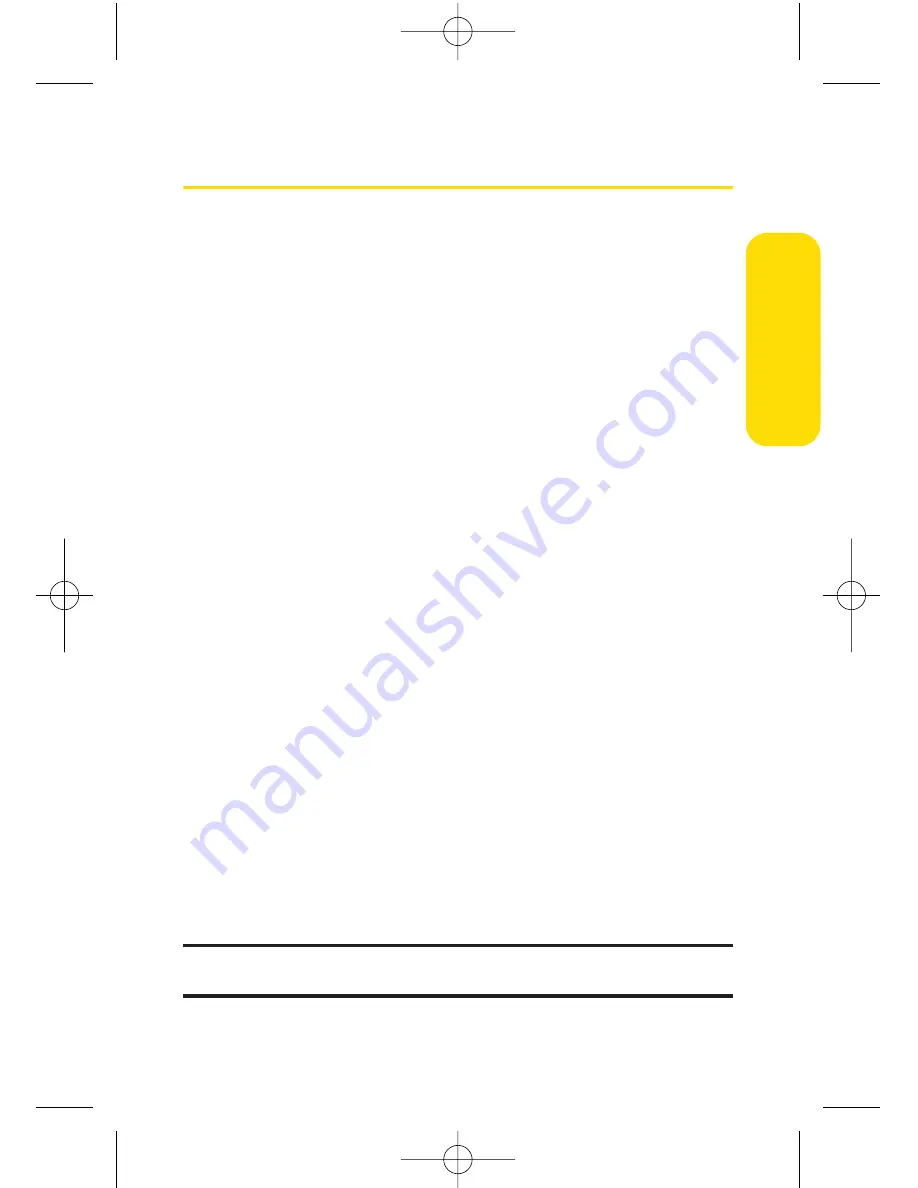
Section 2A: Your Phone – The Basics
35
Entering Text
Selecting a Character Input Mode
Your phone provides convenient ways to enter words, letters,
punctuation, and numbers whenever you are prompted to
enter text (for example, when adding a Contacts entry or
when using Sprint PCS Mail and SMS Text Messaging).
To change the character input mode:
1.
When you display a screen where you can enter text,
press the right softkey to change the character input
mode.
2.
Select one of the following options:
Abc
to cycle through the alpha characters associated
with the letters on the keypad (see page 38).
T9Word
to enter text using a predictive text-entry
system that reduces the number of keystrokes
required to enter a word (see page 36).
123
to enter numbers by pressing the numbers on
the keypad (see page 39).
Symbols
to enter symbols (see page 39).
Smileys
to enter “emoticons”(see page 39).
Recent Messages
to enter a recent message.
Preset Messages
to enter preprogrammed messages
(see page 39).
Preset suffix
to enter preset suffixes such as
http://www., https://www., www., .com, .net , .org,
.edu, .wap, //, “, “”, (), {}, [], <>, and<<>>.
Tip:
When entering text, press the
*
(Shift) key to change letter
capitalization (
Abc > ABC > abc
).
Phone Basics
LX550_Phone Guide_1.2.qxd 1/22/07 10:19 AM Page 35
Summary of Contents for FUSIC
Page 6: ...LX550_Phone Guide_1 2 qxd 1 22 07 10 19 AM Page F ...
Page 14: ...viii LX550_Phone Guide_1 2 qxd 1 22 07 10 19 AM Page viii ...
Page 15: ...Getting Started Section 1 LX550_Phone Guide_1 2 qxd 1 22 07 10 19 AM Page 1 ...
Page 23: ...Section 2 Your Phone LX550_Phone Guide_1 2 qxd 1 22 07 10 19 AM Page 9 ...
Page 152: ...138 LX550_Phone Guide_1 2 qxd 1 22 07 10 19 AM Page 138 ...
Page 153: ...Section 3 Sprint PCS Service Features LX550_Phone Guide_1 2 qxd 1 22 07 10 19 AM Page 139 ...
Page 177: ...Safety and Warranty Information Section 4 LX550_Phone Guide_1 2 qxd 1 22 07 10 19 AM Page 163 ...






























