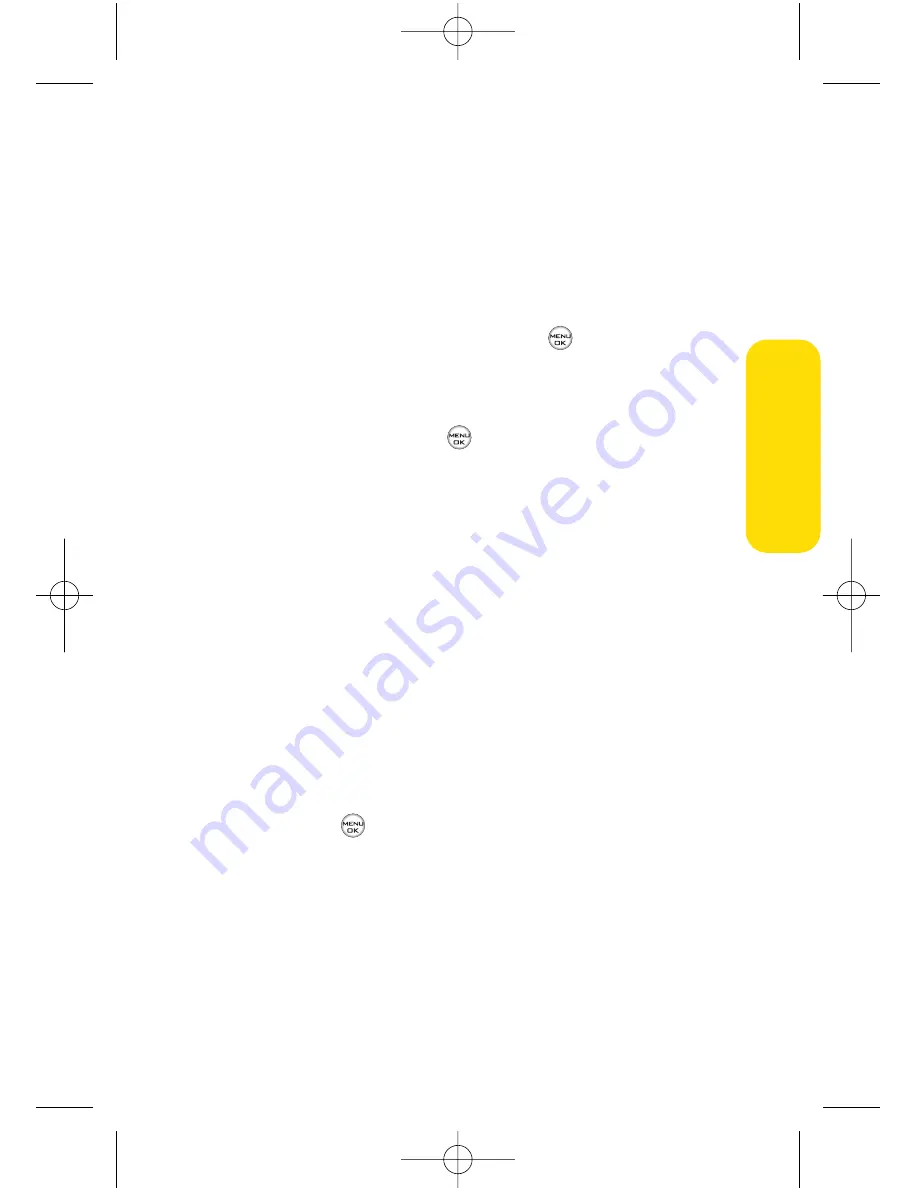
Section 2B: Controlling Your Phone’s Settings
49
Slide Show
You can create a slide show screen saver of up to nine images
that will change continuously on your standby screen.
To create a slide show:
1.
Select
Menu > Settings > Display > Slide Show
.
2.
Select a slide from 1 to 9 and press
.
3.
Select
Preloaded
,
In Phone
,
Assigned Media
, or
My Content
.
4.
Select an image, press
, and then press
Assign
(left
softkey) to add the image to the slide show.
5.
When you have finished adding images , press
Options
(right softkey) to preview your slide show, or
Save
(left
softkey) to save your slide show.
Changing the Phone’s Menu Style
Your phone allows you to choose how the menu appears on
your display screen.
To select the display’s menu style:
1.
Select
Menu > Settings > Display > Menu Styles
.
2.
Select
Grid
to view each main menu item as an animated
single-screen icon or
List
to view the main menu as a list,
and press
.
Your Phone’
s Settings
LX550_Phone Guide_1.2.qxd 1/22/07 10:19 AM Page 49
Summary of Contents for FUSIC
Page 6: ...LX550_Phone Guide_1 2 qxd 1 22 07 10 19 AM Page F ...
Page 14: ...viii LX550_Phone Guide_1 2 qxd 1 22 07 10 19 AM Page viii ...
Page 15: ...Getting Started Section 1 LX550_Phone Guide_1 2 qxd 1 22 07 10 19 AM Page 1 ...
Page 23: ...Section 2 Your Phone LX550_Phone Guide_1 2 qxd 1 22 07 10 19 AM Page 9 ...
Page 152: ...138 LX550_Phone Guide_1 2 qxd 1 22 07 10 19 AM Page 138 ...
Page 153: ...Section 3 Sprint PCS Service Features LX550_Phone Guide_1 2 qxd 1 22 07 10 19 AM Page 139 ...
Page 177: ...Safety and Warranty Information Section 4 LX550_Phone Guide_1 2 qxd 1 22 07 10 19 AM Page 163 ...






























