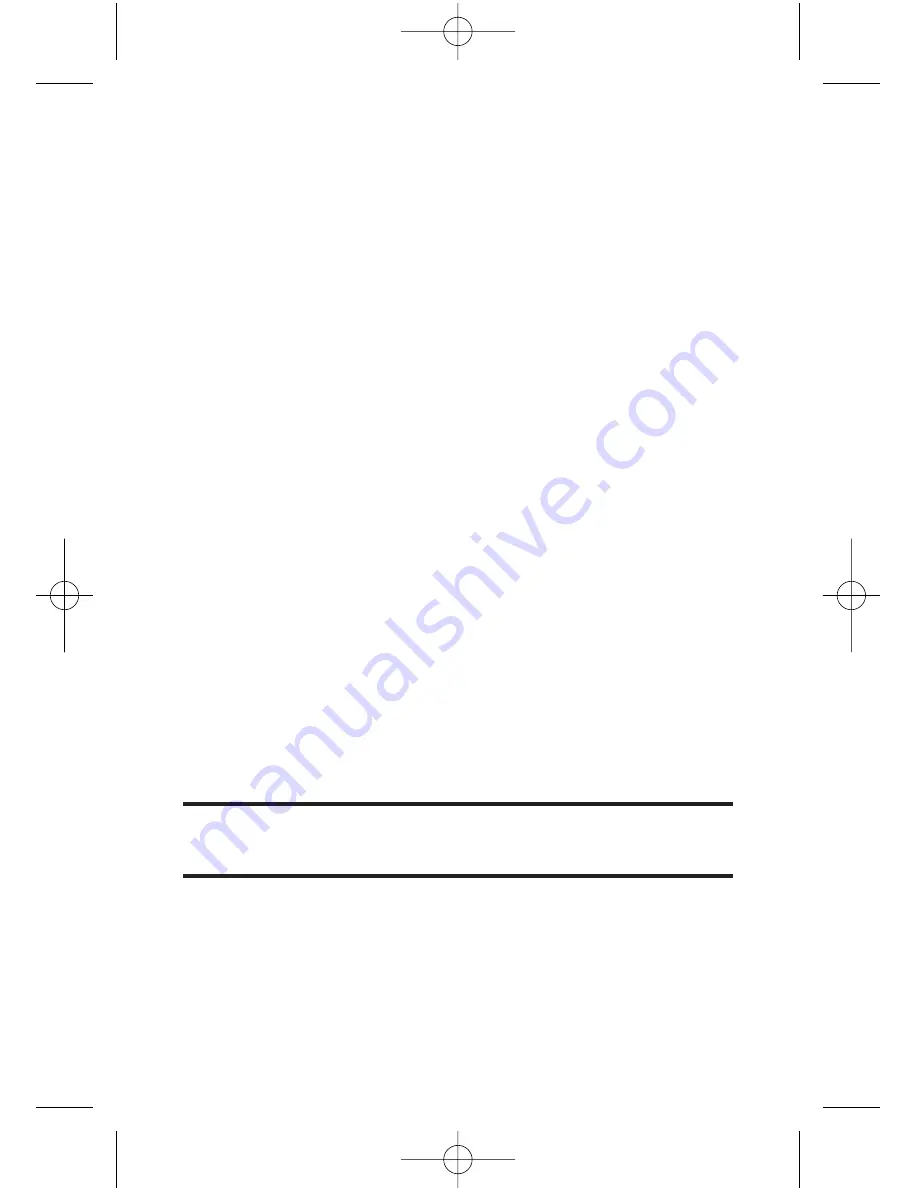
124
Section 2K: Using Your Phone’s Built-in Camera
Memory Card
When no memory card is present the pictures will be
automatically saved in the In Phone folder.
To review your stored pictures in the Memory Card:
1.
Select
Menu > Pictures > Settings & Info > Memory Card
.
2.
Use your navigation key to view and scroll through the
pictures.
Memory Card Options
When viewing the pictures in your memory card, press
Options
(right softkey) to display picture options. (The
Memory Card options are identical to the In Phone
Folder options; please see “In Phone Folder Options”on
page 121 for details.)
Online Albums
In the event that there is no space available either in the
In Phone Folder or the Memory Card, a pop-up menu will
appear asking if you would like to save to an Online Album.
To save your pictures to online albums:
1.
Select
Yes
when prompted to save to an online album.
(The Sprint PCS Picture Mail Web site will start.)
Note:
If this is the first time you have accessed the Sprint PCS Picture Mail
account, you will be prompted to create your Sprint PCS Picture Mail
password.
2.
Select
Upload
and then select
Uploads
or an album title
to save your picture(s) to your online albums.
LX550_Phone Guide_1.2.qxd 1/22/07 10:19 AM Page 124
Summary of Contents for FUSIC
Page 6: ...LX550_Phone Guide_1 2 qxd 1 22 07 10 19 AM Page F ...
Page 14: ...viii LX550_Phone Guide_1 2 qxd 1 22 07 10 19 AM Page viii ...
Page 15: ...Getting Started Section 1 LX550_Phone Guide_1 2 qxd 1 22 07 10 19 AM Page 1 ...
Page 23: ...Section 2 Your Phone LX550_Phone Guide_1 2 qxd 1 22 07 10 19 AM Page 9 ...
Page 152: ...138 LX550_Phone Guide_1 2 qxd 1 22 07 10 19 AM Page 138 ...
Page 153: ...Section 3 Sprint PCS Service Features LX550_Phone Guide_1 2 qxd 1 22 07 10 19 AM Page 139 ...
Page 177: ...Safety and Warranty Information Section 4 LX550_Phone Guide_1 2 qxd 1 22 07 10 19 AM Page 163 ...






























