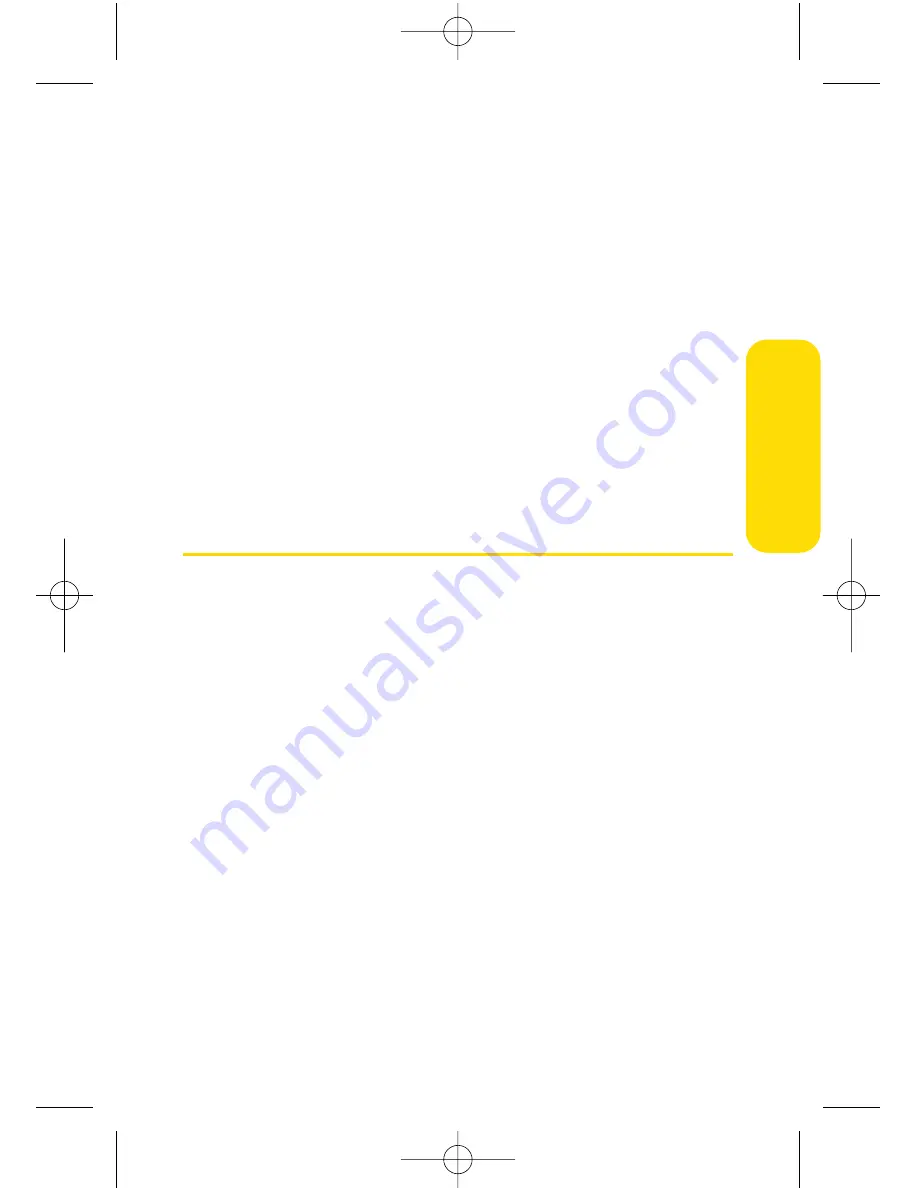
Section 2I: Using the micro SD Card
107
Using the phone as a USB Flash Drive
You can use the supplied USB cable to load files from your
computer onto the microSD inserted into your phone. Voice
calls will be disabled during the USB connection.
To view the microSD card contents from your computer:
1.
Select
Menu > Tools > USB Flash Drive
.
2.
Select
Yes
to confirm the USB connection message.
3.
Connect the USB cable to your phone and computer.
After connecting the USB, you can manage the microSD
contents from your computer.
microSD Settings
Creating Folders in the microSD Card
The following steps allow your phone to create default folders
for storing files in your microSD card.
To create folders in the microSD card:
1.
With the microSD inserted, select
Menu > Tools >
Memory Card
.
2.
Press
Options
(right softkey) and select
Create New
Folder
. (The phone will create the microSD’s default
folders: MEDIA and DCIM.)
micr
oSD C
a
rd
LX550_Phone Guide_1.2.qxd 1/22/07 10:19 AM Page 107
Summary of Contents for FUSIC
Page 6: ...LX550_Phone Guide_1 2 qxd 1 22 07 10 19 AM Page F ...
Page 14: ...viii LX550_Phone Guide_1 2 qxd 1 22 07 10 19 AM Page viii ...
Page 15: ...Getting Started Section 1 LX550_Phone Guide_1 2 qxd 1 22 07 10 19 AM Page 1 ...
Page 23: ...Section 2 Your Phone LX550_Phone Guide_1 2 qxd 1 22 07 10 19 AM Page 9 ...
Page 152: ...138 LX550_Phone Guide_1 2 qxd 1 22 07 10 19 AM Page 138 ...
Page 153: ...Section 3 Sprint PCS Service Features LX550_Phone Guide_1 2 qxd 1 22 07 10 19 AM Page 139 ...
Page 177: ...Safety and Warranty Information Section 4 LX550_Phone Guide_1 2 qxd 1 22 07 10 19 AM Page 163 ...






























