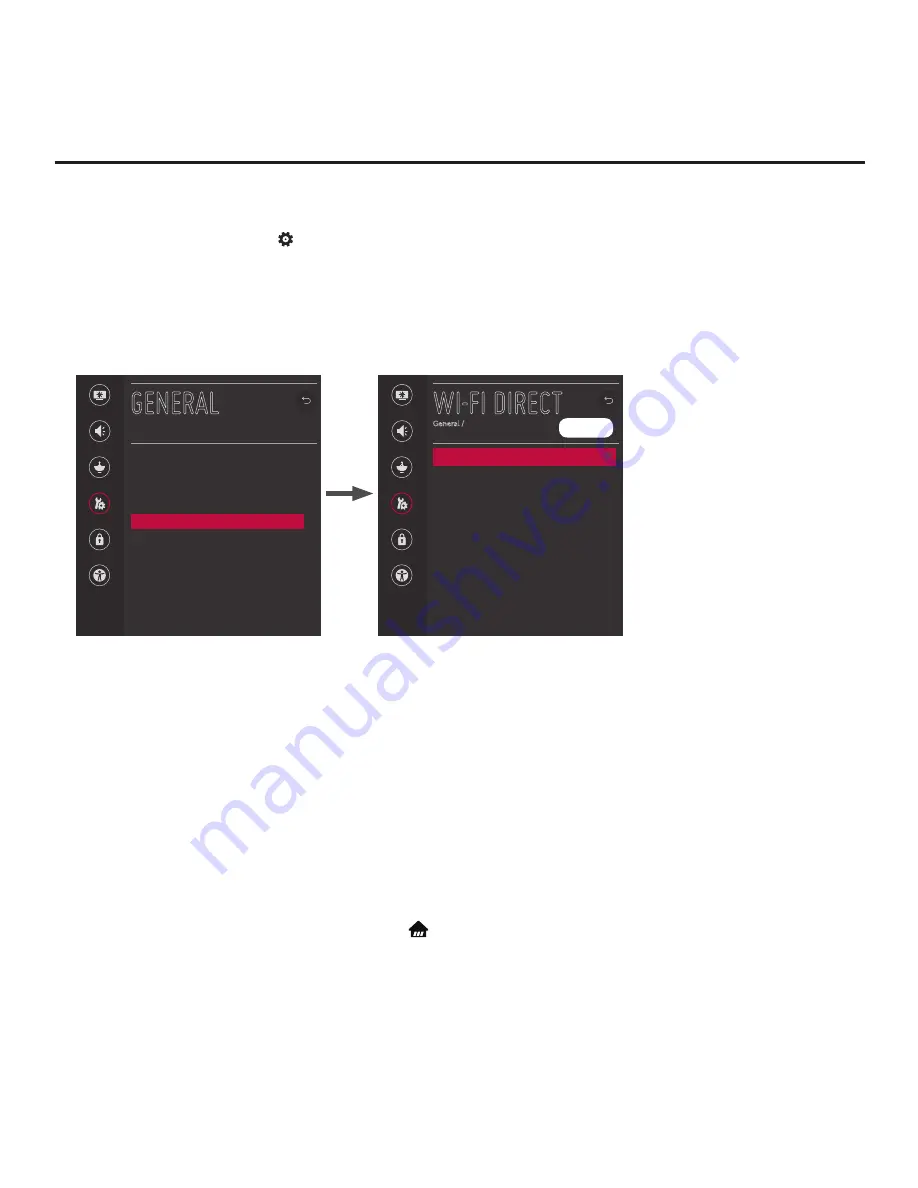
79
206-4307
Reference: Using Media Share Features (Cont.)
(Continued from previous page)
1. Turn ON the TV, and press the button
on the Installer Remote to display the TV menus (either the
setup menus or the Function Menu depending on whether the TV is or is not in Pass-through Mode).
2. Use the Up/Down arrow keys to select/highlight the
General
menu icon, and then press the Wheel (
OK
)
button.
3. In the General Menu, use the Up/Down arrow keys to select
Wi-Fi Direct
, and then press the Wheel
(
OK
) button.
Picture
Sound
Channels
General
Safety
Accessibility
GENERAL
Language
Room Info
Time & Date
Timers
Wi-Fi Direct
Standby Light
On
Set ID
1
SIMPLINK (HDMI-CEC)
USB Eject
HDMI ULTRA HD Deep Color
^
^
Note:
The example at left
shows the General Menu when
the TV is in Pass-through Mode.
The Wi-Fi Direct screen is the
same whether the TV is or is
not in Pass-through Mode.
Picture
Sound
Channels
General
Safety
Accessibility
WI-FI DIRECT
General /
[TV]LG Smart TV
REFRESH LIST
^
^
Note:
If Wi-Fi Direct is currently grayed out, you may need to exit/turn OFF another Media Share
feature in order to use Wi-Fi Direct. For example, make sure that SoftAP is turned OFF. See also note on
previous page regarding simultaneous use of Media Share features.
4. When you access the Wi-Fi Direct screen, the TV will automatically initiate a search for a
ll available
Wi-Fi Direct enabled wireless devices, including mobile devices, laptops, etc. Devices found will be
listed in the lower half of the screen.
Note:
If the search does not initially locate any devices, you can select
REFRESH LIST
and press the
Wheel (
OK
) button
to rescan.
5. Use the Up/Down arrow keys to select/highlight the device with which you wish to share, and then
press the Wheel (
OK
) button.
The share request will be sent to the targeted device. The user of that device may choose to allow or not
allow the share connection. Similarly, other devices may request share connections with this TV (pop-up
share requests typically appear in the bottom of the TV screen).
6. To access media files/folders on the TV, press the
button on the Installer Remote, and use the Left/
Right arrow keys to select
Music
or
Photo & Video
from the TV’s Smart Launcher.
Note:
If the TV is not in Pass-through Mode, it is also possible to access the Music and Photo & Video
options from the General Menu.
7. In the next screen (Music or Photo & Video, depending on your selection in the previous step), select
the desired Smart Share device, and then select the desired file(s) to view.

























