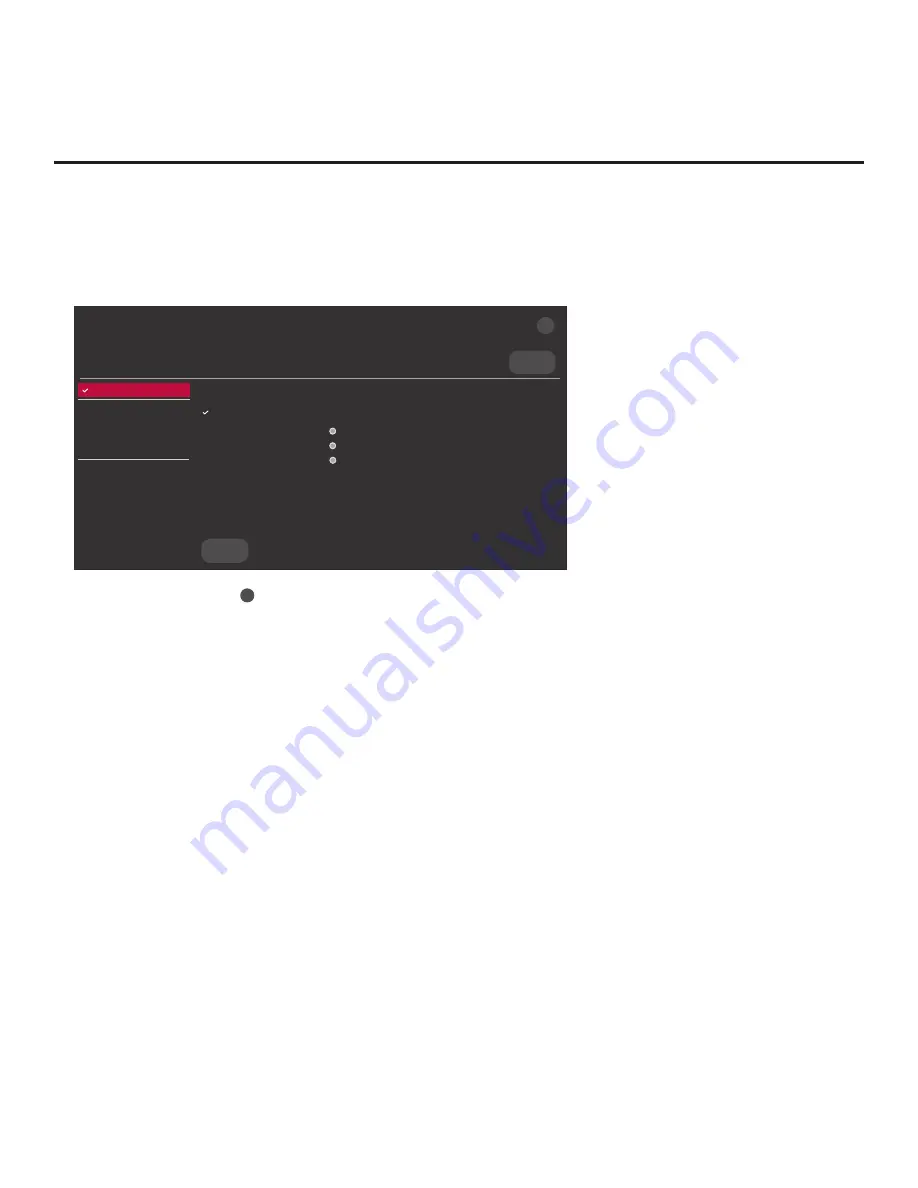
25
206-4307
EZ-Manager Wizard (Cont.)
(Continued from previous page)
2. Use the arrow keys on the Installer Remote to select
USB CONFIGURATION
, and then press
the Wheel (
OK
) button.
You will be redirected to the TV Manager / USB download options.
Select the file(s) to download, and then select UPDATE below.
Update TV Software
EW960H_CPU_SW.epk
Update PTC Software
EW960H_PTC_SW.txt
Import Clone File
EW960H_IM.tlx
X
USB DEVICE
TV MANAGER
Ez Download
USB 1:
Device Name
Ez Download
Update TV Software
Update PTC Software
Import Clone File
Diagnostics
UPDATE
Current TV Software Version:
version#
filename.epk/Version: version#
filename.epk/Version: version#
filename.epk/Version: version#
Note:
You can select the
X
button at the top right corner of the screen and press the Wheel
(
OK
) button on the Installer Remote at any time to return to the EZ-Manager Wizard.
Note:
Ez Download is always selected by default when you initially access the TV Manager.
Also note that Diagnostics is for service use only.
3. If more than one USB memory device is currently connected to the TV, be sure to select the
USB device that contains the file(s) you wish to use. If necessary, use the arrow keys on the
Installer Remote to select/highlight the
USB DEVICE
button at the top right of the screen and
press the Wheel (
OK
) button. Then, use the Up/Down arrow keys to select the appropriate USB
device from the pop-up list of USB devices displayed at the top of the screen.
4. Select the appropriate option from the TV Manager, and initiate the desired download(s).
Update progress will be displayed on the screen. Do NOT remove the USB device while
updates are in progress. When the update process is complete, the TV will reboot. Upon restart,
depending on the type of update(s) completed, either the EZ-Manager TV Configuration Options
screen will be redisplayed (software updates only) or the TV will tune according to the Start
Channel setting in the Installer Menu (TV configured with Clone/Configuration file).
Note:
If the TV Configuration Options screen is redisplayed (software updates only), you can
either proceed with configuration via the EZ-Manager Wizard or exit the EZ-Manager Wizard, as
required.
5. Remove the USB memory device, and verify that the appropriate configuration/update(s) is/are
resident on the TV.






























