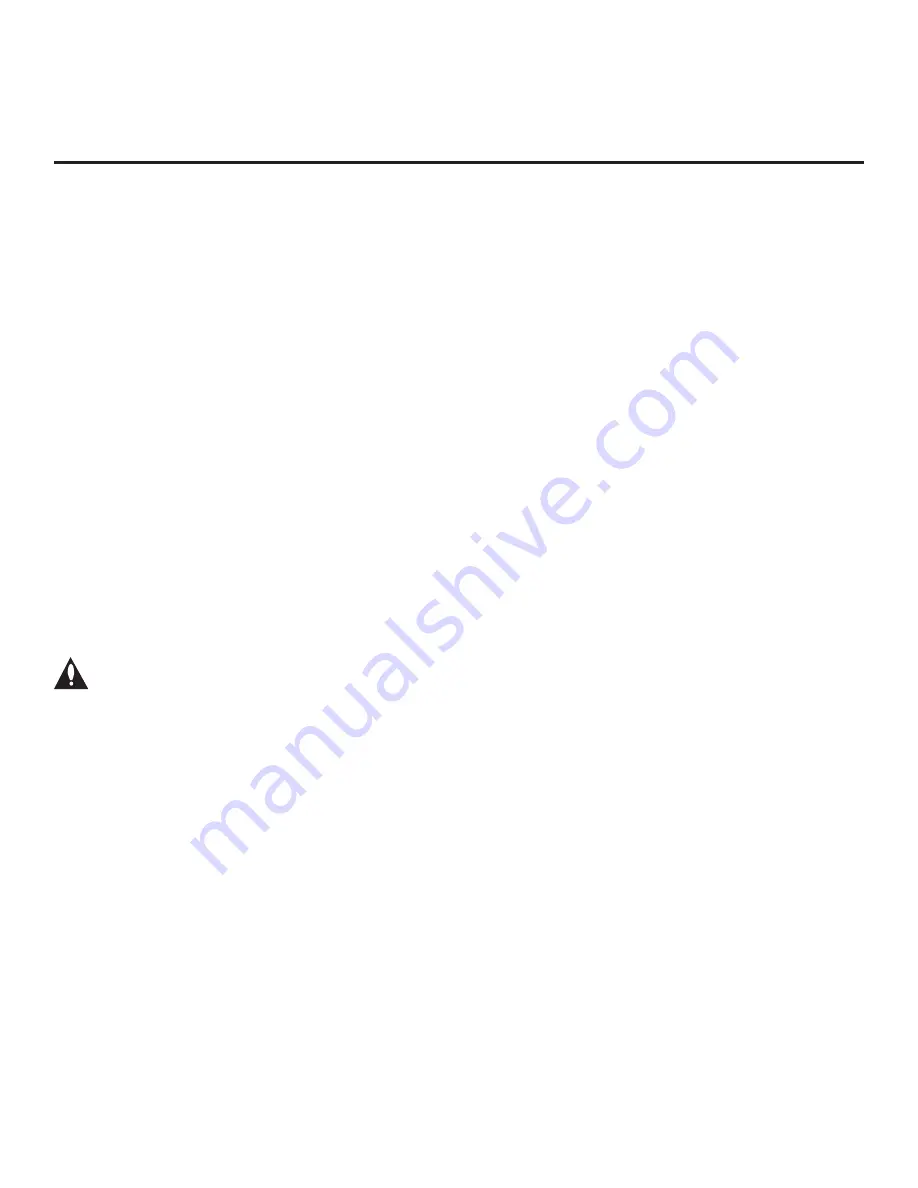
16
206-4307
EZ-Manager Wizard
Note:
After it is turned ON, the TV begins an initialization process, and it may take several minutes
for the EZ-Manager Wizard to appear.
Note:
The Installer Remote shipped with the EW960H TV models supports MMR operation, which
is enabled by default. When you turn ON the TV and press the Wheel (
OK
) button, the remote will
automatically register with the TV (you will see a registration message/image at the top right of
the screen). You can then use either the MMR functionality or standard IR navigation to complete
the configuration. For additional information on registering or deregistering the remote, refer to the
Owner’s Manual. If you wish to disable the MMR operation, you will need to set Installer Menu item
101 IR FEEDBACK to 2. Navigation references in this document assume standard IR navigation.
The primary purpose of the EZ-Manager Wizard is to guide you through the process (automated or
manual) of configuring the essential Installer Menu items for Pro:Centric operation. The wizard will
appear on the screen each time the TV is turned ON, until one of its configuration methods has
been completed or the wizard is exited. Use the Installer Remote to make selections and complete
each wizard step.
While the EZ-Manager Wizard is intended primarily for Pro:Centric-related configuration, the
wizard also offers Zoning as well as USB configuration options.
• EW960H TVs support the TV Zoning and Wi-Fi Zoning features, both of which enable location-
specific settings (see Reference section, “Using the TV’s Zoning Features,” for further information).
The EZ-Manager Wizard enables you to set the TV Zone # and/or the Wi-Fi Zone # in the TV as
part of the configuration process.
• The EZ-Manager Wizard also enables you to access the TV Manager / USB download options
as part of the configuration process, if desired, to perform USB configuration and/or update
functions.
Caution: Do NOT unplug the TV power cord or remove the antenna cable or, if
applicable, the LAN cable during the configuration process, as doing so will interrupt
the current step and may corrupt the configuration data.
Before You Begin
• If you plan to create a Master TV Setup using the procedure described on pages 36 to 38, be
sure to exit the EZ-Manager Wizard in order to avoid setting modes that may restrict the custom
setup procedure. See also “Initiate Configuration or Exit the EZ-Manager Wizard” on the following
page.
• If it has been completed or exited and therefore does not display, the EZ-Manager Wizard can
be reactivated; however, this requires that you restore the TV to a factory default condition. See
Reference section, “Restoring Factory Defaults on the TV(s),” for further information.
• Each wizard step is allotted a time frame after which the wizard proceeds without user interaction.
If the Pro:Centric server is configured on the system and if no location-specific settings are
required in the TV, for example, TV Zone, Wi-Fi Zone, Label, and/or Room Number settings,
you can simply turn ON the TV, and once initiated, the wizard will proceed through each of the
configuration steps with no further user interaction.
•
If any of the configuration steps fails, you will see a “Diagnostics” screen with an indication of the
failure. You will then have the opportunity to reinitiate the configuration process from the previous
screen or exit the EZ-Manager Wizard.
















































