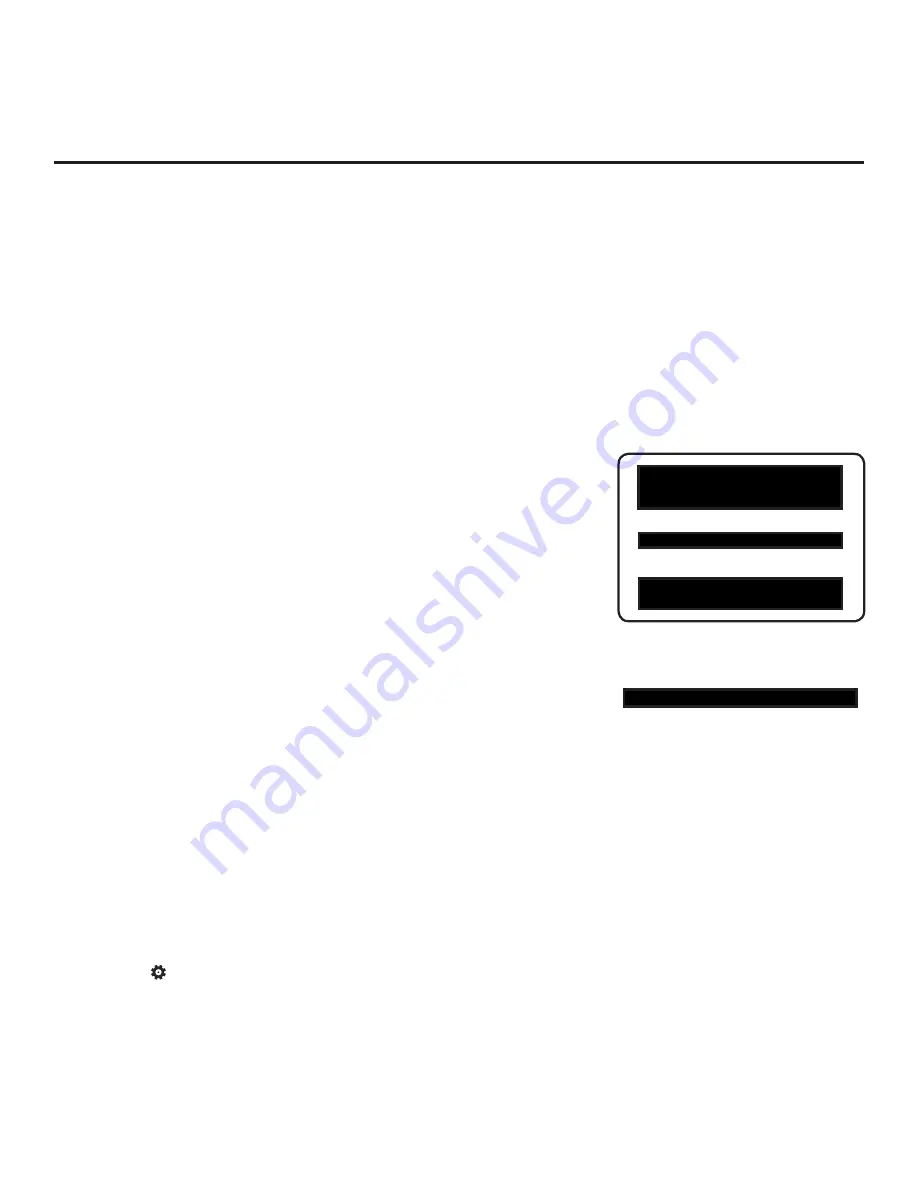
42
206-4307
Custom Master TV Setup (Cont.)
PTC INSTALLER MENU
xxEW960H
CPU
-
CTV
000 INSTALLER SEQ 000
UPN 000-000-000-000 SW 5331 7F60
PTC V#.##.###
CPU V#.##.##.##
Custom Master TV Setup Procedure
1. Turn ON the TV.
The next step depends on whether the EZ-Manager Wizard appears
on the screen when you turn ON the TV:
• If the wizard is displayed, the TV is in the required factory default state.
Exit the wizard, and then continue with step 2.
• If the wizard is not displayed, restore the TV to a factory default
condition before continuing with this procedure. See Reference
section, “Restoring Factory Defaults on the TV(s),” as necessary,
for further information.
2. Set Installer Menu items.
This step provides specific instruction only on the Installer Menu items
that should be set on a Master TV. Refer to pages 30 to 40 for detailed
information on all Installer Menu items.
a) Use the Installer Remote to access the Installer Menu (see
“Accessing the Installer Menu” on page 30 for further information).
b) Set Installer Menu item
003 BAND/AFC
, as appropriate.
• Broadcast: Set to 0.
• HRC: Set to 2.
• CATV: Set to 1 (default).
• IRC: Set to 3.
c) Set any other Installer Menu items that affect your TV programming
network to the required configuration. For example, enable/disable
Aux inputs, set a Start Channel, etc.
d) After you have adjusted all Installer Menu item settings as required,
and if you do not need to configure any IP Environment settings (see
note below), press the Wheel (
OK
) button once on the Installer Remote
to save your changes; then, press the Wheel (
OK
) button again to exit
the menu.
Note:
If you intend to configure settings in the IP Environment Menu,
which is accessible from the Installer Menu, you can proceed directly
to step 3. All Installer Menu settings will be saved automatically when
you access the IP Environment Menu.
3. Configure IP Environment settings.
Note:
You cannot return directly to the Installer Menu from the IP
Environment Menu; thus, you may wish to set all Installer Menu items
as needed before you access the IP Environment Menu. Otherwise,
you will need to reaccess the Installer Menu to set additional items.
Navigate to Installer Menu item 119 DATA CHANNEL, and press
2
-
5
-
3
+ the button
to launch the IP Environment Menu. Then, complete
network configuration as required.
In particular, if you intend to use the
Wi-Fi Zoning feature, you must configure the wireless network connection
as part of the Master TV Setup. See “IP Environment Setup” on pages
56 to 64 for further information.
Typical Installer Menu
Adjust the value for this
Installer Menu item, as required.
003 BAND/AFC 001
(Continued on next page)
















































