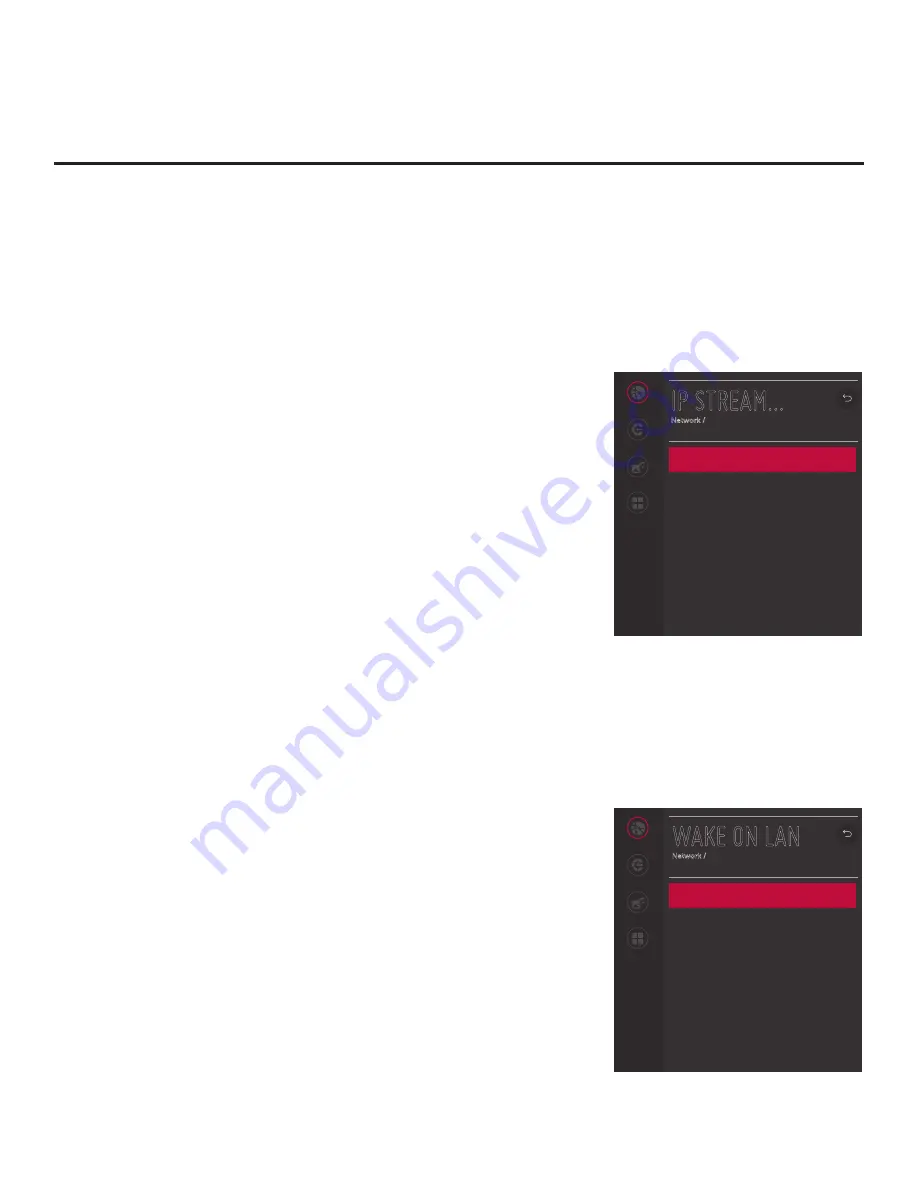
59
206-4307
IP Environment Setup (Cont.)
IP Stream Control
If necessary, due to an audio and/or video stream delay, IP Stream
Control options enable you to compensate for synchronization
irregularities by allowing audio PTS and video PTS offset modifications.
This menu also enables you to specify the IGMP version (2 or 3). Note
that any modifications to these settings should be performed by
qualified personnel only.
1. With the Network Menu on display, use the arrow keys on the
Installer Remote to select
IP Stream Control
. Then, press the
Wheel (
OK
) button.
2. In the IP Stream Control screen, use the Up/Down arrow keys on
the Installer Remote to select/highlight the appropriate field—Audio
PTS Offset, Video PTS Offset, or IGMP Version—and then press
the Wheel (
OK
) button.
3. If you are modifying an offset value, use the Left/Right arrow keys
to select the appropriate value for the selected field.
Offset values
represent offset time in milliseconds (ms) and can be adjusted
from -500 ms to +500 ms in 10 ms increments. When you are
done, press the Wheel (
OK
) button on the Installer Remote.
If you are modifying the IGMP version, use the Up/Down arrow
keys to select the appropriate version number from the drop-down
list of options, and then, press the Wheel (
OK
) button.
4. Once all modifications are completed as required,
use the arrow
keys on the Installer Remote to return to the IP Environment Menu,
as necessary, or press
BACK/EXIT
to return to the Network Menu
and/or exit the IP Environment Menu.
Wake On LAN Setup
The Wake On LAN feature enables the TV to receive software
updates and/or be powered ON upon receipt of Wake Up Frame
packets and/or Magic Packet data via the wired LAN. To facilitate
use of this feature, note that the appropriate wired connection must
be made. This menu option enables you to specify Wake On LAN
parameters.
1. With the Network Menu on display, use the arrow keys on the
Installer Remote to select
Wake On LAN
. Then, press the Wheel
(
OK
) button.
2. In the Wake On LAN screen, use the Up/Down arrow keys on the
Installer Remote to select/highlight the desired field and press the
Wheel (
OK
) button. Then, use the arrow keys to select the desired
setting—Disabled, Update, or Power On—from the drop-down list
of options.
3. Once all fields are completed as required,
use the arrow keys on
the Installer Remote to return to the IP Environment Menu, as
necessary, or press
BACK/EXIT
to return to the Network Menu
and/or exit the IP Environment Menu.
Network
Pro:Centric
Media Share
Pre-loaded
Apps
IP STREAM...
Network /
Network
Pro:Centric
Media Share
Pre-loaded
Apps
WAKE ON LAN
Network /
WOL (Wake Up Frame)
Disabled
WOL (Magic Packet)
Disabled
^
^
Audio PTS Offset
0
Video PTS Offset
0
IGMP
2
^
^
^
















































